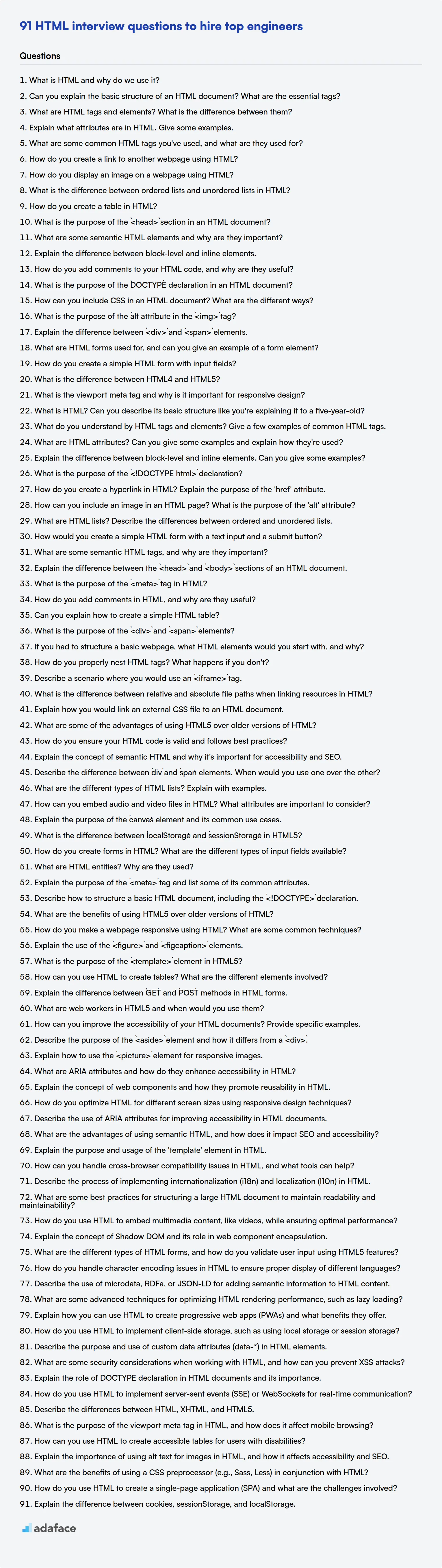Evaluating candidates for HTML roles can be tricky, especially with the ever-evolving landscape of web development. A list of well-curated questions helps you identify candidates who truly grasp the fundamentals and can apply their knowledge effectively.
This blog post offers a collection of HTML interview questions tailored for various experience levels, from freshers to experienced professionals, alongside a set of multiple-choice questions. We aim to equip you with the right questions to assess candidates thoroughly.
By using these questions, you can streamline your interview process and ensure you're hiring top HTML talent; consider using an HTML test to screen candidates before the interview.
Table of contents
HTML interview questions for freshers
1. What is HTML and why do we use it?
HTML stands for HyperText Markup Language. It is the standard markup language for creating web pages. HTML describes the structure of a webpage semantically and consists of a series of elements, which tell the browser how to display the content.
We use HTML to:
- Structure content: Define headings, paragraphs, lists, tables, etc.
- Create hyperlinks: Allow users to navigate between pages.
- Embed media: Include images, videos, and audio.
- Provide semantic meaning: Make content accessible to search engines and assistive technologies. Example of an HTML element:
<h1>This is a heading</h1>
2. Can you explain the basic structure of an HTML document? What are the essential tags?
The basic structure of an HTML document is like a tree. It starts with the <!DOCTYPE html> declaration, which tells the browser that this is an HTML5 document. The root element is <html>, which contains two main parts: <head> and <body>. The <head> section includes meta-information about the document, such as the title (using <title>), character set (<meta charset="UTF-8">), links to stylesheets (<link>), and scripts (<script>).
The <body> section contains the visible content of the page. Essential tags within the body include headings (<h1> to <h6>), paragraphs (<p>), links (<a>), images (<img>), lists (<ul>, <ol>, <li>), and containers like <div> and <span>. These elements are used to structure and display the content that users will see.
3. What are HTML tags and elements? What is the difference between them?
HTML elements are the fundamental building blocks of HTML documents. An element is defined by a start tag, some content, and an end tag. For example, <p>This is a paragraph.</p> is an element. The entire structure, including the tags and the content, makes up the element.
HTML tags are used to mark up the start and end of an HTML element. A tag usually comes in pairs: an opening tag (e.g., <p>) and a closing tag (e.g., </p>), which surrounds the content. Some tags, like <img> and <br>, are self-closing and don't require a separate closing tag. Essentially, tags are the instructions that tell the browser how to display the content, while elements are the complete structures defined by those tags and their content. The tag defines the type of the element, such as paragraph (<p>), heading (<h1>), or image (<img>).
4. Explain what attributes are in HTML. Give some examples.
HTML attributes are special words used inside the opening tag of an HTML element to control the element's behavior or provide extra information. They always come in name-value pairs, such as name="value".
Some examples include:
src: Specifies the URL of an image or script. Example:<img src="image.jpg">href: Specifies the URL the link goes to. Example:<a href="https://www.example.com">class: Specifies one or more class names for an element (used by CSS and JavaScript). Example:<div class="container">id: Specifies a unique id for an element. Example:<p id="myParagraph">style: Specifies an inline CSS style for an element. Example:<p style="color:blue;">
5. What are some common HTML tags you've used, and what are they used for?
I've used a variety of HTML tags for structuring content and creating interactive elements. Some of the most common ones include: <div> (for creating divisions or sections), <p> (for paragraphs), <h1> to <h6> (for headings of different levels), <a> (for hyperlinks), <img> (for embedding images), <ul> and <ol> along with <li> (for unordered and ordered lists, respectively), and <span> (for inline containers). These tags are essential for creating the basic structure and content of web pages.
Other tags that are frequently used are: <form> for creating forms that allow user input, <input> (various types like text, email, submit, etc., for form fields), <button> (for clickable buttons), <table>, <tr>, <td>, <th> (for creating tables and defining rows, data cells, and header cells), <header>, <nav>, <article>, <aside>, <footer>, and <section> (semantic tags that improve accessibility and structure).
6. How do you create a link to another webpage using HTML?
To create a link to another webpage using HTML, you use the <a> (anchor) tag. The href attribute within the <a> tag specifies the URL of the page you want to link to.
For example:
<a href="https://www.example.com">Visit Example.com</a>
This code creates a link that, when clicked, takes the user to https://www.example.com. The text "Visit Example.com" is what the user sees and interacts with.
7. How do you display an image on a webpage using HTML?
To display an image on a webpage using HTML, you use the <img> tag. The src attribute specifies the URL of the image, and the alt attribute provides alternative text if the image cannot be displayed.
For example:
<img src="image.jpg" alt="My Image">
Optionally, you can set the width and height attributes to control the image's dimensions. It's good practice to include alt text for accessibility and SEO.
8. What is the difference between ordered lists and unordered lists in HTML?
Ordered lists (<ol>) are used to display items in a specific sequence. They are numbered by default (1, 2, 3, etc.) but can also be styled with other numbering systems (A, B, C or i, ii, iii). Unordered lists (<ul>) present items without a particular order. They typically use bullet points.
Here's an example:
<ol>
<li>First item</li>
<li>Second item</li>
</ol>
<ul>
<li>First item</li>
<li>Second item</li>
</ul>
9. How do you create a table in HTML?
To create a table in HTML, you use the <table> element. Inside the <table> element, you define table rows using the <tr> element. Within each <tr>, you define table headers using the <th> element and table data cells using the <td> element.
Here's a basic example:
<table>
<tr>
<th>Header 1</th>
<th>Header 2</th>
</tr>
<tr>
<td>Data 1</td>
<td>Data 2</td>
</tr>
</table>
10. What is the purpose of the `<head>` section in an HTML document?
The <head> section in an HTML document serves as a container for metadata (data about data). It contains information about the HTML document that is not displayed directly on the webpage itself. This information is used by browsers, search engines, and other web services to understand and process the document.
Common elements found within the <head> include:
<title>: Specifies a title for the HTML page (which is shown in the browser's title bar or tab).<meta>: Provides metadata about the HTML document, such as character set, description, keywords, author, and viewport settings.<link>: Defines the relationship between the current document and an external resource. It is most used to link to CSS stylesheets.<style>: Used to embed internal CSS styles directly into the HTML document.<script>: Used to embed client-side scripts (JavaScript) or link to external JavaScript files.<base>: Specifies a base URL for all relative URLs in the document.
11. What are some semantic HTML elements and why are they important?
Semantic HTML elements provide meaning to the structure of a webpage, beyond simple presentation. They clearly define the content they enclose for both the browser and the developer. This improves accessibility, SEO, and maintainability. For example, <article>, <aside>, <nav>, <header>, <footer>, <section>, <main>, <figure>, <figcaption>, <time> and <mark> clearly define the purpose of the content within them.
The benefits are numerous. Screen readers can better interpret the page structure for users with disabilities. Search engines can more effectively crawl and index the content, improving SEO. Developers can understand the code more easily, making maintenance and collaboration simpler. Using semantic elements generally leads to cleaner and more understandable code than relying solely on <div> and <span> tags.
12. Explain the difference between block-level and inline elements.
Block-level elements always start on a new line and take up the full width available (stretching to the left and right edges of their container). Examples include <div>, <p>, <h1>-<h6>, <form>, and <ul>. You can set width and height.
Inline elements, on the other hand, do not start on a new line and only take up as much width as necessary to contain their content. Examples include <span>, <a>, <img>, <strong>, and <em>. Width and height usually cannot be specified. They flow within the surrounding text, similar to how words flow in a sentence.
13. How do you add comments to your HTML code, and why are they useful?
In HTML, comments are added using the <!-- to begin the comment and --> to end it. Anything between these tags will be ignored by the browser.
Comments are useful for several reasons:
- Explanation: They help explain sections of code, making it easier for others (or yourself later) to understand the purpose of specific elements or structures.
- Debugging: You can temporarily comment out sections of code to isolate errors.
- Documentation: They serve as a form of internal documentation within the HTML file.
- Organization: Comments can be used to divide the HTML into logical sections.
14. What is the purpose of the `DOCTYPE` declaration in an HTML document?
The DOCTYPE declaration tells the browser which HTML or XML version is being used in the document. It's placed at the very top of the HTML file, before the <html> tag. This declaration ensures that the browser renders the page in "standards mode", following the official specifications for the specified version of HTML. Without a DOCTYPE, browsers might render the page in "quirks mode", which can lead to inconsistent and unpredictable rendering.
For HTML5, the DOCTYPE declaration is simply <!DOCTYPE html>, which is very simple and easy to remember. It's not case-sensitive. This declaration tells the browser that the document is using HTML5, and to render it accordingly in standards mode.
15. How can you include CSS in an HTML document? What are the different ways?
CSS can be included in an HTML document in three main ways:
- Inline Styles: CSS styles are applied directly within HTML elements using the
styleattribute. For example:<p style="color: blue;">This is a blue paragraph.</p> - Internal Styles: CSS styles are embedded within the
<style>tag inside the<head>section of the HTML document. This is useful for styling a single page. Example:
<head>
<style>
p { color: blue; }
</style>
</head>
- External Stylesheets: CSS styles are defined in a separate
.cssfile and linked to the HTML document using the<link>tag in the<head>section. This is the most common and recommended approach for larger projects as it promotes separation of concerns and reusability. For example:<link rel="stylesheet" href="styles.css">
16. What is the purpose of the `alt` attribute in the `<img>` tag?
The alt attribute in the <img> tag provides alternative text for an image if the image cannot be displayed. This is crucial for accessibility, SEO, and a better user experience.
Specifically, it serves several purposes:
- Accessibility: Screen readers use the
alttext to describe the image to visually impaired users. - SEO: Search engines use the
alttext to understand the content of the image, which helps in indexing and ranking the website. - Fallback: If the image fails to load (e.g., due to a broken link or slow network), the
alttext is displayed in its place, ensuring that users still understand what the image was intended to convey.
17. Explain the difference between `<div>` and `<span>` elements.
The main difference between <div> and <span> elements lies in their default behavior and usage. <div> is a block-level element, meaning it starts on a new line and occupies the full width available to it. It's typically used for structural grouping and layout purposes.
<span> is an inline element, meaning it does not start on a new line and only occupies the space necessary to contain its content. <span> is generally used for small sections of text or other inline elements where you need to apply styling or scripting without disrupting the flow of the surrounding content. Consider the following code block:
<p>This is a <span>special</span> word in a sentence.</p>
In this example, <span> is used to style 'special' without forcing it onto a new line.
18. What are HTML forms used for, and can you give an example of a form element?
HTML forms are used to collect data from users. They provide a way for users to input information, such as text, choices, or files, and submit it to a server for processing. This is fundamental for interactive websites, allowing for user registration, data entry, and various other interactions.
An example of a form element is the <input> element. It's a versatile element that can be used for various input types, like text fields, passwords, email addresses, checkboxes, and radio buttons. For example:
<input type="text" name="username" placeholder="Enter your username">
19. How do you create a simple HTML form with input fields?
To create a simple HTML form with input fields, you use the <form> element. Inside the <form>, you'll place various input elements such as <input type="text">, <input type="password">, <input type="email">, etc. Each input field allows users to enter specific types of data.
For example, a basic form with a text field and a submit button might look like this:
<form>
<label for="name">Name:</label><br>
<input type="text" id="name" name="name"><br><br>
<input type="submit" value="Submit">
</form>
20. What is the difference between HTML4 and HTML5?
HTML5 introduced many new semantic elements like <article>, <aside>, <nav>, <header>, and <footer>, which were absent in HTML4. HTML4 primarily relied on <div> tags with class names for structuring content. HTML5 also supports multimedia content directly through <audio> and <video> tags, eliminating the need for plugins like Flash. HTML4 did not have native support and required external plugins.
Furthermore, HTML5 offers improved support for mobile devices and is more robust in handling errors. It includes features like local storage and application cache for offline capabilities. HTML4 relied heavily on server-side processing and cookies for maintaining state, leading to a less interactive and responsive user experience.
21. What is the viewport meta tag and why is it important for responsive design?
The viewport meta tag controls how a webpage scales on different devices. It's crucial for responsive design because it allows you to set the initial zoom level and the width of the viewport to match the device's width. Without it, mobile browsers might render the page as a desktop version, forcing users to zoom and pan.
For example, the following code snippet is a typical viewport meta tag:
<meta name="viewport" content="width=device-width, initial-scale=1.0">
width=device-width: Sets the viewport width to the width of the device.initial-scale=1.0: Sets the initial zoom level to 100% when the page is first loaded.
HTML interview questions for juniors
1. What is HTML? Can you describe its basic structure like you're explaining it to a five-year-old?
HTML is like the building blocks of a website. Imagine you're building a house out of LEGOs. Each LEGO brick has a different shape and purpose. HTML is similar! It uses special 'tags' to tell the computer what to show on the website, like pictures, words, and buttons.
A basic HTML page is like this:
<!DOCTYPE html>
<html>
<head>
<title>My Webpage</title>
</head>
<body>
<h1>Hello, world!</h1>
<p>This is a paragraph.</p>
</body>
</html>
<!DOCTYPE html>: This tells the browser it's an HTML5 document. Think of it as saying "Hey, this is a special house!"<html>: This is the main container for all the HTML elements.<head>: This part holds information about the webpage, like the title that shows in the browser tab.<title>: The title of the webpage.<body>: This part holds everything you see on the webpage, like text, images, and buttons.<h1>: This is a big heading.<p>: This is a paragraph of text.
So, the <body> is where all the fun stuff that you see is. The other tags are more instructions for the computer.
2. What do you understand by HTML tags and elements? Give a few examples of common HTML tags.
HTML tags are keywords enclosed in angle brackets (< and >). They define how a browser should format and display the content. Most tags come in pairs: an opening tag (e.g., <html>) and a closing tag (e.g., </html>), with the content placed between them. An HTML element encompasses the opening tag, the content, and the closing tag.
Common HTML tags include:
<html>: Defines the root of an HTML document.<head>: Contains metadata about the HTML document.<title>: Specifies a title for the HTML document (which is shown in the browser's title bar or tab).<body>: Defines the document's body, and is a container for all the visible content, such as headings, paragraphs, images, hyperlinks, tables, lists, etc.<h1>to<h6>: Define HTML headings.<p>: Defines a paragraph.<a>: Defines a hyperlink.<img>: Defines an image.<div>: Defines a section in an HTML document.<span>: Defines an inline section in an HTML document.
3. What are HTML attributes? Can you give some examples and explain how they're used?
HTML attributes are special words used inside the opening tag of an HTML element to control the element's behavior or provide additional information. They modify the element's default functionality, style, or link it to other resources. Each attribute has a name and a value, separated by an equals sign (=) and enclosed in quotes.
For example, the <img> tag uses the src attribute to specify the image source (<img src="image.jpg" alt="My Image">). The <a> tag uses the href attribute to define the link destination (<a href="https://www.example.com">Visit Example</a>). Other common attributes include id for uniquely identifying elements, class for applying CSS styles, and style for inline styling. Attributes like alt in <img> provides alternate text for accessibility, and title can be used to provide a tooltip.
4. Explain the difference between block-level and inline elements. Can you give some examples?
Block-level elements take up the full width available, starting on a new line and pushing subsequent content to a new line. Examples include <div>, <p>, <h1> to <h6>, <form>, <header>, <footer>, <section>, <article>, <aside>, <nav>, <ul>, <ol>, <li>, <pre>, <address>, and <table>. They create distinct blocks on the page. You can set height and width explicitly.
Inline elements, on the other hand, only take up as much width as necessary to contain their content and do not start on a new line. They flow within the surrounding text. Examples include <span>, <a>, <img>, <strong>, <em>, <br>, <code>, <button>, <input>, <textarea>, <select>, and <label>. You can’t set height and width explicitly (unless you change their display property with CSS).
5. What is the purpose of the `<!DOCTYPE html>` declaration?
The <!DOCTYPE html> declaration is an instruction to the web browser about the HTML version used to write the page. It's crucial because it tells the browser how to render the HTML document, specifically whether to use standards mode or quirks mode. Standards mode ensures the browser interprets the HTML, CSS, and JavaScript according to the official specifications, leading to consistent rendering across different browsers. Quirks mode, on the other hand, emulates the behavior of older browsers, which can lead to inconsistent and unpredictable rendering.
Including <!DOCTYPE html> triggers standards mode, which is the preferred and recommended mode for modern web development. If it is missing, the browser may revert to quirks mode, potentially breaking the layout and functionality of the website. Simply put, it ensures your web page renders as intended.
6. How do you create a hyperlink in HTML? Explain the purpose of the 'href' attribute.
To create a hyperlink in HTML, you use the <a> (anchor) tag. The basic syntax is:
<a href="URL">Link Text</a>
The href attribute specifies the destination URL of the hyperlink. When a user clicks the link text, their browser will navigate to the URL specified in the href attribute. The URL can point to another webpage, a specific section within the same page, a file to download, an email address, or other resources.
7. How can you include an image in an HTML page? What is the purpose of the 'alt' attribute?
To include an image in an HTML page, you use the <img> tag. The src attribute of this tag specifies the path to the image file.
The alt attribute provides alternative text for the image. This text is displayed if the image cannot be loaded (e.g., broken link, slow connection), or if the user is using a screen reader. The alt attribute enhances accessibility and provides context when the image is not visible.
8. What are HTML lists? Describe the differences between ordered and unordered lists.
HTML lists are used to present collections of related information in a structured and easily readable format. There are two main types: ordered lists (<ol>) and unordered lists (<ul>).
Ordered lists display list items with a numerical or alphabetical sequence. Each item is marked with a number or letter, indicating a specific order or ranking. Unordered lists, on the other hand, present items without any particular sequence. They typically use bullet points to mark each item. For example:
Ordered List:
<ol>
<li>First item</li>
<li>Second item</li>
<li>Third item</li>
</ol>
Unordered List:
<ul>
<li>Item A</li>
<li>Item B</li>
<li>Item C</li>
</ul>
9. How would you create a simple HTML form with a text input and a submit button?
To create a simple HTML form with a text input and a submit button, you can use the following HTML code:
<form>
<label for="textInput">Enter text:</label><br>
<input type="text" id="textInput" name="textInput"><br><br>
<input type="submit" value="Submit">
</form>
This code defines a form with a text input field and a submit button. The label element provides a description for the input field. When the form is submitted, the data entered in the text input will be sent to the server.
10. What are some semantic HTML tags, and why are they important?
Semantic HTML tags provide meaning to the structure of a webpage, making the content more understandable for both browsers and developers. Instead of using generic <div> and <span> elements everywhere, semantic tags clearly define the purpose of different sections.
Some common semantic tags include:
<article>: Represents a self-contained composition in a document, page, application, or site.<aside>: Represents a section of a page that is tangentially related to the content around it.<details>: Creates a disclosure widget in which information is visible only when the widget is toggled into an "open" state.<figcaption>: Represents a caption or legend describing the rest of the contents of its parent<figure>element.<figure>: Represents self-contained content, potentially with an optional caption, that is typically referenced as a single unit.<footer>: Defines a footer for a document or section.<header>: Specifies a header for a document or section.<main>: Specifies the main content of a document.<nav>: Defines a set of navigation links.<section>: Defines a section in a document.
The importance of these tags lies in improved accessibility (screen readers can better understand the content), SEO (search engines can more easily index the content), and code maintainability (developers can quickly grasp the structure of the page).
11. Explain the difference between the `<head>` and `<body>` sections of an HTML document.
The <head> section of an HTML document contains metadata about the page. This includes things like the page title (which appears in the browser tab), links to CSS stylesheets, links to JavaScript files, meta tags (for SEO and character encoding), and other information that isn't directly displayed to the user. Think of it as the behind-the-scenes information for the page.
In contrast, the <body> section contains all the content that is visible to the user. This includes text, images, videos, forms, and all other elements that make up the user interface of the webpage. This is what the user actually sees and interacts with when they visit the page.
12. What is the purpose of the `<meta>` tag in HTML?
The <meta> tag in HTML provides metadata about the HTML document. This data is not displayed on the page itself but is machine-readable. It's used by browsers, search engines, and other web services.
Specifically, <meta> tags can specify the character set, page description, keywords, author, viewport settings, and other information. This metadata helps improve SEO (Search Engine Optimization), browser rendering, and overall website functionality. For example, setting the viewport <meta name="viewport" content="width=device-width, initial-scale=1.0"> ensures proper rendering on different screen sizes.
13. How do you add comments in HTML, and why are they useful?
In HTML, comments are added using the following syntax: <!-- This is a comment -->. Anything between <!-- and --> will be ignored by the browser.
Comments are useful for several reasons:
- Documentation: They help explain the purpose of sections of code, making it easier for developers (including yourself in the future) to understand the code.
- Debugging: You can temporarily disable sections of HTML by commenting them out, which helps isolate the source of problems.
- Collaboration: When working in teams, comments can facilitate communication and ensure everyone understands the code.
14. Can you explain how to create a simple HTML table?
To create a simple HTML table, you use the <table> element as the main container. Rows are defined with the <tr> element, and each cell within a row is defined using either the <td> (table data) element for regular data cells or the <th> (table header) element for header cells. Here's a basic example:
<table>
<tr>
<th>Header 1</th>
<th>Header 2</th>
</tr>
<tr>
<td>Row 1, Cell 1</td>
<td>Row 1, Cell 2</td>
</tr>
<tr>
<td>Row 2, Cell 1</td>
<td>Row 2, Cell 2</td>
</tr>
</table>
This creates a table with two headers and two rows of data. You can customize the table further using CSS for styling, and attributes like colspan and rowspan to control cell spanning.
15. What is the purpose of the `<div>` and `<span>` elements?
The <div> and <span> elements are generic container elements used to group and style HTML content. <div> is a block-level element, meaning it takes up the full width available and starts on a new line. It's typically used for larger structural groupings of content, like sections, headers, or footers.
<span> is an inline element, meaning it only takes up as much width as its content requires and doesn't start a new line. It's generally used for smaller groupings within a line of text or other inline elements, primarily for applying specific styling or JavaScript functionality. For instance, you might use <span> to highlight a specific word or phrase within a paragraph: <p>This is a <span>highlighted</span> word.</p>
16. If you had to structure a basic webpage, what HTML elements would you start with, and why?
I would start with the following basic HTML elements to structure a webpage:
<!DOCTYPE html>: This declaration defines the document type to be HTML5, ensuring browsers render the page in standards mode.<html>: The root element of the page, encompassing all other HTML elements.<head>: Contains metadata about the HTML document, such as the title, character set, and links to stylesheets. Important tags inside head:<meta charset="UTF-8">,<title>Page Title</title>, and<link rel="stylesheet" href="style.css"><body>: Contains the visible page content, including text, images, and other media. I would typically start with a<div>element inside the body for content grouping and styling, and then use semantic HTML5 elements such as<header>,<nav>,<main>,<article>,<aside>, and<footer>to organize content logically and improve accessibility. This semantic structure helps screen readers and search engines understand the page content better.
17. How do you properly nest HTML tags? What happens if you don't?
HTML tags should be nested according to their defined structure. For example, an <a> tag should be nested within a <p> tag rather than the reverse if the link is part of the paragraph. Correct nesting ensures that the browser can accurately interpret and render the HTML document as intended by the developer. The opening and closing tags should also match.
Improperly nested tags can lead to unpredictable rendering, layout issues, and broken functionality. Browsers attempt to correct errors, but the result might not be what you expect. In some cases, it could even prevent certain elements from displaying or functioning correctly. Code validation tools can help identify nesting errors.
18. Describe a scenario where you would use an `<iframe>` tag.
I'd use an <iframe> when I need to embed content from a different domain or source into my webpage, and I want to isolate that content from my main page's code. This is particularly useful when the embedded content might have conflicting CSS or JavaScript that could break my website. For example, embedding a YouTube video is a common use case.
Another scenario is when incorporating third-party services like a map from Google Maps or a form from a survey platform. The <iframe> allows me to integrate these external functionalities without directly interacting with the service's underlying code, maintaining a clear separation of concerns. It encapsulates the third-party content, managing its rendering and behavior within a contained environment.
19. What is the difference between relative and absolute file paths when linking resources in HTML?
Relative file paths are defined relative to the current HTML document's location. For example, images/logo.png would refer to a logo.png image located in an images folder within the same directory as the HTML file. If the HTML file moves, relative paths may break if the resource's location relative to the HTML file also changes.
Absolute file paths, on the other hand, specify the complete path from the root directory of the website or file system. For example, /images/logo.png (on a website) would always refer to the logo.png image in the images directory at the root of the website, regardless of where the HTML file is located. Or on a file system, C:/images/logo.png refers to a location on drive C. Absolute paths are less prone to breakage when moving HTML files, but make project less portable.
20. Explain how you would link an external CSS file to an HTML document.
To link an external CSS file to an HTML document, you use the <link> element within the <head> section of your HTML file. The <link> element specifies the relationship between the current document and the linked resource. The rel attribute should be set to "stylesheet" to indicate that you're linking a CSS file, and the href attribute should contain the path to your CSS file.
For example:
<head>
<link rel="stylesheet" href="styles.css">
</head>
This code tells the browser to apply the styles defined in the styles.css file to the HTML document. Make sure the path to the CSS file in the href attribute is correct.
21. What are some of the advantages of using HTML5 over older versions of HTML?
HTML5 offers several advantages over older HTML versions. It introduces new semantic elements like <article>, <nav>, and <footer> that improve document structure and SEO. HTML5 also natively supports multimedia content through the <audio> and <video> tags, eliminating the need for third-party plugins like Flash. The canvas element allows for dynamic 2D graphics rendering using JavaScript, facilitating interactive games and visualizations.
Furthermore, HTML5 provides improved form controls and attributes, simplifying form validation and user input. Local storage capabilities (localStorage and sessionStorage) enable storing data directly in the browser, improving website performance and offline functionality. The improved API support in HTML5 also helps building more robust, cross platform and interactive web applications, including geolocation and drag and drop functionalities.
22. How do you ensure your HTML code is valid and follows best practices?
I ensure HTML validity and adherence to best practices through several methods. First, I use a validator like the W3C Markup Validation Service to check my code for syntax errors and compliance with HTML standards. This helps catch typos, missing closing tags, and incorrect attribute usage.
Second, I follow established coding conventions and best practices, such as using semantic HTML elements (e.g., <article>, <nav>, <aside>) for appropriate content structure, writing clean and readable code with consistent indentation, and keeping my HTML, CSS, and JavaScript separate. I also use tools like linters (e.g., HTMLHint) in my IDE to automatically identify potential issues and enforce coding style guidelines.
HTML intermediate interview questions
1. Explain the concept of semantic HTML and why it's important for accessibility and SEO.
Semantic HTML uses HTML elements to convey the meaning and structure of content, rather than just its presentation. For example, using <article>, <nav>, <aside>, <header>, <footer> instead of just <div> tags. This makes the code more readable and understandable for both developers and machines.
Semantic HTML is crucial for accessibility because screen readers and other assistive technologies rely on semantic elements to understand and present content to users with disabilities. It also benefits SEO because search engines use semantic elements to better understand the content and its relevance to search queries, potentially improving search rankings. Using semantic HTML helps build a more structured and accessible website.
2. Describe the difference between `div` and `span` elements. When would you use one over the other?
div and span are both HTML elements used as containers, but they differ in their default display behavior. A div is a block-level element, meaning it takes up the full width available and starts on a new line. A span is an inline element, so it only takes up as much width as its content requires and does not force a new line.
You'd use a div when you need a distinct section or container that should visually separate itself from surrounding content. For example, for creating layouts with headers, footers, or sidebars. You'd use a span when you want to apply styling or scripting to a small portion of text or other inline content without disrupting the flow of the surrounding text. For example, highlighting specific words or wrapping an icon next to text.
3. What are the different types of HTML lists? Explain with examples.
HTML offers three main types of lists:
Ordered Lists (
<ol>): Used for lists where the order of items is important. Items are numbered sequentially.<ol> <li>First item</li> <li>Second item</li> <li>Third item</li> </ol>Unordered Lists (
<ul>): Used for lists where the order of items doesn't matter. Items are typically marked with bullets.<ul> <li>Item 1</li> <li>Item 2</li> <li>Item 3</li> </ul>Description Lists (
<dl>): Used for lists of terms and their descriptions. Each term is defined using<dt>(description term) and its description is provided using<dd>(description details).<dl> <dt>HTML</dt> <dd>HyperText Markup Language</dd> <dt>CSS</dt> <dd>Cascading Style Sheets</dd> </dl>
4. How can you embed audio and video files in HTML? What attributes are important to consider?
To embed audio in HTML, use the <audio> tag. The src attribute specifies the audio file's URL. Important attributes include:
controls: Displays audio controls (play, pause, volume, etc.).autoplay: Starts playing the audio automatically (use with caution).loop: Repeats the audio when it finishes.muted: initially mute the audio.
For video, use the <video> tag, similarly specifying the src attribute. Key attributes are:
controls: Shows video controls.autoplay: Automatically plays the video.loop: Loops the video.widthandheight: Sets the video dimensions.poster: Specifies an image to show while the video is downloading, or until the user hits the play button.
Example:
<audio controls>
<source src="audio.mp3" type="audio/mpeg">
Your browser does not support the audio element.
</audio>
<video width="320" height="240" controls>
<source src="video.mp4" type="video/mp4">
Your browser does not support the video element.
</video>
Providing multiple <source> elements ensures compatibility across different browsers by offering various formats.
5. Explain the purpose of the `canvas` element and its common use cases.
The canvas element is an HTML element that provides a rectangular area on a webpage where you can draw graphics using JavaScript. It acts as a container for graphical content, enabling dynamic and scriptable rendering of 2D and 3D shapes, images, and text. Think of it like a blank drawing board that JavaScript can control.
Common use cases include:
- Game development: Creating 2D games and simple 3D games.
- Data visualization: Generating charts, graphs, and other visual representations of data.
- Image editing: Building basic image manipulation tools.
- Animations: Producing dynamic animations and visual effects.
- Interactive graphics: Allowing users to interact with graphical elements, such as drawing applications or interactive maps.
Here is an example snippet:
<canvas id="myCanvas" width="200" height="100" style="border:1px solid #d3d3d3;">
Your browser does not support the HTML5 canvas tag.
</canvas>
<script>
var c = document.getElementById("myCanvas");
var ctx = c.getContext("2d");
ctx.fillStyle = "#FF0000";
ctx.fillRect(0,0,150,75);
</script>
6. What is the difference between `localStorage` and `sessionStorage` in HTML5?
Both localStorage and sessionStorage are web storage APIs in HTML5 used to store key-value pairs in a web browser. The main difference lies in their lifetime.
localStorage persists data even after the browser is closed and reopened. Data stored in localStorage has no expiration time and remains available until explicitly removed by the user or the website's code using localStorage.removeItem('key') or localStorage.clear(). In contrast, sessionStorage stores data only for the duration of a single browser session. The data is cleared when the browser tab or window is closed.
7. How do you create forms in HTML? What are the different types of input fields available?
Forms in HTML are created using the <form> element. Inside the <form>, you use various input elements (<input>) to collect data from the user. The action attribute of the <form> specifies where the form data should be sent when submitted, and the method attribute defines the HTTP method to use (usually GET or POST).
Several types of input fields are available, including:
text: A single-line text field.password: A password field (characters are masked).email: An email address field.number: A numerical input field.date: A date picker.checkbox: A checkbox for selecting one or more options.radio: Radio buttons for selecting a single option from a group.select: A dropdown list of options. Created with<select>and<option>elements.textarea: A multi-line text input area. Created with the<textarea>element.file: Allows users to upload files.submit: A button that submits the form. Created with<input type="submit">or<button type="submit">.reset: A button to reset form fields to their default values. Created with<input type="reset">or<button type="reset">.hidden: Hidden fields not visible to the user, used to store data.
Each <input> field can have attributes such as name (for identifying the field when the form is submitted), value (for pre-filling or setting default values), placeholder (for providing a hint inside the field), and required (to make the field mandatory).
8. What are HTML entities? Why are they used?
HTML entities are special character sequences that represent characters which either cannot be directly typed in HTML or have a special meaning within HTML. They begin with an ampersand (&) and end with a semicolon (;).
They are used for several reasons:
- Displaying reserved characters: Characters like
<,>, and&have special meaning in HTML (they are used for tags and entity definitions). Entities allow you to display these characters literally (e.g.,<for<). - Representing characters not available on the keyboard: They allow the rendering of symbols or characters that are not easily typed, such as currency symbols (
€), mathematical symbols (∑), or accented characters (é). - Ensuring consistent rendering: Entities ensure characters are displayed correctly across different browsers and character encodings.
9. Explain the purpose of the `<meta>` tag and list some of its common attributes.
The <meta> tag provides metadata about an HTML document. This data is not displayed on the page itself but is machine-readable. It's used by browsers, search engines, and other web services to understand the content and characteristics of the webpage.
Common attributes include:
charset: Specifies the character encoding for the HTML document (e.g.,utf-8).name: Specifies a name for the metadata. Common names includedescription,keywords,author, androbots.content: Specifies the value associated with thenameorhttp-equivattribute.http-equiv: Provides an HTTP header for the information/content. Examples:content-type,refresh.
10. Describe how to structure a basic HTML document, including the `<!DOCTYPE>` declaration.
A basic HTML document starts with the <!DOCTYPE html> declaration, which tells the browser that the document is an HTML5 document. This should be the very first line of your HTML file. After the DOCTYPE, the structure consists of the <html> element, which is the root element of the page. Inside the <html> tag, there are two main sections: the <head> and the <body>.
The <head> section contains metadata about the HTML document, such as the title, character set, links to stylesheets, and scripts. The title, defined using the <title> tag, appears in the browser's title bar or tab. The <body> section contains the visible page content, such as text, images, links, and other multimedia. A basic HTML structure looks like this:
<!DOCTYPE html>
<html>
<head>
<title>Page Title</title>
</head>
<body>
<h1>This is a heading</h1>
<p>This is a paragraph.</p>
</body>
</html>
11. What are the benefits of using HTML5 over older versions of HTML?
HTML5 offers several benefits over older versions, including improved semantic structure, enhanced multimedia support, better cross-browser compatibility, and richer API support. Semantic elements like <article>, <nav>, and <footer> provide meaning to content, improving accessibility and SEO. Native audio and video support eliminates the need for plugins like Flash, leading to better performance and security.
HTML5 also introduces new APIs like Geolocation, Canvas, and Web Storage, enabling richer and more interactive web applications. These APIs reduce reliance on external libraries and frameworks, simplifying development and improving the user experience. Improved error handling and a more standardized approach contribute to better cross-browser compatibility compared to older versions.
12. How do you make a webpage responsive using HTML? What are some common techniques?
To make a webpage responsive using HTML, you primarily rely on the viewport meta tag and CSS. The viewport meta tag, placed in the <head> section, controls how the page scales on different devices. A common configuration is <meta name="viewport" content="width=device-width, initial-scale=1.0">. This ensures the page initially renders at the device's width and disables initial zoom.
Key CSS techniques include using media queries to apply different styles based on screen size, resolution, or orientation. For example, @media (max-width: 768px) { /* Styles for smaller screens */ }. Other helpful techniques are using flexible grids (e.g., CSS Grid or Flexbox) for layout and setting image sizes to be responsive using max-width: 100% to prevent overflow.
13. Explain the use of the `<figure>` and `<figcaption>` elements.
The <figure> element represents self-contained content, potentially with an optional caption. This could be an image, illustration, diagram, code snippet, etc., that is referenced from the main flow of the document but can be moved without affecting the document's meaning.
The <figcaption> element represents a caption or legend describing the content of its parent <figure>. It should be the first or last child element of the <figure> tag. It provides a description for the figure, enhancing accessibility and understanding. For example:
<figure>
<img src="image.jpg" alt="A descriptive image">
<figcaption>This is a descriptive caption for the image.</figcaption>
</figure>
14. What is the purpose of the `<template>` element in HTML5?
The <template> element in HTML5 is used to hold HTML content that is meant to be rendered later using JavaScript. The content inside a <template> is not rendered when the page loads; it is essentially inert. This allows you to define HTML snippets that can be dynamically inserted into the DOM at runtime.
It is helpful for scenarios such as:
- Lazy loading content
- Client-side templating
- Defining reusable UI components
15. How can you use HTML to create tables? What are the different elements involved?
HTML tables are created using the <table> element. Inside the <table> element, you define rows using the <tr> (table row) element. Each row contains cells, which are defined using the <td> (table data) element. The <th> (table header) element is used for header cells, usually appearing in the first row and rendered in bold by default.
Basic table structure:
<table>
<tr>
<th>Header 1</th>
<th>Header 2</th>
</tr>
<tr>
<td>Data 1</td>
<td>Data 2</td>
</tr>
</table>
Attributes like colspan and rowspan can be used within <td> or <th> elements to make cells span multiple columns or rows respectively. <caption> element adds a title to the table.
16. Explain the difference between `GET` and `POST` methods in HTML forms.
The main difference between GET and POST methods in HTML forms lies in how they transmit data to the server. GET appends the form data to the URL as a query string, making it visible in the address bar. This method is suitable for retrieving data or performing simple requests where security isn't paramount and the amount of data is limited. POST, on the other hand, sends the data in the body of the HTTP request.
Consequently, POST is generally preferred for submitting sensitive information (like passwords) and larger amounts of data, as it's not exposed in the URL. GET requests are also idempotent (safe to repeat without changing the server state), while POST requests are not necessarily idempotent and could lead to unintended side effects if repeated.
17. What are web workers in HTML5 and when would you use them?
Web Workers in HTML5 enable running scripts in the background, independently of the main thread of a web page. This allows for performing intensive tasks without blocking the user interface or slowing down the browser's responsiveness. They run in separate threads, and communicate with the main thread via a message passing system.
You would use web workers when you need to perform computationally expensive tasks, such as image processing, complex calculations, or data analysis, that would otherwise freeze or slow down the user interface if executed on the main thread. For example: * Large data set processing. * Video or audio manipulation. * Mathematical computations. Use the postMessage() method to send data to and from the worker.
18. How can you improve the accessibility of your HTML documents? Provide specific examples.
To improve HTML document accessibility, use semantic HTML elements like <article>, <nav>, <aside>, and <footer> to structure content meaningfully. This helps screen readers and other assistive technologies understand the document's layout. Provide alternative text for images using the alt attribute (e.g., <img src="cat.jpg" alt="A fluffy ginger cat sleeping">), ensuring descriptive text even if the image fails to load. Use ARIA attributes sparingly, only when native HTML isn't sufficient, for example, aria-label to add labels when standard labels cannot be used, like for icon buttons: <button aria-label="Close"> <svg>...</svg></button>.
Ensure sufficient color contrast between text and background for readability. Maintain a logical heading structure using <h1> to <h6> elements. Use labels correctly with form elements: <label for="name">Name:</label> <input type="text" id="name" name="name"> and implement keyboard navigation, ensuring all interactive elements are reachable and operable using the keyboard alone. Provide skip navigation links to allow users to bypass repetitive content. Validate your HTML and accessibility using tools like WAVE or Axe to identify and fix issues.
19. Describe the purpose of the `<aside>` element and how it differs from a `<div>`.
The <aside> element represents a section of a document that is tangentially related to the main content. It's often used for sidebars, pull quotes, or related information that supports the primary topic but isn't essential to understanding it.
While a <div> is a generic container with no inherent semantic meaning, <aside> provides semantic meaning indicating a secondary or supporting section. <div> elements are commonly used for layout and styling purposes, whereas <aside> is used to represent content that could be removed without significantly affecting the main flow of the document. Essentially, use <div> for generic grouping and styling, and <aside> for semantically related but non-essential content.
20. Explain how to use the `<picture>` element for responsive images.
The <picture> element offers more flexibility than the <img> tag for responsive images. It allows you to define multiple image sources based on media queries, ensuring the browser loads the most appropriate image for the device's screen size, resolution, and orientation. The browser selects the first <source> element that matches the current media query.
To use it, you wrap several <source> elements and a fallback <img> tag inside a <picture> element. Each <source> element specifies a media condition using the media attribute and the image source using the srcset attribute. The <img> tag is crucial as it provides a fallback for browsers that don't support the <picture> element and also serves as the default image if no <source> matches. For example:
<picture>
<source media="(max-width: 600px)" srcset="image-small.jpg">
<source media="(max-width: 1200px)" srcset="image-medium.jpg">
<img src="image-large.jpg" alt="Descriptive alt text">
</picture>
21. What are ARIA attributes and how do they enhance accessibility in HTML?
ARIA (Accessible Rich Internet Applications) attributes are HTML attributes that provide semantic meaning to elements, especially for dynamic content developed with JavaScript, that native HTML doesn't inherently support. They help assistive technologies like screen readers understand and interpret the roles, states, and properties of these elements, making web content more accessible to users with disabilities.
ARIA attributes enhance accessibility by:
- Defining Roles:
role="[role_value]"specifies the purpose of an element (e.g.,role="button",role="navigation"). - Defining States: Attributes like
aria-expanded="true|false"oraria-checked="true|false"describe the current state of an element. - Defining Properties: Attributes such as
aria-label="[label_text]"provide a human-readable name or description for an element, andaria-describedbylinks elements to descriptive text. - Live Regions:
aria-liveattribute allows for dynamic updates to a section of the page without requiring the entire page to be reloaded or for the user to interact with it, notifying assistive technologies when content changes.
HTML interview questions for experienced
1. Explain the concept of web components and how they promote reusability in HTML.
Web Components are a set of web standards that allow you to create reusable custom HTML elements with their own encapsulated styling and behavior. This promotes reusability by enabling developers to define custom elements once and then use them anywhere in their HTML, just like standard HTML elements such as <button> or <div>.
Specifically, they consist of three main technologies:
- Custom Elements: Allow you to define your own HTML tags and their associated JavaScript logic.
- Shadow DOM: Provides encapsulation, hiding the internal structure of a component from the rest of the document, preventing style conflicts.
- HTML Templates:
<template>and<slot>elements provide a way to write markup that is parsed but not rendered, and then instantiated and rendered as needed by the component.
2. How do you optimize HTML for different screen sizes using responsive design techniques?
To optimize HTML for different screen sizes using responsive design, I primarily leverage CSS media queries and a flexible grid system. Media queries allow applying different styles based on screen size, orientation, or resolution. For example, @media (max-width: 768px) { ... } applies styles for screens smaller than 768 pixels. A flexible grid, often achieved using CSS Grid or Flexbox, ensures that content rearranges and resizes appropriately on different devices. viewport meta tag in the HTML head is essential for proper scaling on mobile devices: <meta name="viewport" content="width=device-width, initial-scale=1.0">.
Furthermore, optimizing images for different screen sizes using the <picture> element or the srcset attribute of the <img> tag can significantly improve performance. Lazy loading images is another optimization technique. CSS frameworks like Bootstrap or Tailwind CSS provide pre-built responsive components and utilities which can be used. Testing across multiple devices and browsers is crucial to ensure a consistent and optimal user experience.
3. Describe the use of ARIA attributes for improving accessibility in HTML documents.
ARIA (Accessible Rich Internet Applications) attributes enhance accessibility by providing semantic information to assistive technologies when HTML elements don't inherently support it or when JavaScript is used to create dynamic content. They bridge the gap between the visual representation of a web page and its underlying meaning for users with disabilities.
Common ARIA attributes include: role (defines the type of UI element, e.g., role="button"), aria-label (provides a descriptive name for elements, especially useful for icons or elements without text labels), aria-labelledby (references another element to provide a label), aria-describedby (references another element to provide a description), aria-hidden (hides content from assistive technologies), and aria-live (indicates that a region of the page is dynamically updated). Using these attributes correctly helps ensure that users who rely on screen readers or other assistive technologies can effectively understand and interact with web content.
4. What are the advantages of using semantic HTML, and how does it impact SEO and accessibility?
Semantic HTML uses meaningful tags to define the structure and content of a webpage, making it more understandable for both browsers and developers. Advantages include improved accessibility, better SEO, and cleaner code. By using tags like <article>, <nav>, <aside>, <header>, and <footer>, the document's purpose becomes clearer.
Semantic HTML significantly benefits SEO because search engines can easily understand the content and its relationships, leading to better indexing and ranking. For accessibility, screen readers and other assistive technologies can interpret the page structure and content more effectively, providing a better user experience for individuals with disabilities. For example, using <nav> tag helps screen readers quickly identify the navigation section of a website. Thus, semantic HTML is beneficial for web development.
5. Explain the purpose and usage of the 'template' element in HTML.
The <template> element in HTML serves as a mechanism to hold HTML content that is not rendered immediately when the page loads. It's essentially a container for HTML that you intend to clone and insert into the DOM later using JavaScript. This allows you to define HTML structures once and reuse them multiple times, improving performance and code maintainability. The content inside the <template> is inert until activated by script; it's not displayed, doesn't execute scripts, and doesn't load images.
Usage typically involves defining the desired HTML structure within the <template> tags. Then, using JavaScript, you retrieve the content of the template, clone it, and insert the cloned node into the desired location in the DOM. For instance:
<template id="my-template">
<p>This is some content from the template.</p>
</template>
<div id="target-container"></div>
<script>
const template = document.getElementById('my-template');
const clone = template.content.cloneNode(true);
document.getElementById('target-container').appendChild(clone);
</script>
6. How can you handle cross-browser compatibility issues in HTML, and what tools can help?
Cross-browser compatibility issues arise because different browsers interpret HTML, CSS, and JavaScript slightly differently. To handle these, use a DOCTYPE declaration to ensure consistent rendering. Use CSS resets like Normalize.css to reduce built-in styling differences. Also, thoroughly test your website across multiple browsers (Chrome, Firefox, Safari, Edge) and devices.
Tools that can help include: BrowserStack and Sauce Labs (for cross-browser testing), Can I Use... (for checking browser support for specific features), and linting tools like ESLint and stylelint (to enforce consistent code style). Polyfills and shims can provide missing functionality in older browsers.
7. Describe the process of implementing internationalization (i18n) and localization (l10n) in HTML.
Implementing internationalization (i18n) and localization (l10n) in HTML involves several steps. First, you need to internationalize your HTML by abstracting all text content into resource files (e.g., .json, .properties). These files store key-value pairs, where the key is a unique identifier and the value is the translated text for a specific language. HTML elements then reference these keys instead of hardcoded text. For example, instead of <p>Hello, world!</p>, you would use a templating engine or JavaScript to dynamically insert the translated text based on a key, like <p data-i18n="greeting"></p>. JavaScript then fetches the appropriate translation for greeting from the resource file for the user's language.
Next is the localization phase. This means creating language-specific resource files containing translated text. The application detects the user's preferred language (via browser settings, user preferences, etc.) and loads the corresponding resource file. This allows the same HTML structure to display content in different languages. Tools and libraries like i18next or browser APIs like Intl can simplify this process. Consider handling date, time, and number formats correctly for each locale as well. CSS might also need adjustments for different text directions (e.g., right-to-left languages).
8. What are some best practices for structuring a large HTML document to maintain readability and maintainability?
For large HTML documents, focus on modularity and clear organization. Use semantic HTML5 elements (<header>, <nav>, <main>, <article>, <aside>, <footer>) to define document sections. Employ a consistent indentation style (e.g., two spaces) to visually represent the HTML structure. Divide the document into logical components, possibly leveraging web components if complexity warrants it. Keep nesting reasonable, avoiding excessive levels that hinder readability.
Prioritize maintainability by separating structure (HTML), presentation (CSS), and behavior (JavaScript) into distinct files. Use classes and IDs descriptively, following a naming convention like BEM. Add comments sparingly but meaningfully to explain complex sections or non-obvious code. Tools like linters and formatters can help enforce consistency across the project.
9. How do you use HTML to embed multimedia content, like videos, while ensuring optimal performance?
To embed videos in HTML, use the <video> element. Specify multiple <source> elements with different formats (MP4, WebM) for browser compatibility. Use the controls attribute to provide playback controls, and autoplay, muted, and loop attributes as needed. For example:
<video controls width="640" height="360">
<source src="video.mp4" type="video/mp4">
<source src="video.webm" type="video/webm">
Your browser does not support the video tag.
</video>
For optimal performance, use video compression to reduce file size. Consider using a Content Delivery Network (CDN) for faster content delivery. Implement lazy loading to load videos only when they are visible in the viewport. Specify width and height attributes to prevent layout shifts. Use poster attribute to show a preview image before the video starts playing.
10. Explain the concept of Shadow DOM and its role in web component encapsulation.
Shadow DOM is a web standard that provides encapsulation for web components. It allows developers to create a separate, isolated DOM tree within a component. This means that styles and scripts defined within the shadow DOM do not leak out to the main document, and conversely, styles and scripts from the main document do not affect the shadow DOM, unless explicitly designed to do so using CSS variables or similar techniques.
Shadow DOM's primary role is to enable true component-based architecture on the web. By encapsulating the internal structure, styling, and behavior of a component, it prevents naming collisions and unintended style conflicts. This makes it easier to reuse and maintain web components across different projects without worrying about interference from other parts of the application. It essentially creates a protective boundary around a component's internals, promoting modularity and maintainability.
11. What are the different types of HTML forms, and how do you validate user input using HTML5 features?
HTML forms come in several types depending on their purpose, but broadly, they're categorized by the input types they contain and how they're processed. Common types include forms for submitting text (e.g., comments, search queries), forms for collecting user data (e.g., registration, contact forms), and forms for handling file uploads. These can all be defined using the <form> element along with various input types.
HTML5 provides built-in validation attributes to validate user input client-side without relying heavily on JavaScript. Key attributes include required (ensures a field isn't empty), type (specifies expected input type like email or number, enabling automatic format validation), min and max (sets numerical ranges), minlength and maxlength (defines character limits), and pattern (allows regular expression-based validation). For example, <input type="email" required> makes the email field mandatory and validates the input format. <input type="number" min="0" max="100"> will only accept numbers from 0 to 100. pattern attributes like <input type="text" pattern="[A-Za-z]{3}"> are very useful.
12. How do you handle character encoding issues in HTML to ensure proper display of different languages?
To handle character encoding issues in HTML, specify the character encoding in the <head> section of your HTML document using the <meta> tag. The most common and recommended encoding is UTF-8, which supports a wide range of characters from different languages.
<meta charset="UTF-8">
Ensure that your text editor also saves the HTML file in UTF-8 encoding. Additionally, the server should serve the HTML file with the correct Content-Type header, including the charset. For example: Content-Type: text/html; charset=UTF-8. Using UTF-8 consistently across the board prevents most encoding-related display problems.
13. Describe the use of microdata, RDFa, or JSON-LD for adding semantic information to HTML content.
Microdata, RDFa, and JSON-LD are all methods for embedding semantic information within HTML content, making it understandable to machines. They provide a structured way to describe the meaning of the content, such as people, places, events, or products, enabling search engines, social media platforms, and other applications to better understand and utilize the data. This enhances search engine optimization (SEO), allows for richer snippets in search results, and facilitates the integration of data across different platforms.
- Microdata: Uses HTML attributes (e.g.,
itemscope,itemtype,itemprop) directly within HTML tags to define the semantic meaning. - RDFa: Also uses HTML attributes, but offers greater flexibility and expressiveness through the use of vocabularies and URI-based identifiers.
- JSON-LD: Employs a JSON object embedded within a
<script>tag in the HTML. It is often favored because it keeps the semantic markup separate from the HTML structure, improving readability and maintainability.
14. What are some advanced techniques for optimizing HTML rendering performance, such as lazy loading?
Advanced techniques for optimizing HTML rendering performance include: Lazy loading (loading images and other resources only when they are about to enter the viewport), which reduces initial page load time. Code splitting using tools like Webpack allows you to break down your JavaScript bundle into smaller chunks, loading only the necessary code for a given page or section. Resource hints such as <link rel="preconnect"> and <link rel="preload"> help the browser prioritize and fetch critical resources earlier. Another technique is debouncing and throttling event handlers to reduce the frequency of expensive operations. Finally, using techniques like virtualization or windowing to render large lists or tables, where only visible elements are rendered initially, significantly improves performance.
15. Explain how you can use HTML to create progressive web apps (PWAs) and what benefits they offer.
HTML is a foundational technology for building PWAs because it provides the structure and content of the web app's user interface. While HTML itself doesn't make an app a PWA, it's the base upon which other technologies like CSS, JavaScript, and Web App Manifest are built to achieve PWA features. You create standard HTML pages as you normally would, but these pages are then enhanced with service workers and a manifest file to provide PWA capabilities. The manifest (manifest.json) contains metadata about the application, such as its name, icons, and display properties, allowing the app to be installed on the user's device, appearing like a native app.
PWAs offer several benefits, including:
- Offline functionality: Service workers enable caching of assets and data, allowing the app to function even without an internet connection.
- Installability: Users can install the PWA on their home screen, providing a native app-like experience.
- Push Notifications: Service workers can handle push notifications, keeping users engaged.
- Improved Performance: PWAs are designed to be fast and responsive, providing a better user experience.
- SEO benefits: Since PWAs are web apps, they can be easily indexed by search engines, improving discoverability.
16. How do you use HTML to implement client-side storage, such as using local storage or session storage?
HTML itself doesn't implement client-side storage; it's the JavaScript Web Storage API that provides the functionality. We can use localStorage and sessionStorage to store data in the browser.
To use them, we interact with the localStorage or sessionStorage objects in JavaScript. Here's how:
- Setting Data:
localStorage.setItem('key', 'value');orsessionStorage.setItem('key', 'value'); - Getting Data:
let value = localStorage.getItem('key');orlet value = sessionStorage.getItem('key'); - Removing Data:
localStorage.removeItem('key');orsessionStorage.removeItem('key'); - Clearing All Data:
localStorage.clear();orsessionStorage.clear();
localStorage persists data even after the browser is closed, while sessionStorage only stores data for the duration of the browser session. Values are always stored as strings, so conversion may be needed when storing other data types. For example, localStorage.setItem('count', JSON.stringify(123)); and let count = JSON.parse(localStorage.getItem('count'));
17. Describe the purpose and use of custom data attributes (data-*) in HTML elements.
Custom data attributes ( data-* ) in HTML allow you to store extra information or custom data directly within HTML elements. This is useful for storing data that is specific to that element and can be accessed and manipulated using JavaScript, without needing to resort to non-standard attributes or relying on CSS classes for data storage.
The primary use case is to associate data with HTML elements for use in JavaScript. For example, you could store a product ID or a user role on a button element. JavaScript can then access this information using the dataset property of the element, like so: element.dataset.productId or element.dataset.userRole. This allows for cleaner and more semantic code, avoiding the need to parse data from other attributes or rely on complex CSS selector logic.
18. What are some security considerations when working with HTML, and how can you prevent XSS attacks?
When working with HTML, security considerations are paramount, especially to prevent Cross-Site Scripting (XSS) attacks. XSS vulnerabilities arise when untrusted data is included in an HTML document without proper sanitization or escaping. Attackers can inject malicious scripts that execute in the victim's browser, potentially stealing cookies, session tokens, or redirecting users to phishing sites. Important security measures include:
- Input validation and sanitization: Clean user inputs by removing or encoding potentially dangerous characters or tags before storing data. Only accept the required data with strict data type check.
- Output encoding: Encode data before rendering it in HTML. Use context-aware encoding such as HTML entity encoding for text within HTML tags (e.g.,
<). URL encoding is important for attributes with URLs to avoid injection.<script>alert('XSS')</script>will be displayed without executing script if encoded. - Content Security Policy (CSP): CSP is an HTTP header that allows you to control the resources that the browser is allowed to load, reducing the attack surface of XSS vulnerabilities.
Content-Security-Policy: default-src 'self' - Using a framework with built-in protection: Employ frameworks that automatically handle escaping and sanitization, such as React, Angular, or Vue.js, as they minimize the risk of introducing XSS vulnerabilities.
19. Explain the role of DOCTYPE declaration in HTML documents and its importance.
The DOCTYPE declaration tells the browser which HTML or XML version the document is written in. It's crucial because it informs the browser how to render the HTML page, ensuring consistent rendering across different browsers. Without a DOCTYPE, browsers might fall back to "Quirks Mode", which can lead to inconsistent and unpredictable rendering, potentially breaking the layout or functionality of the page. A proper DOCTYPE ensures the browser uses "Standards Mode", which adheres to the HTML and CSS specifications.
For HTML5, the DOCTYPE is simple: <!DOCTYPE html>. Older versions have more complex declarations.
20. How do you use HTML to implement server-sent events (SSE) or WebSockets for real-time communication?
HTML itself doesn't directly implement SSE or WebSockets. HTML provides the structure for the web page, while JavaScript handles the real-time communication. For SSE, you'd use JavaScript's EventSource API to connect to a server endpoint that streams data. The server sends updates in a specific text-based format. The JavaScript code then listens for these updates and dynamically updates the HTML.
For WebSockets, you'd use the JavaScript WebSocket API to establish a persistent, bi-directional connection with a server. You'd define event listeners (e.g., onopen, onmessage, onclose, onerror) to handle data sent from the server and to send data back to the server as needed. The JavaScript would then manipulate the HTML to reflect the real-time updates received via the WebSocket connection. Here's basic example for WebSockets:
const socket = new WebSocket('ws://example.com/socketserver');
socket.onmessage = function(event) {
console.log('Data received: ', event.data);
// Update HTML with event.data
};
21. Describe the differences between HTML, XHTML, and HTML5.
HTML (HyperText Markup Language) is the standard markup language for creating web pages. XHTML (Extensible HyperText Markup Language) is a stricter, XML-based version of HTML 4.01, enforcing well-formed document structure, meaning all tags must be properly closed and nested. HTML5 is the latest evolution of HTML, designed to be more flexible and backward-compatible.
The key differences lie in syntax, parsing, and features. XHTML requires strict syntax, leading to parsing errors if not adhered to. HTML5 is more forgiving, attempting to render content even with minor syntax errors. HTML5 introduced new semantic elements like <article>, <aside>, <nav>, and <figure>, multimedia support (<video>, <audio>), and APIs for richer web applications that were absent in previous versions.
22. What is the purpose of the viewport meta tag in HTML, and how does it affect mobile browsing?
The viewport meta tag controls how a webpage scales and displays on different devices, particularly mobile devices. Without it, mobile browsers often render pages at a desktop width (e.g., 980px) and then shrink them to fit the screen, making text and elements small and difficult to read.
The viewport meta tag, typically <meta name="viewport" content="width=device-width, initial-scale=1.0">, instructs the browser to set the viewport width to the device's width, and establishes an initial zoom level when the page is first loaded. This allows developers to create responsive designs that adapt to different screen sizes, improving the user experience on mobile devices by ensuring content is appropriately scaled and easily accessible without requiring excessive zooming or panning.
23. How can you use HTML to create accessible tables for users with disabilities?
To create accessible HTML tables, use semantic HTML elements. Use <th> for column and row headers to clearly define table structure. Provide scope attributes (scope="col", scope="row") to <th> elements to explicitly associate headers with their corresponding data cells. This helps screen readers navigate the table correctly.
Additionally, use the <caption> element to provide a concise description of the table's purpose. For complex tables, use the <thead>, <tbody>, and <tfoot> elements to further structure the table and improve accessibility. Ensure sufficient contrast between text and background colors for users with visual impairments. Test the table with a screen reader to verify its accessibility.
24. Explain the importance of using alt text for images in HTML, and how it affects accessibility and SEO.
Alt text (alternative text) is crucial for accessibility because it provides a text description of an image for users who can't see it. This includes individuals using screen readers, those with visual impairments, or when an image fails to load. Without alt text, these users would miss the image's content and context.
For SEO, alt text helps search engines understand the content of the image, as they can't 'see' images like humans do. By providing descriptive alt text, you improve the chances of your images being indexed correctly and displayed in relevant image search results. This can drive more traffic to your website. Properly crafted alt text incorporates relevant keywords to further boost SEO.
25. What are the benefits of using a CSS preprocessor (e.g., Sass, Less) in conjunction with HTML?
CSS preprocessors like Sass or Less offer several benefits when used with HTML. They enhance CSS development by providing features not natively available in standard CSS, such as variables, mixins, nesting, and functions. This leads to more maintainable, reusable, and organized stylesheets.
Specifically, benefits include:
- Improved code organization: Nesting allows for a more structured CSS architecture, mirroring the HTML structure.
- Increased code reusability: Mixins enable defining reusable blocks of CSS properties.
- Enhanced maintainability: Variables allow for easy updates of commonly used values like colors and fonts.
- Reduced code duplication: Features like loops and functions help avoid repetitive code.
- Code Modularity:
@importand partials makes it easy to break down a larger stylesheet into smaller, manageable pieces.
26. How do you use HTML to create a single-page application (SPA) and what are the challenges involved?
HTML itself doesn't create SPAs, it provides the structure. You use HTML to create the initial shell of the application: the basic layout, elements that will always be present (header, footer, navigation), and a placeholder (usually a <div>) where dynamic content will be injected. JavaScript frameworks like React, Angular, or Vue handle routing, rendering components, and updating the DOM dynamically without full page reloads, providing SPA functionality.
The main challenges involve initial load time (as the entire application needs to be downloaded initially), SEO (search engines have difficulty crawling JavaScript-heavy sites), managing client-side routing and state, and ensuring proper browser history management. Also security can be a concern if not implemented properly.
27. Explain the difference between cookies, sessionStorage, and localStorage.
Cookies, sessionStorage, and localStorage are all web storage technologies used to store data in a web browser, but they differ in scope and duration. Cookies are small text files that websites store on a user's computer to remember information about them, like login details or preferences. They can be accessed by both the server and client-side scripts, and their expiration can be set from session end to years.
sessionStorage stores data only for the duration of a browser session. The data is available only while the browser window is open and is deleted when the window is closed. localStorage, on the other hand, stores data with no expiration date. The data persists even after the browser is closed and reopened and is only cleared through JavaScript or by clearing the browser cache. Both sessionStorage and localStorage are only accessible client-side (via JavaScript) and have larger storage capacities than cookies.
HTML MCQ
Which HTML5 semantic element is specifically designed to define a set of navigation links?
Which HTML character entity can be used to display the Euro symbol (€)?
Which HTML attribute is used to specify that a link should open in a new tab or window?
Which HTML element is used to embed another document within the current HTML document, often used for displaying content from external sources like maps or videos?
Which HTML element represents the most important heading on a page?
Which HTML element is used to define a table?
Which HTML attribute is used to provide alternative text for an image, improving accessibility and SEO?
Which HTML element is used to create an unordered list?
Which HTML element is used to create an interactive form for user input?
Which HTML element is used to define a hyperlink?
Which HTML element is used to define a section in a document?
Which HTML element is used to create an ordered list?
Which HTML element is used to create a line break?
Which HTML element is used to define a paragraph?
Which HTML element defines the entire structure of an HTML document, including the head and body?
Which HTML element is used to define metadata about an HTML document, such as character set, description, keywords, author, and viewport settings?
Which HTML element is used to create an input field for collecting user data?
Which HTML element is used to represent emphasized text?
Which HTML element is used to define an item in a numbered list?
Which HTML element is used to create a multi-line text input area (a text box where users can enter multiple lines of text)?
Which HTML element is used to specify a title for the HTML document (which is shown in a browser's title bar or tab)?
options:
Which HTML element is used to insert an image into a web page?
Which HTML element is used to define a term in a description list?
Which HTML element is used to define a container for data, and renders data in a tabular fashion?
Which HTML element is used to highlight text?
Which HTML skills should you evaluate during the interview phase?
Assessing a candidate's skills in a single interview can be challenging. While you can't cover everything, focusing on core HTML competencies will help you identify strong candidates. Here are some key HTML skills to evaluate during the interview process.
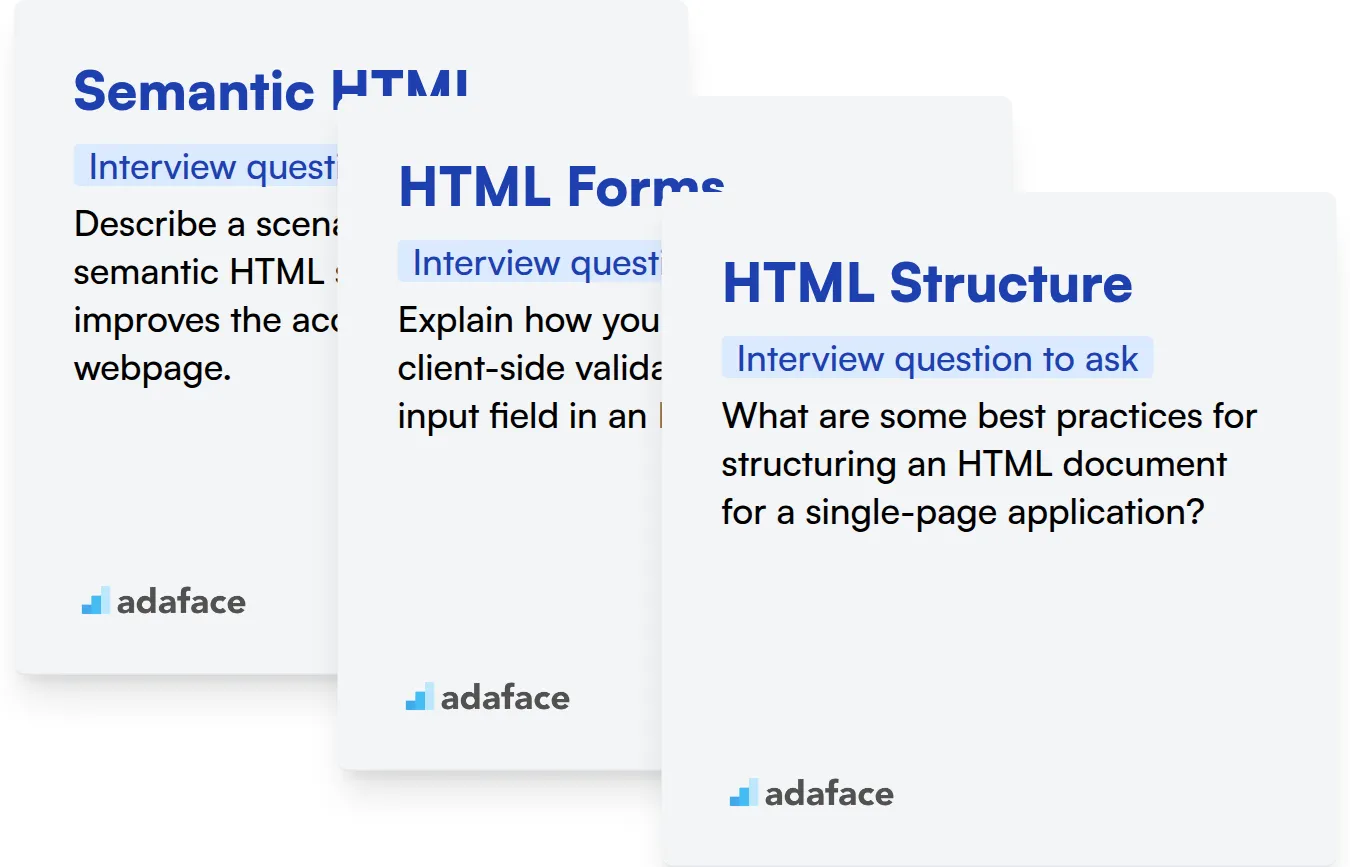
Semantic HTML
You can gauge a candidate's understanding of Semantic HTML using assessment tests. These tests often include MCQs on the correct usage of tags like <article>, <nav>, <aside>, and <figure>. Adaface's HTML/CSS assessment includes questions on semantic HTML elements.
To assess this skill directly, ask a targeted interview question. This will help you understand their practical knowledge.
Describe a scenario where using semantic HTML significantly improves the accessibility of a webpage.
Look for an understanding of how semantic elements provide meaning to assistive technologies. The candidate should explain how screen readers and other tools can better interpret the content.
HTML Forms
Use an assessment test with MCQs focused on form elements and attributes. Questions can cover input types (text, email, date), form validation, and accessibility considerations. Try Adaface's HTML/CSS assessment to filter candidates effectively.
You can also explore their practical experience with HTML forms via direct questions.
Explain how you would implement client-side validation for an email input field in an HTML form.
The candidate should discuss using HTML5 validation attributes or JavaScript for custom validation. They should also mention the importance of providing clear error messages to the user.
HTML Structure
A good assessment tests can help evaluate the candidate's understanding of HTML structure. Adaface's HTML/CSS assessment covers questions around HTML structure.
Here is a sample question to ask the candidate.
What are some best practices for structuring an HTML document for a single-page application?
The candidate should mention the use of semantic elements for layout, proper nesting of elements, and the importance of a clear and organized structure.
3 Tips for Using HTML Interview Questions
Before you start putting what you've learned to use, here are our top tips for effectively using HTML interview questions. These insights will help you maximize your evaluation process and identify the best candidates.
1. Leverage Skills Tests to Filter Candidates
Using skills tests can significantly streamline your hiring process. They provide an objective measure of a candidate's HTML abilities, saving valuable interview time for more in-depth discussions.
Consider using our HTML & CSS Online Test to assess front-end skills, or explore tests that combine HTML with other technologies like JavaScript or PHP. These assessments help verify practical knowledge and coding proficiency early in the process.
By integrating skill tests, you can quickly identify candidates who possess the core HTML skills needed for the role. This will help prioritize qualified candidates for interviews. This data-driven approach ensures you focus on candidates with the strongest potential fit.
2. Outline Focused Interview Questions
Time is a limited resource during interviews, so it's important to make the most of it. A well-defined outline of relevant and targeted questions ensures you cover the most important HTML aspects.
Focus on questions that assess practical application and problem-solving abilities. Don't use questions from the current page as the candidates might already know them. Instead, explore related areas such as CSS Interview Questions or front-end concepts.
Consider including a mix of technical and behavioral questions to evaluate both skill and cultural fit. This balanced approach helps you gain a well-rounded understanding of each candidate.
3. Ask Strategic Follow-Up Questions
Simply asking interview questions isn't enough to gauge a candidate's true expertise. Asking the right follow-up questions is essential for uncovering the depth of their knowledge and identifying any potential gaps.
For example, if a candidate explains the use of semantic HTML, follow up with, 'Can you provide an example of when you would use <article> over <section>, and why?' This helps you understand their reasoning and practical understanding. Look for a response that demonstrates they understand how to make their HTML accessible.
Asking appropriate follow-up questions can ensure that you identify candidates with both the technical skills and problem-solving abilities required to excel in the role.
Optimize Your HTML Hiring Process
Looking to hire someone with strong HTML skills? Accurately assessing their abilities is key. Using skill tests is the best way to ensure candidates possess the required expertise. Check out Adaface's HTML/CSS Online Test or the Front End Developer Test to streamline your evaluation.
Once you've identified top performers through skills tests, shortlist them and proceed to interviews. Ready to get started? Sign up for a free trial on our online assessment platform and start evaluating candidates accurately and easily.
HTML/ CSS Online Test
Download HTML interview questions template in multiple formats
HTML Interview Questions FAQs
Good HTML interview questions for freshers focus on basic concepts like the structure of an HTML document, common tags, and the difference between block-level and inline elements.
For experienced candidates, focus on more advanced topics like semantic HTML, accessibility (ARIA), HTML5 APIs, and performance optimization techniques.
HTML interview questions can reveal a candidate's understanding of web development fundamentals, their ability to write clean and maintainable code, and their awareness of best practices.
Asking about semantic HTML assesses a candidate's knowledge of how to create meaningful and accessible web content. It demonstrates their understanding of using HTML elements to define the structure and purpose of content.
When conducting HTML interviews, provide coding challenges, ask about real-world scenarios, and encourage candidates to explain their thought processes. This helps you evaluate their problem-solving skills and practical knowledge.

40 min skill tests.
No trick questions.
Accurate shortlisting.
We make it easy for you to find the best candidates in your pipeline with a 40 min skills test.
Try for freeRelated posts
Free resources