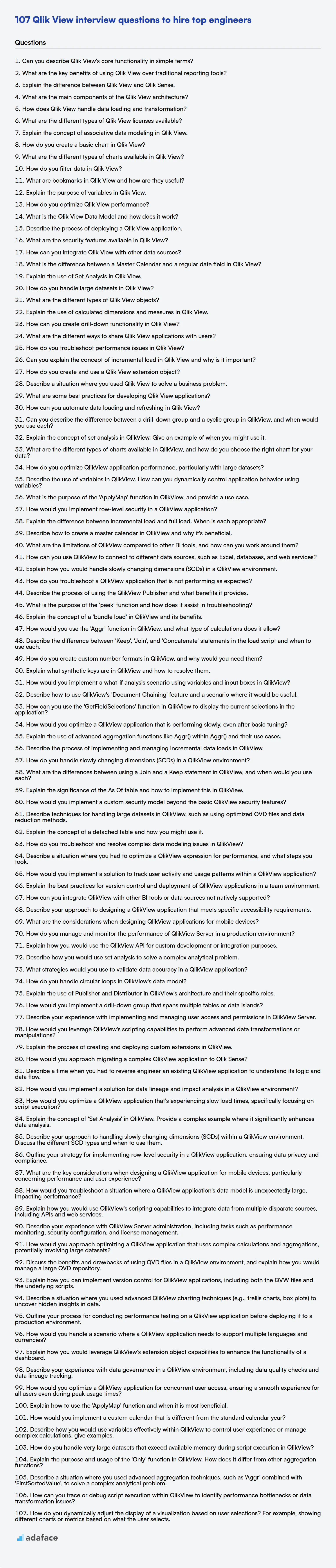In today's data-driven world, Qlik View remains a powerful tool for business intelligence, and knowing how to assess candidates is important. Understanding the level of expertise of a Qlik View professional requires a structured approach to interviewing.
This blog post provides a curated list of Qlik View interview questions, categorized by experience level: basic, intermediate, advanced, and expert, along with a set of MCQs. Whether you're evaluating a candidate's understanding of data modeling or their ability to create visualizations, this resource is designed to guide you.
Use these questions to identify top talent and ensure your next Qlik View hire is ready to contribute from day one; also consider using a QlikView Online Test before interviews to filter candidates.
Table of contents
Basic Qlik View interview questions
1. Can you describe Qlik View's core functionality in simple terms?
QlikView lets you explore data visually and discover insights that might be hidden in traditional reports. It works by loading data from various sources, then allowing users to create interactive dashboards and perform ad-hoc analysis.
Essentially, instead of presenting pre-defined answers, QlikView lets users ask their own questions of the data, drill down into specifics, and see relationships that they might not have noticed otherwise. It emphasizes data association, meaning that selecting a value in one field automatically highlights related values in other fields.
2. What are the key benefits of using Qlik View over traditional reporting tools?
QlikView offers several key benefits over traditional reporting tools, primarily revolving around its associative data model and in-memory processing. Unlike traditional tools that often rely on pre-defined queries and static reports, QlikView allows users to explore data freely, uncover hidden relationships, and gain deeper insights through interactive dashboards. This empowers business users to answer their own questions without relying on IT or data analysts for every query.
Key advantages include:
- Associative Data Model: Users can explore related data regardless of where it is stored, because relationships are calculated on the fly. This is unlike traditional tools which use pre-defined joins.
- In-Memory Processing: QlikView's in-memory architecture drastically improves performance by loading data into RAM. This enables faster analysis and responsiveness compared to traditional tools that depend on disk-based data access. This includes faster filtering and aggregation.
- Self-Service Analytics: QlikView is designed to be user-friendly, enabling business users to create their own reports and dashboards without extensive technical skills. This reduces the burden on IT and empowers users to make data-driven decisions.
- Data Discovery: Supports data exploration and discovery, whereas traditional reporting tools typically focus on presenting pre-defined information. The associative model helps in data discovery.
3. Explain the difference between Qlik View and Qlik Sense.
QlikView and Qlik Sense are both data visualization tools from Qlik, but they cater to different user needs and approaches.
QlikView offers a more guided analytics experience with developers creating specific applications for users. It's known for its powerful scripting capabilities and pixel-perfect layout control. Whereas Qlik Sense promotes a self-service, drag-and-drop approach, allowing users to explore data and create visualizations independently. It's more intuitive for business users and emphasizes data discovery. In essence, QlikView is developer-driven, while Qlik Sense is user-driven.
4. What are the main components of the Qlik View architecture?
The main components of the QlikView architecture include:
- QlikView Desktop: Used for developing QlikView applications (QVWs). It allows developers to load data, create data models, and design user interfaces.
- QlikView Server (QVS): Serves QlikView applications to users. It manages security, data access, and application distribution. It includes the QlikView Management Console (QMC) for administrative tasks.
- QlikView Publisher: An optional component that distributes QlikView documents. It can automate the process of reloading data and distributing applications to different users or groups. It's often used to reduce the load on the QVS and ensure data governance.
- QlikView Management Console (QMC): A web-based interface for managing the QlikView Server and Publisher. It allows administrators to configure security settings, manage licenses, schedule reloads, and monitor server performance.
5. How does Qlik View handle data loading and transformation?
QlikView uses a script-based ETL (Extract, Transform, Load) process for data loading and transformation. The QlikView script, defined within the QlikView application, specifies how data is extracted from various sources (databases, flat files, web services, etc.), transformed using built-in functions and operators, and loaded into QlikView's in-memory data model.
Data transformation in QlikView scripts involves operations such as filtering, aggregating, joining, concatenating, and performing calculations. Common script statements used are LOAD, SELECT, WHERE, GROUP BY, JOIN, and TRANSFORM. Incremental loading can also be achieved using LOAD INCREMENTAL or by tracking the last loaded timestamp/ID. The scripting language is flexible allowing extensive custom transformation logic.
6. What are the different types of Qlik View licenses available?
QlikView offers several license types to accommodate various user needs and deployment scenarios. The primary types include:
- Named User License: Assigned to a specific individual, granting them access to QlikView on any device. It's suitable for users who regularly interact with QlikView.
- Document License (Session CAL): Grants access to a specific QlikView document. Multiple users can share the same document license, but only one user can access the document at a time using that particular license.
- Usage CAL: Allows users to consume a limited amount of QlikView content per month. This is suited to occasional users who only need limited access.
- Server License: Enables the QlikView Server functionality, governing document distribution, security, and overall QlikView environment management. This license is mandatory for any QlikView deployment.
- Analyzer Capacity License: A time-based license for analyzing QlikView content, suitable for occasional users. This is also usage-based and not assigned to specific users.
Choosing the right license type depends on user access frequency, the number of users, and how the application will be used. Consult the QlikView documentation for the latest and most accurate information, as licensing models are subject to change.
7. Explain the concept of associative data modeling in Qlik View.
Associative data modeling in QlikView (now Qlik Sense) is a core concept where data tables are linked based on common fields, without requiring pre-defined relationships or joins like in traditional relational databases. Qlik's engine automatically detects these associations, allowing users to explore data by freely navigating through different dimensions and measures. Data can be joined together even when data is only partially matching.
Instead of explicitly defining foreign keys, QlikView infers relationships based on matching field names and data values. This creates a flexible and dynamic data model where users can uncover hidden insights by exploring connections between data points that might not be immediately obvious. The grey, white, and green color coding in Qlik's UI highlights the associative model in action: Green indicates selections, white indicates associated values, and grey indicates excluded values, helping you understand data relationships.
8. How do you create a basic chart in Qlik View?
To create a basic chart in QlikView, start by opening QlikView and loading your data. Then, right-click on the sheet where you want the chart to appear and select "New Sheet Object" -> "Chart". A wizard will guide you through the process.
Choose the chart type (e.g., bar chart, pie chart). Next, define the dimension(s) (categories for the x-axis) and the expression(s) (values for the y-axis). For example, you might select 'Product' as the dimension and Sum(Sales) as the expression. Customize the chart's appearance (colors, labels, etc.) in the properties dialog, and click 'Finish' to create the chart.
9. What are the different types of charts available in Qlik View?
QlikView offers a variety of chart types to visualize data effectively. Some of the commonly used ones include:
- Bar Chart: Compares values across different categories.
- Line Chart: Shows trends over time or another continuous variable.
- Pie Chart: Displays proportions of different categories in a whole.
- Scatter Chart: Illustrates the relationship between two variables.
- Combo Chart: Combines different chart types (e.g., bars and lines) to present multiple dimensions of data.
- Gauge Chart: Visualizes a single value within a range.
- Block Chart (Treemap): Shows hierarchical data as nested rectangles.
- Funnel Chart: Represents a process with stages, showing the decreasing size of each stage.
- Mekko Chart: A two-dimensional histogram that shows the distribution of values and the relationship between two variables.
- Pivot Table: Summarizes and aggregates data in a tabular format, allowing for dynamic pivoting of rows and columns.
These chart types can be customized with various options to suit specific data visualization needs.
10. How do you filter data in Qlik View?
In QlikView, data filtering can be achieved through several methods. The most common is using Selections. By clicking on values in list boxes, charts, or tables, you can select specific subsets of data. These selections dynamically filter the entire application, showing only related information.
Other methods include using Search (both simple and advanced), creating Bookmarks to save frequently used selections, and utilizing the WHERE clause in the script during data loading to pre-filter data based on defined criteria. Additionally, QlikView supports set analysis and calculated dimensions/expressions that enable complex filtering scenarios based on more sophisticated logic.
11. What are bookmarks in Qlik View and how are they useful?
Bookmarks in QlikView are a way to save a specific selection state, layout, and other user-defined settings within a QlikView document. They allow users to quickly return to a previously defined state of analysis without having to manually re-apply filters, selections, or change layouts.
Bookmarks are useful because they enhance collaboration by allowing users to share insights, provide personalized views, and improve efficiency by saving frequently used selections and layouts. For example, a sales manager can create a bookmark showing the sales performance of a specific region and share it with the regional sales team. Or, you can save a complex filter applied to a dashboard and come back to it whenever needed, preventing needing to remember the filter criteria each time.
12. Explain the purpose of variables in Qlik View.
In QlikView, variables serve as containers to store values that can be used throughout an application. These values can be static (like a company name) or dynamic (calculated values like sum of sales or current date). Variables promote reusability and maintainability by allowing you to define a value once and reference it multiple times. Updating the variable's value automatically updates all references to it.
Variables are useful for:
- Storing constant values: Avoid hardcoding values directly in expressions.
- Defining reusable calculations: Complex calculations can be broken down and stored in variables.
- Controlling application behavior: Variables can be used in conditional statements and expressions to dynamically change the application's behavior.
- Improving performance: For example, a complex expression calculated once and stored in a variable. Subsequent use of variable will be faster than re-calculating.
Example:
vToday = Today();
=Sum({$<Date={$(=vToday)}>} Sales)
13. How do you optimize Qlik View performance?
To optimize QlikView performance, focus on data model efficiency and application design. Reduce data loaded by filtering in the script and using incremental loads. Optimize the script by using QUALIFY and UNQUALIFY statements to resolve field name conflicts instead of renaming fields repeatedly, and use LOAD * RESIDENT to avoid re-reading data.
Improve application responsiveness by minimizing calculations in the front end, using set analysis effectively, and optimizing chart expressions. Consider using calculated dimensions sparingly and pre-calculating complex expressions in the script. Reduce the number of objects on a sheet, and use efficient chart types. For very large datasets, explore using aggregated tables and direct discovery. Regularly review and optimize your QlikView application based on performance monitoring.
14. What is the Qlik View Data Model and how does it work?
The QlikView data model is an associative data model, meaning that data is linked together based on common fields, regardless of the underlying data structure. This allows users to explore relationships between different data sources without predefined hierarchies or SQL queries. QlikView infers relationships dynamically, enabling users to discover unexpected connections and insights.
When QlikView loads data from various sources, it builds an in-memory data model. This model consists of tables with fields. QlikView automatically associates tables based on shared field names. The associative engine then creates links between these tables. When a user selects a value in one field, QlikView highlights all related values in other fields across the entire data model. This 'green-white-gray' selection logic helps users quickly understand relationships and filter data accordingly.
15. Describe the process of deploying a Qlik View application.
Deploying a QlikView application generally involves these steps: First, develop the QlikView application (.qvw file) using QlikView Desktop. This includes data loading, transformations, and creating visualizations. Once the development is complete, the .qvw file needs to be published to the QlikView Server. This involves placing the file in a designated folder monitored by the QlikView Server.
Next, configure security settings within the QlikView Management Console (QMC). This includes defining user access, document access, and data reduction rules. Finally, users can access the deployed application through the QlikView AccessPoint, a web-based portal, or the QlikView Desktop client, depending on the configured access rights.
16. What are the security features available in Qlik View?
QlikView offers several security features to protect data and control access. These include:
- Authentication: Controls user identity verification. Methods include Windows authentication, custom authentication modules, and ticket-based authentication.
- Authorization: Determines what authenticated users can access. QlikView uses section access to define data reduction and user-specific access rights.
- Data Reduction: Limits the data a user sees based on their credentials. This is implemented via section access, ensuring users only view authorized information.
- Encryption: Protects data in transit and at rest. Uses SSL/TLS for secure communication and encryption for stored data.
- Auditing: Tracks user activity and system events, providing logs for monitoring and security analysis. This helps identify potential security breaches and ensure compliance. QlikView server logs can be configured to capture specific actions.
17. How can you integrate Qlik View with other data sources?
QlikView offers several ways to integrate with other data sources. You can connect directly using built-in connectors for databases like SQL Server, Oracle, MySQL, and cloud services like Salesforce and AWS. These connectors allow you to extract data using SQL queries or APIs.
Alternatively, QlikView supports ODBC and OLE DB connections for data sources lacking native connectors. You can also load data from flat files like CSV, Excel, and TXT. For more complex scenarios, QlikView allows for scripting to extract data from web services or other custom data sources. You can use the LOAD statement in the QlikView script editor to import data from these various sources. Data transformations can be applied within the script during the load process.
18. What is the difference between a Master Calendar and a regular date field in Qlik View?
A Master Calendar in QlikView is a central table that holds all dates and related attributes (year, month, day, etc.) for your data model. Regular date fields, on the other hand, exist directly within your transactional data tables.
The key difference is that the Master Calendar decouples date logic from your transactional data. This offers several advantages:
- Single Source of Truth: Avoids inconsistent date definitions across different tables.
- Simplified Calculations: Makes it easier to perform date-based calculations and comparisons.
- Improved Performance: Centralizes date-related data, which can improve query performance. In essence, it consolidates and standardizes date handling across your QlikView application.
19. Explain the use of Set Analysis in Qlik View.
Set analysis in QlikView enables you to define a set of data values that are different from the current selection made in the application. It essentially lets you create custom aggregations based on specific criteria, ignoring or overriding the current selections. This is achieved by defining a set expression within an aggregation function.
For example, you might want to compare current sales to sales from the previous year, regardless of the current date selection. You can use set analysis to define the set of data representing the previous year's sales. Common uses include cohort analysis, comparisons over time, and benchmarking. A set expression typically includes identifiers (define the field), operators (define the relationship between sets), and modifiers (specify changes or additions to the set).
20. How do you handle large datasets in Qlik View?
To handle large datasets in QlikView, I employ several strategies. First, I optimize the data model by reducing the data footprint using techniques like:
- Data reduction: Aggregate data where appropriate or eliminate unnecessary fields.
- Incremental load: Load only the changed or new data since the last load.
- Optimize data types: Use smaller data types (e.g., Integer instead of BigInt) to reduce memory consumption.
- QVD files: Storing transformed data in QVD files for faster loading. QVDs are highly compressed.
Second, I focus on optimizing the QlikView application itself, making sure to efficiently use set analysis and avoid complex expressions that can slow down performance. Finally, ensuring sufficient server resources (RAM, CPU) is crucial for handling large in-memory datasets.
21. What are the different types of Qlik View objects?
QlikView offers various objects for data visualization and analysis. These can be broadly categorized as follows:
- Chart Objects: These are used to visualize data in different formats like bar charts, line charts, pie charts, scatter plots, etc. They display data trends and relationships. Examples include: Bar Chart, Line Chart, Pie Chart, Scatter Chart, Gauge Chart, Funnel Chart, Mekko Chart.
- List Boxes: Used for selecting specific values from a field. Allow users to filter the data based on their selection. Examples include: List Box, Multi Box.
- Input Objects: These allow users to input values or make selections that influence the analysis. Examples include: Input Box, Slider.
- Container Objects: Used to organize and group other objects. Helps in managing screen real estate and improves user experience.
- Text Objects: Display static text or calculated values. They are useful for adding titles, descriptions, or key performance indicators (KPIs) to the application.
- Button Objects: Allow users to trigger actions, such as navigating to another sheet or applying a filter.
- Table Objects: Display data in a tabular format. Examples include: Table Box, Straight Table, Pivot Table.
- Search Objects: Facilitate searching for specific values within the data.
- Bookmark Objects: Used to save and apply specific selections.
- Current Selections Box: Displays the currently applied filters/selections.
22. Explain the use of calculated dimensions and measures in Qlik View.
In QlikView, calculated dimensions and measures enhance data analysis by allowing dynamic creation of data fields based on formulas. Calculated dimensions enable grouping data based on expressions evaluated at runtime. For example, you could create a dimension that categorizes customers based on their purchase amounts (e.g., 'High Value', 'Medium Value', 'Low Value') derived from a formula evaluating their total sales.
Calculated measures, on the other hand, dynamically calculate values. A calculated measure can aggregate sales data with a discount, so the calculated measure would give you the sales after discount. Calculated measures are often used in charts and tables to show aggregated data based on the current selection and context. A use case is to calculate the percent of total sales by product: Sum(Sales) / Sum(Total <Product> Sales).
23. How can you create drill-down functionality in Qlik View?
Drill-down functionality in QlikView can be implemented using drill-down groups. You create a drill-down group by associating multiple dimensions in a specific order. When a user clicks on a value in a chart or table using the first dimension, QlikView filters the data and displays the next level of detail based on the subsequent dimensions in the group.
To create a drill-down group: Right-click on a chart, select properties -> Dimensions -> Add -> Drill-Down Group. Then, add the desired dimensions in the order you want the drill-down to occur. For instance, you could have a drill-down group consisting of 'Year' -> 'Quarter' -> 'Month'. Clicking on a specific year would then show the quarters for that year, and clicking on a specific quarter would show the months for that quarter. Alternatively, use DrilldownGroup() function to create drilldown groups with expressions.
24. What are the different ways to share Qlik View applications with users?
QlikView applications can be shared with users through several methods:
- QlikView Server: This is the most common and robust approach. The QlikView Server manages user authentication, authorization, and application distribution. Users access applications through a web browser or the QlikView Desktop client, connecting to the server.
- QlikView Publisher: While technically part of QlikView Server, it's worth noting separately. QlikView Publisher allows for scheduled reloads and distribution of QlikView documents to different users or groups, ensuring data is always up-to-date.
- QlikView Desktop (Standalone): QlikView applications (QVW files) can be shared directly as files. However, this method lacks centralized management, security, and requires each user to have a QlikView Desktop license (or use the personal edition with limitations).
- Embedded Analytics: QlikView's engine can be embedded into other applications (e.g., web portals) using APIs and SDKs, allowing users to access QlikView visualizations within a different context.
25. How do you troubleshoot performance issues in Qlik View?
Troubleshooting QlikView performance often involves identifying bottlenecks. First, check the QlikView server's resource utilization (CPU, memory, I/O). Long reload times suggest optimizing the data model:
- Optimize Data Model: Reduce data loaded, use incremental loads, and ensure efficient joins. Review the script for unnecessary calculations or complex transformations.
- Optimize Expressions: Simplify complex chart expressions. Use Set Analysis judiciously, as it can be resource-intensive. Check if calculated dimensions or expressions can be pre-calculated in the script.
- Network: Assess network latency between the client and the QlikView server.
- QlikView Server Settings: Check QlikView server settings for appropriate memory allocation and caching.
- Logging: Review the QlikView server logs for errors or warnings related to performance. Enable detailed logging temporarily to pinpoint specific issues if needed.
26. Can you explain the concept of incremental load in Qlik View and why is it important?
Incremental load in QlikView is a technique used to load only the new or modified data into a QlikView application instead of reloading the entire dataset every time. This is important because reloading the entire dataset can be time-consuming and resource-intensive, especially for large datasets. Incremental load significantly reduces the load time and resources required, leading to faster refresh cycles and improved application performance.
The importance stems from: Reduced Load Time: Only loads new or updated data. Resource Efficiency: Minimizes CPU and memory usage. Faster Refresh Cycles: Data updates become more frequent. Maintains Historical Data: Preserves older data while adding new information. Using techniques like comparing timestamps, or using a dedicated load history table facilitates the implementation of incremental loads.
27. How do you create and use a Qlik View extension object?
Creating a QlikView extension object involves creating a folder structure, defining a definition XML file (.xml), and writing JavaScript code that interacts with QlikView. The XML file specifies the extension's properties, appearance, and the JavaScript file associated with it.
To use the extension, you copy the extension folder into QlikView's extension folder (typically C:\ProgramData\QlikTech\QlikViewServer\Extensions\Objects). After copying, you can then drag and drop the extension object from the 'Custom Objects' section in QlikView Designer onto your sheet. The JavaScript code then handles the rendering and interaction within the QlikView document. For example:
- Create a folder:
MyExtension MyExtension/MyExtension.xml:
<ExtensionObject Definition="MyExtension" Type="Visualization">
<Representation Icon="extension.png"/>
<Properties>
<Property Name="Text" GroupName="General" Type="String" DefaultValue="Hello, World!"/>
</Properties>
<ScriptFile>MyExtension.js</ScriptFile>
</ExtensionObject>
MyExtension/MyExtension.js:
qva.AddExtension('MyExtension', function() {
var text = this.Data.Text;
this.Element.innerHTML = '<div>' + text + '</div>';
});
- Copy
MyExtensionfolder to extensions folder. - Use the extension in QlikView designer.
28. Describe a situation where you used Qlik View to solve a business problem.
I used QlikView to address a significant challenge in sales performance analysis for a retail client. They struggled to quickly identify underperforming regions and product categories, relying on static reports that were slow to generate and difficult to customize. Using QlikView, I built a dynamic dashboard that visualized sales data across multiple dimensions like geography, product type, and time period. This allowed sales managers to interactively drill down into specific areas of concern, identify root causes (e.g., poor marketing campaigns, seasonal trends), and make data-driven decisions to improve performance.
The key benefit was providing self-service analytics. Instead of requesting custom reports from the IT department, the sales team could independently explore the data, identify trends, and create ad-hoc analyses to answer their specific questions. This resulted in faster response times to market changes, improved sales forecasting, and ultimately increased revenue.
29. What are some best practices for developing Qlik View applications?
When developing QlikView applications, several best practices enhance performance and maintainability. First, optimize your data model by reducing data volume (e.g., using incremental loads, filtering unnecessary fields) and ensuring data is properly associated. Use QVD (QlikView Data) files for storing transformed data to speed up subsequent loads. Design your UI for clarity and efficiency, minimizing the number of objects and complexity of calculations.
For script development, use comments liberally to document your code. Employ functions and subroutines to modularize your scripts and improve reusability. Validate your data transformations at each stage of the load process to identify and correct errors early. Regularly monitor application performance using the QlikView Management Console or other monitoring tools to identify bottlenecks and optimize accordingly. Lastly, enforce security best practices by carefully managing user access and implementing data reduction techniques to protect sensitive information.
30. How can you automate data loading and refreshing in Qlik View?
Data loading and refreshing in QlikView can be automated using QlikView's built-in scheduler or by leveraging external scheduling tools. The QlikView scheduler allows you to define tasks that reload your data sources at specific intervals (hourly, daily, weekly, etc.). You can configure these tasks directly within the QlikView Management Console (QMC).
Alternatively, you can use external schedulers like Windows Task Scheduler or third-party job scheduling software. To do this, you'd create a batch script (.bat file) or PowerShell script that triggers the QlikView reload process using the QlikView command-line interface (CLI). The script would typically use the QlikView.exe executable with the /r parameter to specify the QlikView document to reload. For example: "C:\Program Files\QlikView\QlikView.exe" /r "C:\Path\To\Your\Document.qvw". This script is then scheduled via the external tool.
Intermediate Qlik View interview questions
1. Can you describe the difference between a drill-down group and a cyclic group in QlikView, and when would you use each?
In QlikView (now Qlik Sense), drill-down groups and cyclic groups are both methods for organizing dimensions, but they function differently. A drill-down group allows users to navigate through a hierarchical structure of dimensions. Clicking on a value in one dimension expands to show the related values in the next dimension down the hierarchy. For example, a drill-down group might consist of 'Year' -> 'Quarter' -> 'Month'. Drill-down groups are ideal when there's a clear, inherent hierarchy in the data and you want users to explore data at different levels of granularity in a predefined path.
In contrast, a cyclic group provides a way to cycle through a predefined list of dimensions in the same chart or table. The user can switch between the dimensions in the group, but there's no hierarchical relationship enforced. For instance, a cyclic group could contain 'Product', 'Customer', and 'Region'. Selecting the next dimension in the cycle replaces the current dimension in the visualization. Cyclic groups are useful when you want users to dynamically choose the dimension they want to analyze without a fixed hierarchy.
2. Explain the concept of set analysis in QlikView. Give an example of when you might use it.
Set analysis in QlikView allows you to create sets of data, independent of the current selections. It provides a way to perform calculations across a defined group of records, bypassing or modifying the filters applied by the user. This enables comparison of different data sets within the same visualization. The general syntax is {$<Field={Set Expression}>}Sum(Sales). The set expression defines which records to include in the set.
For example, imagine you want to compare current year sales to last year's sales, regardless of any other filters. You could use set analysis to define a set representing last year's sales and then compare it to the sales for the current selection. For instance, to always show total sales for 2022, the set expression would be {$<Year={2022}>}Sum(Sales).
3. What are the different types of charts available in QlikView, and how do you choose the right chart for your data?
QlikView offers various chart types, including bar charts, line charts, pie charts, scatter plots, and combo charts. The choice of chart depends on the type of data and the message you want to convey. For example, bar charts are suitable for comparing categorical data, line charts are excellent for showing trends over time, pie charts display proportions of a whole, and scatter plots reveal relationships between two variables. Combo charts combine different chart types to present multiple data aspects in one visualization. When selecting a chart, consider the data's nature (categorical, numerical, time-series), the relationships you want to highlight (comparison, trend, correlation), and your audience's understanding.
To choose the right chart, start by clarifying the question you want to answer with the visualization. If you are comparing sales across different regions, a bar chart might be appropriate. If you are analyzing the change in stock prices over a year, a line chart would be more effective. If you want to visualize the percentage share of product categories, a pie chart is suitable. Always strive for simplicity and clarity, ensuring the chart effectively communicates the intended insights without being overly complex or misleading.
4. How do you optimize QlikView application performance, particularly with large datasets?
Optimizing QlikView performance with large datasets involves several key strategies. Firstly, focus on data modeling: optimize your data structure, use incremental loads to only load new or changed data, and minimize synthetic keys by carefully designing your data model and using qualify/unqualify. Secondly, optimize the QlikView script: use LOAD * sparingly, preferring to explicitly list fields; use WHERE clauses to filter data early in the load process; and utilize ApplyMap and Mapping Load for efficient data transformations. Finally, within the QlikView application, reduce the number of charts and complex calculations on a single sheet and implement efficient aggregations with set analysis. Consider hardware upgrades (more RAM, faster CPU) for additional gains if the QlikView Server supports it.
Further optimization can be achieved by using QVD (QlikView Data) files as intermediate storage, as QlikView can load data from QVD files much faster than from databases or other sources. Also consider utilizing variable expressions rather than inline calculations and ensure proper indexing on the backend database when possible to expedite the retrieval process. Regularly review and monitor application performance using the QlikView Management Console to identify bottlenecks and areas for improvement.
5. Describe the use of variables in QlikView. How can you dynamically control application behavior using variables?
In QlikView, variables are named storage locations that hold a single value. This value can be a number, a string, or even a QlikView expression. Variables are crucial for dynamically controlling application behavior and enhancing reusability.
You can dynamically control application behavior using variables in several ways:
- Dynamic calculations: Variables can be used within expressions in charts, tables, and other objects. Changing the variable's value automatically updates the calculations and visualizations that use it. For example, a variable could define a discount rate; modifying the variable immediately impacts sales figures.
- Conditional visibility: Variables can drive conditional show/hide expressions for objects or even entire sheets. This allows you to tailor the user experience based on user selections or calculated conditions.
- Input controls: Variables can be linked to input controls (e.g., input boxes, list boxes). Users can directly modify the variable's value through these controls, which then triggers changes throughout the application. For example, a user could choose a year in an input box, updating a variable used in multiple charts.
- Looping and iteration: Variables are used within QlikView's macro language (though less common now), enabling complex data manipulation and automation. While newer versions lean toward data load scripting for such tasks, variables still play a role.
Example:
Let's say you have a variable vDiscount = 0.1. You can use it in an expression like Sum(Sales) * (1 - $(vDiscount)) to calculate sales after a 10% discount. Changing vDiscount to 0.2 will update the result to reflect a 20% discount.
6. What is the purpose of the 'ApplyMap' function in QlikView, and provide a use case.
The ApplyMap function in QlikView is used to replace values in a field based on a mapping table. It effectively performs a lookup operation, substituting values from one field with corresponding values from another based on a predefined mapping. It doesn't create a new table; instead, it modifies the existing field's values inline.
A common use case is standardizing data. For instance, imagine a 'Country' field with inconsistencies like 'USA', 'United States', and 'U.S.A.'. You can create a mapping table with these variations mapped to a single standard value, say 'United States of America'. Then, ApplyMap can be used to transform all occurrences of these variations into the standard value, ensuring data consistency for reporting or analysis purposes.
ApplyMap('YourMapName', FieldToApplyMapTo)
7. How would you implement row-level security in a QlikView application?
Row-level security in QlikView can be implemented primarily through Section Access. This involves creating a separate script section (Section Access) where user IDs or group memberships are mapped to specific data reductions. A table is created in this section defining which users (NTNAME, USERID, etc.) have access to which fields or specific values within fields. The QlikView engine then filters the data based on the user's credentials during document load or when the document is opened.
Here's a basic outline:
- Section Access: Create this section in the script.
- Mapping Table: Define a table (e.g.,
ACCESS_TABLE) with fields likeNTNAME(Windows username),USERID(QlikView user ID), and fields corresponding to the data you want to filter (e.g.,Region,Department). - Data Reduction: Link values in the mapping table to values in your data tables. For example, a user with
Region = 'North'inACCESS_TABLEwill only see data whereRegion = 'North'in the main data tables after Section Access is applied. - Section Application: After the
Section Accesssection and its LOAD statement is complete, aSection Applicationsection must be present to load the actual data.
8. Explain the difference between incremental load and full load. When is each appropriate?
A full load involves completely replacing all existing data in a target system with data from a source system. This is suitable when the initial data load is performed, the source data is significantly changed or corrupted, or when maintaining a historical record of changes is not required.
An incremental load, on the other hand, only loads the data that has changed since the last load. This approach is beneficial when dealing with large datasets where a full load would be inefficient and time-consuming. It's appropriate when you need to track changes over time and only want to update the target system with new or modified data. Consider a database that stores daily transactions; an incremental load would only load the transactions from the previous day, rather than reloading the entire transaction history.
9. Describe how to create a master calendar in QlikView and why it's beneficial.
A master calendar in QlikView is created by generating a table containing a continuous range of dates and related date attributes (year, month, day, etc.) derived from your transactional data's date fields. You link this master calendar table to your fact tables (tables containing transactional data) using the date fields. This is typically achieved using the AutoGenerate function in the load script to create the date range and then applying functions like Year(), Month(), Day(), Week(), Quarter() to derive the other calendar attributes. For example:
TempCalendar:
Load
Min(TransactionDate) AS MinDate,
Max(TransactionDate) AS MaxDate
Resident Transactions;
LET vMinDate = Num(Peek('MinDate', 0, 'TempCalendar'));
LET vMaxDate = Num(Peek('MaxDate', 0, 'TempCalendar'));
DROP Table TempCalendar;
Calendar:
Load
$(vMinDate) + IterNo() - 1 AS Date,
Date($(vMinDate) + IterNo() - 1) AS CalDate,
Year( $(vMinDate) + IterNo() - 1 ) AS Year,
Month( $(vMinDate) + IterNo() - 1 ) AS Month,
Day( $(vMinDate) + IterNo() - 1 ) AS Day,
Week( $(vMinDate) + IterNo() - 1 ) AS Week
AutoGenerate 1 While $(vMinDate) + IterNo() -1 <= $(vMaxDate);
The benefits are numerous. A master calendar provides a single source of truth for date-related information, ensuring consistency across the application. It simplifies calculations involving date ranges and comparisons. It also enables the creation of reusable expressions and visualizations that can be applied to different data sets. Furthermore, it resolves the issue of missing dates in transactional data, allowing for accurate trend analysis even when no transactions occurred on a specific date. It ensures time-based reporting is easier to manage and understand, especially with features such as drill-down from year to quarter to month.
10. What are the limitations of QlikView compared to other BI tools, and how can you work around them?
QlikView, while powerful, has some limitations compared to newer BI tools. Its scripting language, while flexible, can be complex and has a steeper learning curve than some drag-and-drop interfaces. Scalability can also be a challenge with extremely large datasets without careful optimization. There is comparatively less cloud integration compared to tools designed specifically for cloud environments. Finally, real-time data streaming and advanced analytics capabilities like machine learning are not as deeply integrated as in some competitors.
Workarounds involve several strategies. Complex scripting can be mitigated with modularity and well-commented code. Data scalability issues can be addressed by optimizing the data model, using incremental loads, and leveraging QlikView's direct query capabilities where appropriate. For cloud integration, consider using QlikView's APIs to connect to cloud data sources or migrating to Qlik Sense, Qlik's cloud-first offering. Using extensions and integrating with external analytical tools through APIs can improve real-time and advanced analytical capabilities.
11. How can you use QlikView to connect to different data sources, such as Excel, databases, and web services?
QlikView connects to various data sources using built-in connectors and ODBC/OLE DB drivers. For Excel, you can directly load data from .xls or .xlsx files. For databases like SQL Server, Oracle, or MySQL, QlikView uses ODBC or native connectors, requiring proper driver installation and configuration. You can also connect to web services using the LOAD statement with HTTP prefix to retrieve data in formats like JSON or XML. QlikView also supports Qlik DataMarket which provides access to 3rd party data via API.
12. Explain how you would handle slowly changing dimensions (SCDs) in a QlikView environment.
In QlikView, handling Slowly Changing Dimensions (SCDs) involves managing historical data changes within a data model. There are different SCD types, and the implementation varies for each. Type 1 SCDs are the simplest, where old data is overwritten with new data, requiring no special handling in QlikView as the latest record is always current. Type 2 SCDs, which preserve history by creating new records for each change, are managed using techniques like:
- Concatenation: Load the current and historical data together into a single table. A flag (e.g.,
IsCurrent) identifies the latest record. QlikView'sApplyMapfunction orIntervalMatchcan be used to associate historical data with specific time periods. - Qualify/Unqualify: Use
Qualify *andUnqualify Field1, Field2,...to avoid field name collisions when joining dimension tables. This allows QlikView to differentiate fields from different tables. - Incremental Load: For large datasets, implement an incremental load strategy. Load only the changed or new records since the last load and append them to the existing SCD table, updating the flags and timestamps accordingly. The key here is to properly manage the
Valid FromandValid Todates to track record validity.
13. How do you troubleshoot a QlikView application that is not performing as expected?
Troubleshooting a slow QlikView application involves a systematic approach. First, check the data model for complexity and circular loops. Simplify the data model by reducing unnecessary tables or fields. Use the QlikView Performance Analyzer or the Statistics tab in QlikView Management Console to pinpoint bottlenecks, like slow-performing scripts or charts. Review the script for inefficient code, such as unnecessary loops or joins, and optimize load times by using incremental loads or optimized QVD files.
Next, examine the front end for inefficient chart expressions or excessive use of calculations in the UI. Reduce the number of objects on a sheet. Check if the server resources (CPU, memory, disk I/O) are adequate and monitor them during peak usage using the QlikView Management Console or standard OS monitoring tools. Consider distributing the application across multiple servers if necessary. Also, check the network latency between the client and server.
14. Describe the process of using the QlikView Publisher and what benefits it provides.
QlikView Publisher automates the distribution and management of QlikView documents. The process typically involves configuring the QlikView Management Console (QMC) to define tasks that reload data in QlikView documents and then distribute those documents to users. This distribution can be based on user groups, individual users, or through the QlikView AccessPoint. It publishes optimized .qvw or .qvd files based on pre-defined schedules and distribution rules.
Benefits include:
- Centralized Management: Simplifies administration and control of QlikView document distribution.
- Scheduled Refresh: Automates data reloads to ensure users have up-to-date information.
- Personalized Distribution: Allows for tailoring QlikView documents to specific user needs through section access or other methods.
- Reduced Server Load: By reloading and distributing documents during off-peak hours, it reduces the load on the QlikView server during peak usage times.
- Security: Enforces security policies and access control to ensure data confidentiality.
15. What is the purpose of the 'peek' function and how does it assist in troubleshooting?
The peek function, often found in the context of streams or collections, allows you to inspect the next element without actually consuming or removing it. Its primary purpose is observation without modification.
In troubleshooting, peek is invaluable for debugging stream processing pipelines or complex data flows. By inserting peek operations at various points, you can observe the data as it passes through, verifying transformations and identifying unexpected values or patterns without disrupting the overall flow. This is especially helpful when debugging lazy evaluations or when trying to understand the state of data at a particular stage in a complex series of operations. For example, in Java Streams API, you can use stream.peek(System.out::println) to print elements as they pass through a stream for inspection.
16. Explain the concept of a 'bundle load' in QlikView and its benefits.
In QlikView, a 'bundle load' refers to the process of loading data directly from a pre-packaged bundle file (.QVD or .QVX). This file contains data that has been pre-transformed and optimized for QlikView. Instead of connecting directly to the source database each time the application is reloaded, QlikView loads data from these bundled files.
The key benefits of using bundle load include: significantly faster reload times, because QlikView is loading pre-processed data. It also reduces the load on source systems, since data extraction and transformation are done only once when the bundle is created. This can also lead to better data consistency and simplified data governance, since transformation logic is applied during bundle creation and is isolated.
17. How would you use the 'Aggr' function in QlikView, and what type of calculations does it allow?
The Aggr function in QlikView creates a virtual table based on specified dimensions and then calculates an expression against that table. It's primarily used to perform calculations on aggregations. This means you can calculate things like the average of sales per customer, or the top N products within each category. The general syntax is Aggr(Expression, Dimension1, Dimension2, ...). The expression is what you want to calculate (e.g., Sum(Sales)), and the dimensions define the grouping (e.g., Customer, Category).
Aggr allows for a wide range of calculations that would be difficult or impossible without it. Some examples include: calculating the average of an aggregated measure (e.g., average sales per region), finding the maximum or minimum of an aggregated measure, calculating ranks or percentiles based on aggregated values (e.g., top 10% of customers by sales), and performing set analysis based on aggregated dimensions.
18. Describe the difference between 'Keep', 'Join', and 'Concatenate' statements in the load script and when to use each.
In Qlik Sense and QlikView load scripts, Keep, Join, and Concatenate are used to combine data from different tables, but they do so in distinct ways.
Keepreduces one table based on the data in another. It essentially filters the table where theKeepstatement is used. There areKeepstatements forKeep only where existsandKeep only where does not exist. It's used before theLoadstatement. It's commonly used to reduce the size of a fact table based on a dimension table.Joincombines two tables horizontally, like a SQLJOIN. It appends columns from one table to another based on matching values in one or more common fields. There are variations likeLeft Join,Right Join,Inner Join, andOuter Join. This is used before theLoadstatement. The resulting table includes all fields from both original tables. When combining tables with potentially conflicting data types in key fields you may need to use a qualify statement to distinguish the field origins.Concatenatestacks two tables vertically, appending rows from one table to another. It's used after theLoadstatement and adds rows to an existing table. It's useful when you have data from multiple sources with the same structure (i.e., same fields) that you want to combine into a single table. Use theConcatenatekeyword followed by the name of the table to concatenate to.
19. How do you create custom number formats in QlikView, and why would you need them?
Custom number formats in QlikView are created using the Num() function or directly within the expression's properties. You define a format string that specifies how the number should be displayed. For example, Num(Sales, '#,##0.00') displays the 'Sales' value with thousand separators and two decimal places.
Custom formats are useful for several reasons:
- Currency formatting: Displaying amounts with specific currency symbols and decimal conventions.
- Date/Time formatting: Presenting date and time values in user-friendly layouts, for example,
YYYY-MM-DD. - Scientific notation: Showing very large or very small numbers concisely.
Num(value, '0.00E+00') - Unit representation: Appending units (e.g., 'kg', '%') to numerical values. You can also use
chr(37)for the percent symbol instead of directly typing '%'. - Conditional Formatting: Display numbers differently based on their values (e.g., red for negative values).
- Localization: Adapt the number format to different regional settings.
20. Explain what synthetic keys are in QlikView and how to resolve them.
Synthetic keys in QlikView are automatically created composite keys that QlikView generates when two or more tables have two or more fields in common. QlikView concatenates these common fields to create a single key, linking the tables. This can lead to performance issues and a more complex data model if not handled properly, because QlikView needs to manage the extra layer of keys.
To resolve synthetic keys, several methods can be applied. The most common solutions are: 1) Rename conflicting fields: Rename one or more of the common fields so that they are no longer identical across tables. 2) Qualify fields: Qualify the common fields with the table name to distinguish them (e.g., Table1.Field1, Table2.Field1). 3) Concatenate Keys: Create a composite key manually by concatenating the common fields into a single field within one or more tables. 4) Use a Mapping Table: Create a mapping table that resolves the relationships between the tables, thus eliminating the need for QlikView to create a synthetic key. Choosing the right method depends on the data model and the desired relationships between the tables.
21. How would you implement a what-if analysis scenario using variables and input boxes in QlikView?
To implement a what-if analysis in QlikView using variables and input boxes, you first define variables that represent the parameters you want to adjust (e.g., sales growth rate, discount percentage). Then, create input box objects in your QlikView sheet, linking each input box to a corresponding variable. Users can then modify the values in these input boxes, which automatically update the associated variables. Finally, use these variables within your QlikView expressions in charts or tables to calculate and display the impact of the changed parameters. For instance, a calculated field showing projected revenue could use the sales_growth_rate variable directly, updating in real-time as the user changes the input box value.
22. Describe how to use QlikView's 'Document Chaining' feature and a scenario where it would be useful.
Document chaining in QlikView allows you to open another QlikView document directly from the current document, passing selections made in the first document to the second. This enhances user experience by enabling seamless navigation between related QlikView applications, maintaining context and filtering data consistently. You achieve this by using the Open QlikView Document action in a button or other trigger. The target document needs to accept the incoming selections. The selections are mapped automatically if field names are identical between the two documents.
A scenario where document chaining would be useful is when you have a high-level dashboard summarizing sales performance, and you want users to be able to drill down into specific regions or product categories. You can create a separate, more detailed QlikView document for regional analysis. When a user selects a region in the high-level dashboard and clicks a button, document chaining opens the regional analysis document, automatically filtered to show only the data for the selected region.
23. How can you use the 'GetFieldSelections' function in QlikView to display the current selections in the application?
The GetFieldSelections() function in QlikView retrieves a string representing the current selections in a specific field. To display these selections, you typically use it within a text object or a calculated dimension.
Specifically, you'd create a text object and use an expression like =GetFieldSelections(FieldName, ';', 10). Here, FieldName is the field you want to monitor, ; is the separator between the selections, and 10 limits the number of selections displayed (if you omit this, QlikView displays all selections). This expression returns a string of selected values, which will be displayed in the text object.
Advanced Qlik View interview questions
1. How would you optimize a QlikView application that is performing slowly, even after basic tuning?
To optimize a slow QlikView application beyond basic tuning, consider the following:
First, analyze the data model and identify any synthetic keys or circular references. These can drastically slow down performance. Resolve these by creating composite keys or using mapping tables to properly link data. Review your expressions for complexity; simplify them where possible and use set analysis efficiently to minimize the data being calculated. Investigate the data loading process for inefficiencies such as unnecessary fields, transformations or duplicated records. Load data incrementally where possible. Finally, ensure that the server and client machines have sufficient resources (RAM, CPU) and are properly configured for QlikView's requirements. Regularly review the QlikView logs for errors or performance bottlenecks.
2. Explain the use of advanced aggregation functions like Aggr() within Aggr() and their use cases.
The Aggr() function in Qlik Sense allows you to create aggregations within aggregations. Using Aggr() within Aggr() (nested Aggr()) enables you to perform complex calculations on already aggregated data. The outer Aggr() operates on the result set generated by the inner Aggr(), allowing for multi-level analysis.
Use cases include calculating the average of top N sales values per region. The inner Aggr() calculates the sales for each product within each region. The outer Aggr() then takes the top N sales amounts from the inner aggregation's result and calculates their average. Another use case involves finding the percentage of total sales contributed by top performing products, where the inner Aggr identifies these products and the outer Aggr calculates their contribution to the total.
3. Describe the process of implementing and managing incremental data loads in QlikView.
Incremental data loads in QlikView involve loading only the changed or new data since the last load, rather than reloading the entire dataset. This is achieved by using a QVD (QlikView Data) file to store the previously loaded data and a script that identifies and appends new or modified records.
The process typically includes these steps: 1. Initial full load: The first time, you load the entire dataset into a QVD file. 2. Identify new/modified data: Your QlikView script needs logic to determine what data is new or changed. This can be based on timestamps, sequence numbers, or other indicators in your data source. 3. Load the incremental data: Append the identified new/modified records to the existing QVD. Example: LOAD * FROM DataSource WHERE Timestamp > $(vLastLoadTimestamp); CONCATENATE (ExistingQVD); LOAD * FROM ExistingQVD.qvd; STORE ExistingQVD into ExistingQVD.qvd; 4. Update the tracking mechanism: Store the timestamp or sequence number of the latest record loaded to be used for the next incremental load. This value can be stored in a QVD file or directly in the script itself. 5. Schedule the load: Configure QlikView Publisher or Qlik Sense Enterprise to run the script regularly.
4. How do you handle slowly changing dimensions (SCDs) in a QlikView environment?
In QlikView, handling Slowly Changing Dimensions (SCDs) typically involves creating a synthetic key that combines the natural key and a timestamp or version number. This key ensures uniqueness for each record across time. Different SCD types can be implemented using QlikView's scripting capabilities. For SCD Type 1 (overwrite), the latest data simply replaces the old data. For SCD Type 2 (add new row), new records are added to the dimension table with updated attribute values and appropriate start/end dates. QlikView's ApplyMap function is particularly useful for mapping historical values based on the effective dates. Incremental loads are important to efficiently update SCD tables, ensuring that only new or modified records are processed.
To implement SCD Type 2, you can compare incoming data with existing data using Exists and Not Exists functions. If changes are detected, a new record with the updated attributes and a new effective date is inserted. The previous record's end date is updated to reflect the change. QlikView's ability to perform data transformations within the script allows for flexibility in managing and processing SCDs.
5. What are the differences between using a Join and a Keep statement in QlikView, and when would you use each?
In QlikView, both JOIN and KEEP statements combine data from different tables, but they do so in fundamentally different ways. JOIN physically merges the tables based on common fields, creating a single, larger table. This results in data duplication if the join results in multiple matches. Choose JOIN when you need to work with a single combined table and understand the implications of data duplication. For example, to get all details of each order in a sales system.
KEEP, on the other hand, establishes a logical association between tables without physically merging them. It reduces one table based on the intersection of data in another. Choose KEEP when you want to filter one table based on related data in another table without creating data duplication or a single large table. This is more efficient for large datasets and complex relationships, for example, only keep customers who have placed orders.
6. Explain the significance of the As Of table and how to implement this in QlikView.
The 'As Of' table (also known as a snapshot table or slowly changing dimension type 2) is significant because it allows you to track historical changes in data over time. It enables you to analyze data as it existed at a specific point in the past. This is particularly important for reporting and analysis where you need to understand trends and changes rather than just the current state.
In QlikView, implementing an 'As Of' table involves loading your historical data with effective start and end dates for each record. You'll typically have fields like RecordID, DataValue, StartDate, and EndDate. To analyze data 'as of' a specific date, you can create a date selection field. Then, in your charts and expressions, use set analysis with the selected date to filter the data, only including records where the selected date falls between the StartDate and EndDate (e.g., {<Date={$(=Date('$(vAsOfDate)'))}, StartDate = {<=$(=Date('$(vAsOfDate)'))>}, EndDate = {>=$(=Date('$(vAsOfDate)'))>}>}).
7. How would you implement a custom security model beyond the basic QlikView security features?
To implement a custom security model beyond basic QlikView features, I would leverage external authentication and authorization. This involves developing a custom authentication module or integrating with existing identity providers (like Active Directory, OAuth providers, or custom user databases) using technologies like SAML or JWT. On authentication, user information is retrieved, and authorization rules are applied based on this information.
This could involve creating a security table within the QlikView document itself, linked to the external authentication source. The table would define user roles or group memberships, and these roles would be used in section access to control data visibility at the row level, chart level or sheet level. Scripting, with functions such as GetFieldSelections() in QlikView, can dynamically adjust the security model based on user context and choices. Also, I'd consider a middle tier API to handle user authentication and authorization decisions, providing another layer of security and control.
8. Describe techniques for handling large datasets in QlikView, such as using optimized QVD files and data reduction methods.
To handle large datasets in QlikView, using optimized QVD (QlikView Data) files is crucial. QVDs are columnar storage optimized for QlikView's engine, enabling faster data loading and reduced memory footprint. Create QVDs using the STORE command in your QlikView script.
Data reduction techniques are also important. Implement incremental loading to load only new or modified data, rather than the entire dataset. Apply filtering and selections within the script to reduce the data loaded into the application. Utilize techniques like Section Access to restrict data visibility based on user credentials and implement data aggregation to present summaries rather than granular details where possible. Using calculated dimensions in the front end can also improve performance by reducing the data set that needs to be stored at load time.
9. Explain the concept of a detached table and how you might use it.
A detached table is a DataTable that is not part of a DataSet. It exists independently and can be manipulated without affecting any database connections or other datasets. It's essentially an in-memory data structure.
You might use a detached table for several purposes:
- Data Transformation: Perform complex filtering, sorting, or calculations on data before inserting it into a database.
- Data Storage: Hold a temporary dataset that you only need during the application's runtime, and don't want to store it in the database
- Passing data between tiers/layers: Use it as an efficient way to pass data between different parts of your application without requiring a persistent connection.
- Offline operations: Use it in scenarios where you need to work with data when a database connection is not available. For example, you can serialize a table to a file and load it later when a connection is available.
10. How do you troubleshoot and resolve complex data modeling issues in QlikView?
Troubleshooting complex QlikView data modeling issues involves a systematic approach. First, I validate the data sources to ensure data integrity and consistency. Then, I examine the script for logical errors, circular references, and inefficient joins, using the script debugger to step through the execution. I pay special attention to calculated fields and key fields to make sure they are correctly defined. Common techniques include simplifying the data model by removing unnecessary tables or fields, optimizing joins using Keep and Concatenate statements, and employing incremental loads for large datasets. Finally, I test the application thoroughly with different data sets to ensure the problem is resolved.
11. Describe a situation where you had to optimize a QlikView expression for performance, and what steps you took.
I once worked on a QlikView dashboard where a calculated dimension used in a chart was causing significant performance issues. The chart would take an unacceptably long time to render, especially when the dataset grew. The expression was doing a complex Aggr() aggregation with multiple nested If() statements and Match() functions to categorize data based on various criteria.
To optimize it, I took several steps. First, I identified the bottleneck using the QlikView Performance Analyzer. It clearly pointed to the calculated dimension. Then, I broke down the complex expression into smaller, more manageable parts and evaluated each part individually for performance. I discovered that the Match() function, when used with a large list of values, was inefficient. I replaced the Match() function with a series of If() statements combined with WildMatch() when possible, because it performed better in this context. I also created a calculated field within the load script to pre-calculate some of the intermediate results, reducing the computational load on the chart's expression. Finally, I ensured that the data model was optimized with proper indexing. These changes drastically improved the dashboard's responsiveness.
12. How would you implement a solution to track user activity and usage patterns within a QlikView application?
To track user activity in QlikView, I'd primarily leverage QlikView's built-in logging capabilities and scripting. First, enable detailed logging in the QlikView Management Console (QMC). This captures events like document opens, reloads, and user login/logout times. The logs can then be parsed to extract relevant information, such as which users access which documents and how frequently. QlikView's scripting language can be used to create audit tables that read the log files and transform the data into a structured format suitable for analysis. Alternatively, a dedicated log management tool could be used for more sophisticated analysis.
Second, implement custom logging within the QlikView application itself using QlikView's scripting capabilities. Within a document, you can use trace statements to track specific user actions (e.g., selections made, buttons clicked) and write these events to a custom log file or database. This requires careful planning to identify key user interactions to track without significantly impacting performance. By combining system logs and custom logs, a detailed picture of user activity and usage patterns can be built.
13. Explain the best practices for version control and deployment of QlikView applications in a team environment.
Best practices for QlikView version control and deployment in a team involve using a source control system like Git to track changes to QlikView files (.qvw, .qvd, .xml). Each developer should work on separate branches for features or bug fixes. Use a branching strategy such as Gitflow. Code reviews before merging changes to the main branch are critical. Binary files like .qvw don't merge well, so focus on managing smaller, text-based configuration files (e.g., variable definitions, connection strings).
For deployment, automate the process using scripts or tools like Jenkins. Promote code through environments (Dev, Test, Prod). Ensure proper testing at each stage. Use environment-specific configuration files for database connections and other settings. Implement a rollback strategy in case of deployment failures. Minimize downtime by using techniques like blue-green deployments or phased rollouts, although these can be challenging with QlikView's architecture. Document the entire process clearly.
14. How can you integrate QlikView with other BI tools or data sources not natively supported?
Integrating QlikView with other BI tools or data sources not natively supported often involves using intermediary solutions or custom development. One common approach is leveraging QlikView's scripting capabilities to extract data from the external source (e.g., using ODBC/OLEDB connections or REST APIs) and load it into QlikView. For integrating with other BI tools, you might export data from QlikView in a common format (like CSV or Excel) and import it into the other tool, or use a data warehousing solution as a central hub for data shared between QlikView and other tools.
Specifically, you can create QlikView scripts to read data from APIs using lib://<connection_string> where you define the API endpoint, authentication method, and data transformation logic using QlikView's built-in functions or by leveraging external scripting languages like Python through QlikView's extension objects. This enables you to pull data from virtually any source with an accessible API.
15. Describe your approach to designing a QlikView application that meets specific accessibility requirements.
When designing a QlikView application with accessibility in mind, I prioritize features that aid users with disabilities. This involves adhering to WCAG guidelines where possible. I ensure sufficient color contrast for readability and use clear, descriptive labels for all charts and objects. Keyboard navigation is crucial, so I would confirm that users can interact with all aspects of the application using only the keyboard.
Specifically, I'd leverage QlikView's properties to set appropriate Tooltips and Alt Text for visualizations, providing screen readers with meaningful descriptions. I'd also ensure that the application structure is logical and navigable, reducing cognitive load. Testing with assistive technologies and seeking feedback from users with disabilities would be integral to the development process. For complex objects, I may consider alternative simplified representations that are easier to parse by screen readers.
16. What are the considerations when designing QlikView applications for mobile devices?
When designing QlikView applications for mobile devices, several key considerations arise. Firstly, screen size and resolution are paramount. Mobile screens are significantly smaller than desktop monitors, requiring careful layout design to ensure readability and usability. Prioritize essential information and use techniques like responsive design (though QlikView's mobile support is limited in that regard) or device-specific dashboards to optimize the experience. Consider using smaller charts, clear labeling, and minimizing clutter. Touch-friendliness is also critical; ensure that buttons and interactive elements are large enough and well-spaced for easy tapping.
Secondly, performance is crucial due to potential limitations in processing power and network connectivity on mobile devices. Minimize the data loaded into the application and optimize the data model for efficient calculations. Consider using incremental data loading and reducing the complexity of expressions. Finally, think about offline access, particularly if users may be in areas with limited connectivity. QlikView offers limited offline capabilities, so if this is a critical requirement, consider alternative solutions or pre-loading data. Security is also a key issue - especially if using personal devices (BYOD).
17. How do you manage and monitor the performance of QlikView Server in a production environment?
To manage and monitor QlikView Server performance in production, I'd use a combination of built-in tools and external monitoring solutions. Within QlikView Management Console (QMC), I would regularly check the Status page for server availability, CPU usage, memory consumption, and disk I/O. QMC also provides detailed logging that can be analyzed to identify errors or performance bottlenecks. Additionally, I'd configure alerts to be triggered when resource utilization exceeds predefined thresholds, ensuring prompt notification of potential issues. I would setup a QlikView document that pulls its information from the QVPR (QlikView Repository) to get metrics, trends and identify problems as well.
Beyond QlikView specific tools, I would leverage external monitoring tools such as Nagios, Zabbix, or SolarWinds to monitor the underlying server infrastructure. These tools can provide a broader view of system health, including network performance, storage capacity, and operating system metrics. By correlating data from both QlikView and external monitoring systems, I can gain a comprehensive understanding of server performance and proactively address potential problems.
18. Explain how you would use the QlikView API for custom development or integration purposes.
The QlikView API (specifically the QlikView Management API and the QlikView Distribution Service API) enables custom development and integration by allowing programmatic interaction with QlikView Server. I would use it to automate tasks like document reloading, user management, and security rule configuration. For instance, I could build a script to automatically reload a QlikView document after data updates, ensuring near-real-time reporting.
Furthermore, the API facilitates integration with other systems. Imagine integrating QlikView with a CRM system. Using the API, I could trigger a QlikView document reload whenever a new customer is added to the CRM, ensuring sales dashboards are always up-to-date. Here is an example of using the API to refresh a document using powershell:
$qvServer = "YourQlikViewServerName"
$documentName = "YourDocument.qvw"
$qvApp = New-Object -ComObject QlikTech.QlikView
$qvDoc = $qvApp.OpenDocEx($qvServer, $documentName, "", "", $true, $false)
$qvDoc.Reload()
$qvDoc.Save()
$qvDoc.Close()
$qvApp.Quit()
19. Describe how you would use set analysis to solve a complex analytical problem.
Set analysis in Qlik Sense or QlikView allows you to define a data set (a 'set') that is different from the one defined by the current selections in your application. I'd use it to compare current performance against a fixed benchmark or a previous period, regardless of any selections a user makes. For instance, I might want to always show last year's sales figures alongside the user's selected period. Or I might want to compare selected product sales against total sales for the product category, irrespective of other filter selections.
To achieve this, I'd use set identifiers like $, 1, BM01, and operators like +, -, * to define the required dataset. For example, Sum({$<Year={2023}>} Sales) calculates total sales for 2023, unaffected by current selections. Combining these identifiers and operators, one can create complex sets for advanced analytics like cohort analysis or attribution modeling.
20. What strategies would you use to validate data accuracy in a QlikView application?
To validate data accuracy in a QlikView application, several strategies can be employed. First, implement data profiling during the ETL process to identify inconsistencies, missing values, and outliers. Use QlikView's built-in functions and expressions to perform data quality checks within the application itself; for example, verifying that dates fall within expected ranges, or that numerical values adhere to business rules.
Second, create validation dashboards specifically designed to highlight data quality issues. These dashboards can showcase key metrics and comparisons against known benchmarks or historical data. Use color-coding and alerts to quickly identify discrepancies. Also, implement data lineage tracking to trace data back to its source and identify potential errors in the data transformation process. Finally, regular audits should be performed to ensure the validation strategies are working and to identify any new data quality issues.
21. How do you handle circular loops in QlikView's data model?
Circular loops in QlikView (now Qlik Sense and QlikView) can cause synthetic keys and ambiguous data relationships, leading to incorrect aggregations. To resolve them, you should typically break the loop by removing one of the connections.
Here are common approaches: 1. Rename Fields: Rename fields to avoid QlikView automatically creating synthetic keys. 2. Qualify Fields: Use Qualify *; and Unqualify Field1, Field2; to control field names globally. 3. Concatenate Tables: Merge tables to remove a dimension table. 4. Remove Unnecessary Associations: Eliminate associations that are not vital for analysis by removing fields used to create those associations. 5. Using Link Tables: Create a link table, a table that contains combinations of values from two or more tables, eliminating the circular path.
For example, if tables A, B, and C are circularly linked, consider removing the link between A and C directly, possibly using a link table to represent their relationship instead.
22. Explain the use of Publisher and Distributor in QlikView's architecture and their specific roles.
In QlikView, the Publisher and Distributor are key components for managing and distributing QlikView applications. The Publisher is primarily responsible for applying section access and reducing data within QlikView documents (.qvw files) based on user-specific criteria. It uses a QlikView Distribution Service (QDS) license and access to a Control file (typically a .qvd) containing user authentication and authorization data. This ensures that users only see the data they are authorized to access.
The Distributor, on the other hand, focuses on the physical distribution of QlikView applications to different QlikView servers or user groups. It handles tasks like copying, moving, and scheduling the distribution of QlikView documents (.qvw files) and other related files. It can be part of the QlikView Management Console and is responsible for ensuring that the latest versions of applications are available to the appropriate users or servers. It doesn't perform any data reduction or apply section access; its sole job is file distribution.
23. How would you implement a drill-down group that spans multiple tables or data islands?
Implementing a drill-down group spanning multiple tables or data islands typically involves creating a consolidated view or using techniques like data virtualization. You'd first need to identify the common fields or relationships that link the tables. Then, create a query or view that joins these tables based on those relationships. This consolidated view acts as the basis for your drill-down. The drill-down functionality itself is usually implemented in the reporting or visualization layer.
Specifically, in a BI tool, you'd define the drill-down path based on hierarchical relationships between columns. For example, drilling down from 'Region' to 'Country' to 'City' might involve a series of linked reports or visualizations that filter the joined data based on the selected value at each level. Alternatively, a stored procedure can be created, it can then be parameterized to return different levels of aggregations and can then be connected with the reporting layer.
24. Describe your experience with implementing and managing user access and permissions in QlikView Server.
My experience with QlikView Server user access and permissions involves leveraging both the QlikView Management Console (QMC) and Active Directory integration. I've implemented security models based on named user CALs and document-level authorization. In the QMC, I've configured user directories, managed user and group assignments to specific QlikView documents, and set up section access to restrict data visibility within the applications.
Specifically, I've utilized section access scripting within QlikView documents to control data access based on user attributes fetched from Active Directory. This includes setting up ACCESS and NTNAME fields for authentication and authorization purposes. I've also created custom user roles and groups within Active Directory and mapped them to corresponding QlikView document access levels to ensure data security and compliance requirements are met. Managing these effectively also included regular audits and adjustments to permission settings to adapt to changing business needs and user roles.
25. How would you leverage QlikView's scripting capabilities to perform advanced data transformations or manipulations?
QlikView's scripting language provides robust capabilities for data transformation. I'd use it for tasks such as data cleansing, aggregation beyond the GUI's capabilities, and conditional data manipulation. Specifically, I'd use functions like ApplyMap(), WildMatch(), and Dual() to standardize data values. Peek() and Previous() are useful for comparing records or calculating running totals.
For complex transformations, I'd employ For...Next loops and If...Then...Else statements to implement custom logic. Incremental data loading, using Qualify and Unqualify to handle table joins, or creating synthetic keys through Composite Key would be considered for optimizing performance and managing large datasets. Script-generated calculated dimensions and measures would also be leveraged to present transformed data directly in the front end.
26. Explain the process of creating and deploying custom extensions in QlikView.
Creating custom extensions in QlikView involves several steps. First, develop the extension using HTML, CSS, and JavaScript. These files define the extension's appearance and functionality. You typically use the QlikView APIs (available through JavaScript) to interact with the QlikView engine and retrieve data. Once developed, package the extension's files (including the definition XML file) into a ZIP archive. Then, import this ZIP file into QlikView Developer or Qlik Management Console (QMC).
Deployment involves placing the extension's ZIP file in the correct directory on the QlikView server. Typically, this is %ProgramData%\QlikTech\QlikViewServer\Extensions\Objects. Alternatively, deploying through QMC offers a more centralized management approach, allowing extensions to be deployed to multiple servers simultaneously. After deployment, QlikView users can use the extension within their dashboards by simply dragging and dropping it from the available objects panel.
27. How would you approach migrating a complex QlikView application to Qlik Sense?
Migrating a complex QlikView application to Qlik Sense requires a structured approach. First, a thorough assessment of the QlikView application is needed to understand its complexity, data sources, calculations, and user base. This includes documenting the data model, key performance indicators (KPIs), and any custom extensions or scripts. I would then prioritize which parts of the QlikView application are most critical and should be migrated first. This allows for iterative migration, testing, and user feedback.
The migration process involves several key steps. This involves recreating the data model in Qlik Sense, potentially leveraging the Qlik Sense Data Manager to profile and prepare the data. Visualizations and dashboards are then recreated in Qlik Sense, taking advantage of Qlik Sense's responsive design and modern charting capabilities. Code can be handled using the expression editor. User acceptance testing (UAT) is crucial after each migration iteration to ensure that the migrated application meets user requirements and performs as expected. Finally, after the Qlik Sense apps are validated, the deprecated QlikView apps can be retired.
28. Describe a time when you had to reverse engineer an existing QlikView application to understand its logic and data flow.
In a previous role, I inherited a QlikView application used for sales performance reporting after the original developer left. Documentation was scarce, and the application's performance was deteriorating. To understand the application's functionality, I started by examining the QlikView script. I traced the data flow from the data sources (SQL Server databases and Excel files) through the various transformations and calculations. I paid particular attention to complex expressions used in calculated dimensions and measures. I also analyzed the object dependencies within the QlikView document using the document analyzer to understand how different charts and tables were linked and filtered.
Next, I incrementally commented out sections of the script to isolate specific data transformations and measure their impact on the final output. I would then manually compare the data in QlikView with the source data to validate my understanding of the transformations. Once I had a solid understanding of the data flow and logic, I could identify performance bottlenecks. I then optimized the script by rewriting inefficient calculations and optimizing data loading processes, leading to a significant improvement in application performance.
29. How would you implement a solution for data lineage and impact analysis in a QlikView environment?
Data lineage and impact analysis in QlikView can be implemented by parsing the QlikView application files (.qvw) and analyzing their script syntax. The .qvw files are essentially XML files and contain information about data sources, transformations, and object dependencies. A custom parser can be developed (using Python with libraries like xml.etree.ElementTree) to extract this metadata. This extracted metadata should then be stored in a graph database (e.g., Neo4j) or a relational database, representing the data flow and dependencies within the QlikView applications.
Impact analysis is then performed by querying the database. For instance, if a specific data source changes, the graph database can quickly identify all downstream objects (charts, tables, expressions) affected by that change. Similarly, data lineage can be traced backward from a particular QlikView object to its source. A front-end application can be built on top of this database to provide a user-friendly interface for browsing lineage and assessing impact using visualizations.
Expert Qlik View interview questions
1. How would you optimize a QlikView application that's experiencing slow load times, specifically focusing on script execution?
To optimize a slow-loading QlikView application, particularly focusing on script execution, several strategies can be employed. First, analyze the script using the QlikView Performance Analyzer or script profiling tools to identify bottlenecks. Reduce data volumes by filtering data in the LOAD statements using WHERE clauses or applying incremental loads to only load new or changed data. Optimize joins by ensuring that fields used in JOIN operations are indexed and have the same data type. For instance, using AutoNumber() may help create a more efficient index. Also, avoid using loops wherever possible; instead, utilize set analysis or calculated dimensions. Furthermore, minimize calculated fields in the front end by pre-calculating them in the script.
Additionally, consider optimizing the data model itself. Simplify the data model by reducing the number of tables and fields. Ensure that the data is stored efficiently; for example, using optimized load formats like QVD files which reduce data access time. Also, avoid using functions within load statements that can significantly slow down the script execution time. Consider the server resources allocated to QlikView, and ensure there is enough RAM and CPU available for efficient processing.
2. Explain the concept of 'Set Analysis' in QlikView. Provide a complex example where it significantly enhances data analysis.
Set Analysis in QlikView (now Qlik Sense as well) allows you to define a set of data values that are different from the set defined by the current selection in the application. Essentially, it lets you create custom data subsets based on specified criteria, irrespective of what the user has currently selected. This is done using set expressions within aggregations. These expressions define the records that should be included in the calculation.
For example, suppose you have sales data, and you want to compare the sales of a product in the current year to its sales in the previous year, regardless of any other filters applied. You can achieve this using set analysis. A complex example would be calculating the percentage change in sales for specific product categories compared to the overall market growth, while ignoring any active filters applied by the user on regions or customer segments. You would use set analysis to fix the product categories and the total market, calculate sales for both within those fixed sets, and then calculate the percentage change. The expression might look something like: Sum({$<Year={$(=Max(Year))}>} Sales) / Sum({$<Year={$(=Max(Year)-1)}>} Sales) - 1. This shows sales for the max year divided by sales of the prior year minus 1, for growth. If the user is selecting a region like 'West', without Set Analysis, this growth would only show for 'West'. The set expression {$} overrides this default behavior and shows the growth for the whole company regardless of region selected.
3. Describe your approach to handling slowly changing dimensions (SCDs) within a QlikView environment. Discuss the different SCD types and when to use them.
In QlikView, handling Slowly Changing Dimensions (SCDs) is crucial for maintaining historical context in your data. My approach involves understanding the different SCD types and choosing the appropriate one based on the specific needs of the dimension and the reporting requirements. The common SCD types are:
- Type 0 (Retain Original): The dimension attribute never changes, so no special handling is needed.
- Type 1 (Overwrite): The new value overwrites the old value. Historical data is lost. Simple to implement, but not suitable when you need history.
- Type 2 (Add New Row): When a dimension attribute changes, a new record is added to the dimension table. The old record is typically marked as inactive using start and end dates or a flag. This is useful for tracking the full history of changes.
- Type 3 (Add New Column): A new column is added to the dimension table to store the previous value. Limited history and can lead to wide tables.
- Type 4 (History Table): Creates a separate history table for the dimension. More complex but provides a good balance of performance and history.
- Type 6 (Combination Type 1, 2, and 3): Combines Type 1 and Type 2 behavior in the same table, by storing current attributes and history rows. This is also called Hybrid SCD.
I would choose Type 1 when historical tracking is not necessary, for example, status flag on a table which does not need tracking. Type 2 is suitable when full history is needed for reporting (e.g., tracking customer address changes). Type 3, I avoid. Type 4 can be utilized for big tables that change regularly but I do not need it in same table, but I can link it as needed. Type 6, is complicated, and I try to avoid it, unless it is requested.
4. Outline your strategy for implementing row-level security in a QlikView application, ensuring data privacy and compliance.
My strategy for implementing row-level security in QlikView involves using Section Access. First, I create a separate Section Access table in the load script that maps users or groups to specific data restrictions. This table typically includes fields like NTNAME (for user ID), and fields representing the data fields needing security, e.g. Region. During script execution, Section Access will filter the application data based on the user's credentials and the corresponding values in the Section Access table.
To maintain data privacy and compliance, I would ensure the Section Access table is securely managed and updated. This includes restricting access to the QlikView Management Console and the QlikView application's underlying data files. I would also implement regular audits to verify the correctness and effectiveness of the security rules. Furthermore, I would avoid hardcoding user credentials directly in the script; instead, I would leverage external authentication mechanisms such as Active Directory or other identity providers.
5. What are the key considerations when designing a QlikView application for mobile devices, particularly concerning performance and user experience?
When designing QlikView applications for mobile devices, prioritize performance and user experience. Key considerations include: Data Reduction: Limit the amount of data loaded into the QlikView document, only load necessary data, and aggregate data where possible. Use incremental loads to update data efficiently. Simplified UI: Design a simple, intuitive interface optimized for touch. Use smaller charts and fewer objects per sheet. Consider using a mobile-specific theme. Optimized Expressions: Use efficient QlikView expressions. Avoid complex calculations within the front-end. Network Optimization: Minimize network requests. Use the QlikView AccessPoint effectively. Enable compression. Testing: Thoroughly test the application on various mobile devices and network conditions. Consider using the QlikView Mobile app for improved rendering and performance. User Experience: Ensure clear navigation and interactive elements suitable for smaller screens. Consider screen size and orientation.
6. How would you troubleshoot a situation where a QlikView application's data model is unexpectedly large, impacting performance?
First, I'd investigate the data model for potential bloat. This includes checking for: 1) Circular references: These can cause the engine to perform excessive calculations. 2) Synthetic keys: Arising from unrelated fields with the same name across different tables. They can lead to unexpected data combinations. 3) Unnecessary fields: Fields loaded that are not actually used in the application should be removed. 4) Large tables: Identify the largest tables and consider summarizing or aggregating data where appropriate. You can use QlikView's Document Analyzer to help identify these issues. Also, review the load script for inefficient transformations or redundant calculations.
Next, I'd examine the data types. Ensure fields are using the most appropriate and efficient data types. For instance, if a field contains only integers, ensure it's stored as an integer rather than text. I'd also consider using techniques like incremental load to only load new or updated data, reducing the overall data volume. Analyzing the QlikView execution logs and performance counters can also provide insights into bottlenecks.
7. Explain how you would use QlikView's scripting capabilities to integrate data from multiple disparate sources, including APIs and web services.
QlikView's scripting allows integrating data from disparate sources like databases, files, APIs, and web services using LOAD statements. For databases and files, we use standard CONNECT and LOAD syntax, specifying connection details and the fields to load. For APIs and web services, we leverage the LIB CONNECT TO statement with the 'QvRestConnector'.
To pull data from APIs:
- Use
LIB CONNECT TOand configure the REST connector to authenticate with the API. - Craft
LOADstatements usingHTTP REQUESTto specify API endpoints, headers, and parameters. - Parse the JSON or XML response returned from the API using QlikView's built-in functions or external scripting extensions. Example code block using
HTTP REQUEST:
LIB CONNECT TO 'RESTConnectorToMyAPI';
RestConnectorMasterTable:
SQL SELECT "data" FROM JSON (Request(Url("https://myapi.com/data"), HTTPHeader("Content-Type","application/json")));
Data:
LOAD * INLINE [
data,
$(RestConnectorMasterTable.data)
];
This script connects to an API endpoint, retrieves JSON data, and then loads it into QlikView tables. Further transformation can be done inline using WHERE, GROUP BY, or by chaining LOAD statements.
8. Describe your experience with QlikView Server administration, including tasks such as performance monitoring, security configuration, and license management.
I have experience administering QlikView Servers, which includes proactively monitoring performance using the QlikView Management Console (QMC) and Windows Performance Monitor to identify and address bottlenecks related to CPU usage, memory consumption, and disk I/O. I've also worked with security configuration, implementing Section Access to control data access for different user groups, configuring authentication methods like Active Directory integration and SAML for secure access. Moreover, I handle license management, including applying license keys, monitoring license usage to ensure compliance, and requesting license updates as needed. My tasks include setting up scheduled reloads for QlikView apps.
My administration experience also includes troubleshooting server issues by reviewing log files, optimizing QlikView applications for faster performance, and implementing best practices for server maintenance. For example, I’ve used QlikView’s built-in performance analyzer to identify slow-running scripts or inefficient data models. I am familiar with the QMC to set up tasks like Publisher reloads.
9. How would you approach optimizing a QlikView application that uses complex calculations and aggregations, potentially involving large datasets?
To optimize a QlikView application with complex calculations and large datasets, I'd focus on several key areas. First, I'd optimize the data model by minimizing data loaded, using optimized QVD files for storage, and ensuring efficient data types. Incremental loads can significantly reduce reload times. Second, I'd review the expressions and charts. Simplifying complex expressions, using set analysis effectively (including pre-calculated sets where appropriate), and optimizing chart properties (like disabling unnecessary dimensions or expressions) can improve performance. Aggregations should be done in the script where possible. Finally, I would consider hardware upgrades or QlikView Server tuning if the above optimizations aren't sufficient.
Specifically, I'd utilize the QlikView Performance Analyzer to pinpoint bottlenecks. For example, I'd look at:
- Slow-loading tables
- Complex expressions that can be simplified
- Charts with excessive calculations
- Inefficient memory usage. Also consider using
ONLY()orFIRSTSORTED()functions instead of complex expressions if the requirement allows. Pre-calculating complex aggregations and storing them in QVDs can also be effective.
10. Discuss the benefits and drawbacks of using QVD files in a QlikView environment, and explain how you would manage a large QVD repository.
QVD files offer several benefits in QlikView, including optimized data loading speeds due to their columnar storage and reduced server load by minimizing transformations at runtime. They also provide a single version of the truth, promoting data consistency across applications. However, drawbacks include increased storage space requirements and the need for careful management to prevent data staleness. Additionally, QVDs introduce a dependency on the QlikView environment, making them less portable than other formats.
Managing a large QVD repository involves several strategies. Establish a clear naming convention and folder structure for easy identification and organization. Implement a robust metadata management system to track QVD lineage, data sources, and refresh schedules. Regularly archive or delete outdated QVDs to optimize storage. Monitor QVD refresh processes to ensure data freshness and proactively address potential issues. Consider employing a data governance framework to enforce data quality and security policies across the QVD repository.
11. Explain how you can implement version control for QlikView applications, including both the QVW files and the underlying scripts.
Version control for QlikView applications can be implemented using a standard version control system like Git. For QVW files (the binary application files), you can commit them to a Git repository. While these files aren't easily diffable in a text-based way, you can still track changes over time and revert to previous versions if needed. Regularly committing these files allows you to maintain a history of your application's evolution.
For the underlying scripts, you can extract the script into separate text files. This makes use of QlikView's ability to load data from external scripts. These script files are easily diffable and mergeable using Git. Store these .qvs files (or any other extension) in your repository. You'd then use $(Include=YourScript.qvs); within the QlikView script editor to reference the external files. This approach offers granular control and allows for effective collaboration and change tracking for the core logic of the QlikView application.
12. Describe a situation where you used advanced QlikView charting techniques (e.g., trellis charts, box plots) to uncover hidden insights in data.
I once used QlikView trellis charts to analyze customer churn data for a telecom company. The initial dashboard showed an overall churn rate, but it didn't reveal why customers were churning. By creating a trellis chart with product type (e.g., mobile, internet, TV) along the rows and customer segment (e.g., value, premium) along the columns, I immediately identified a specific segment (premium mobile customers) that had a disproportionately high churn rate compared to others. This was a hidden insight that the standard charts didn't expose.
Following that discovery, I created box plots to analyze call center response times for the high-churn segment. The box plot quickly showed that this segment experienced significantly longer wait times than other customer groups. This correlation between long response times and high churn in a specific segment gave the company a clear action item: improve call center efficiency for premium mobile customers.
13. Outline your process for conducting performance testing on a QlikView application before deploying it to a production environment.
Before deploying a QlikView application to production, I conduct thorough performance testing using a systematic approach. First, I define clear performance goals and metrics (e.g., load times, concurrent user capacity, data refresh times) based on expected usage. Next, I create a realistic test environment that mirrors the production environment in terms of hardware, network configuration, and data volume. I then use a load testing tool (e.g., JMeter, LoadRunner) to simulate concurrent users accessing the QlikView application and dashboards, gradually increasing the load to identify bottlenecks and stress points. I closely monitor server resource utilization (CPU, memory, disk I/O) and QlikView application performance logs to pinpoint areas for optimization. Finally, I analyze the test results, implement necessary optimizations (e.g., data model adjustments, expression optimization, server configuration tuning), and re-test until the application meets the defined performance goals.
Specifically, in the QlikView application, I focus on:
- Data model: Optimize the data model, reduce unnecessary fields, and ensure efficient data loading using incremental loads where possible.
- Expressions: Simplify complex expressions, use set analysis effectively, and avoid calculated dimensions.
- Caching: Leverage QlikView's caching mechanisms to improve performance for frequently accessed data.
- QV Server settings: Configure the QlikView Server settings such as RAM allocation, CPU utilization and memory limits according to best practices. I also focus on optimizing the deployment to utilize the proper server clustering.
14. How would you handle a scenario where a QlikView application needs to support multiple languages and currencies?
To support multiple languages and currencies in a QlikView application, I would implement a solution using variables and lookup tables. For languages, I'd create a separate table with translations for all labels, messages, and other text elements. A variable would store the user's selected language, and expressions would use this variable to dynamically select the appropriate translation from the lookup table, achieving localization.
For currencies, I'd use a similar approach. A table would store exchange rates. The user's selected currency would be stored in a variable. Calculations would then use this variable and the exchange rate table to convert values to the desired currency on the fly using expression like if(vCurrency = 'USD', Amount * ExchangeRateUSD, if(vCurrency = 'EUR', Amount * ExchangeRateEUR, Amount)). This ensures all displayed values are in the user's preferred currency. This logic can also be encapsulated in functions for better maintainability.
15. Explain how you would leverage QlikView's extension object capabilities to enhance the functionality of a dashboard.
QlikView's extension object capabilities allow developers to extend the platform's built-in visualization and analytical functionalities. I would leverage this by creating custom visualizations beyond the standard charts. For instance, I could build a custom calendar heatmap to visualize event frequency over time, or a network graph to display relationships between different entities in the data. This would involve using technologies like JavaScript, HTML, and CSS, possibly in conjunction with libraries like D3.js, to render the visualization within QlikView. I would then integrate this into QlikView using the Extension Object API. Data would be passed to the extension object as properties and it will be responsible for rendering the visualization.
Furthermore, I would use extension objects to integrate with external APIs or web services. For example, I could create an extension that pulls real-time data from a weather API or integrates with a social media platform to provide sentiment analysis directly within the QlikView dashboard. This enables dashboards to provide richer context and actionable insights by blending internal data with external information.
16. Describe your experience with data governance in a QlikView environment, including data quality checks and data lineage tracking.
In my experience with QlikView data governance, I've focused on ensuring data accuracy and reliability through several key practices. I've implemented data quality checks directly within QlikView applications using expressions and calculated dimensions to identify discrepancies, null values, and outliers. These checks often involved comparing data against known benchmarks or external sources. We'd flag records failing these checks for further investigation by data stewards. I've also used QlikView's scripting capabilities to log data transformation steps and load times for auditing purposes.
While QlikView doesn't offer built-in data lineage tracking, I've addressed this by documenting the ETL processes feeding data into QlikView, mapping data fields from source systems to QlikView data models. This documentation included recording data transformations performed during the ETL process. Additionally, I leveraged QlikView's metadata (such as field names and expressions) to manually trace data dependencies within the application. More sophisticated solutions involved external data catalog tools, which could be integrated to crawl and document data lineage across the entire data landscape, including QlikView.
17. How would you optimize a QlikView application for concurrent user access, ensuring a smooth experience for all users even during peak usage times?
To optimize a QlikView application for concurrent user access, several strategies can be implemented. First, optimize the data model by reducing data loaded to only what's necessary, using incremental loads, and employing optimized QVD (QlikView Data) files for storage. Aggregating data within the QVDs can also reduce on-the-fly calculations during user interaction. Second, focus on optimizing the application's UI. Simplify dashboards by minimizing the number of charts and complex calculations. Enable on-demand app generation for specific user groups that contain only the data they need. Employ efficient expressions, avoiding complex set analysis where possible. Finally, consider server-side optimizations. Increase server RAM, optimize the QlikView Server settings (cache settings, number of engine processes), and potentially distribute the load across multiple QlikView Servers in a cluster.
Monitoring the QlikView server performance is also crucial to identify bottlenecks during peak usage. Tools like the QlikView Management Console can provide insights into CPU usage, memory consumption, and document reload times, allowing for proactive adjustments to maintain optimal performance. Scheduling reloads during off-peak hours reduces the impact on users during active use. Using appropriate indexing and optimized search also improves performance.
18. Explain how to use the 'ApplyMap' function and when it is most beneficial.
The applymap() function in pandas is used to apply a function to every element of a DataFrame. It's most beneficial when you need to perform element-wise transformations that are not easily vectorized using standard pandas operations. This is different from apply() which works on rows or columns. applymap is designed for element-wise operations.
applymap is best suited for scenarios like:
- Formatting Data: Changing the display format of numbers or strings in a DataFrame.
- Data Cleaning: Applying a cleaning function to every cell, such as trimming whitespace or converting data types.
- Mathematical transformations: Applying a mathematical function to every numerical element.
import pandas as pd
df = pd.DataFrame({
'A': [1.0, 2.0, 3.0],
'B': ['a', 'b', 'c']
})
def my_func(x):
if isinstance(x, (int, float)): #checking the type of data
return x*2
else:
return x.upper()
df_transformed = df.applymap(my_func)
print(df_transformed)
19. How would you implement a custom calendar that is different from the standard calendar year?
To implement a custom calendar, I would define the rules for the calendar system, including the number of months, days per month, and leap year rules (if any). These rules would be encapsulated in a Calendar class. The class would provide methods to convert between the custom calendar's date representation and a standard date (like the Gregorian calendar) for interoperability.
Technically, this would involve:
- A
CustomDateclass to represent a date in the custom calendar. - A
Calendarclass with methods liketo_gregorian(custom_date)andfrom_gregorian(gregorian_date). These functions would perform the core date conversions based on the calendar's rules. Error handling for invalid dates would also be crucial. - Consider using a configuration file or database to store the calendar's rules for easy modification without code changes.
20. Describe how you would use variables effectively within QlikView to control user experience or manage complex calculations, give examples.
QlikView variables are crucial for controlling user experience and managing complex calculations. For instance, you can use a variable to store a user's selection and conditionally show or hide objects based on that selection. Example: vShowSalesData = GetFieldSelections(Region). Then, in the layout, the conditional show property for a chart would be set to $(=vShowSalesData<>''). This would only show the chart if a region is selected.
Variables can also simplify complex calculations and improve performance. Instead of repeating the same calculation multiple times, store the result in a variable and reference the variable in other expressions. Example: vTotalSales = Sum(Sales). Then, use $(vTotalSales) in your charts and tables. This reduces redundancy and ensures consistency across the application. You could also use variables to define thresholds for KPIs (e.g., vTargetSales = 1000000) and use conditional formatting based on these variable values.
21. How do you handle very large datasets that exceed available memory during script execution in QlikView?
When handling very large datasets in QlikView that exceed available memory, several strategies can be employed. One common approach is to leverage incremental loading. This involves loading the data in smaller chunks, processing each chunk, and then appending the results to a QVD file. This minimizes memory consumption because only a subset of the data is loaded at any given time.
Another effective technique is to optimize the data model. This includes reducing the number of fields loaded, using optimized data types (e.g., Integer instead of Text where appropriate), and creating calculated dimensions and expressions instead of storing pre-calculated values. Aggregating data during the load process, where possible, can significantly reduce the dataset's size. Also, the use of resident load can be effective for calculations without reloading the base data. Finally, consider utilizing Qlik Sense if possible since its engine is designed for larger datasets.
22. Explain the purpose and usage of the 'Only' function in QlikView. How does it differ from other aggregation functions?
The Only function in QlikView aims to return a single possible value that exists within a field for the current selection. If the field only contains one distinct value given the current filter context, Only() returns that value. If multiple values are possible, Only() returns NULL. If no value exist, the result will depend on implicit zero handling.
Unlike standard aggregation functions such as Sum, Avg, or Min, Only doesn't perform a calculation across multiple values. Instead, it checks for uniqueness within the selection. Its primary purpose is to determine whether a field has a single, unambiguous value based on the current data subset. For example, Only(Region) returns the region name only if the selection includes exactly one region; otherwise, it returns NULL.
23. Describe a situation where you used advanced aggregation techniques, such as 'Aggr' combined with 'FirstSortedValue', to solve a complex analytical problem.
In a retail scenario, I needed to identify the first purchase date for each customer within specific product categories, considering potential data quality issues like incorrect timestamps. Standard aggregation wasn't sufficient because it couldn't reliably isolate the true first purchase when duplicates or errors existed.
To solve this, I combined Aggr and FirstSortedValue. First, using Aggr, I created a virtual table grouped by customer and product category. Within Aggr, I used FirstSortedValue to extract the earliest purchase date (based on the timestamp field) for each customer-category combination, effectively filtering out potential duplicates or incorrect timestamps. This enabled me to analyze customer acquisition trends for specific product lines with greater accuracy.
24. How can you trace or debug script execution within QlikView to identify performance bottlenecks or data transformation issues?
QlikView offers several features for tracing and debugging script execution. The most common is using the Script Execution Progress window (accessed via Ctrl+Shift+E or the Tools menu) to step through the script line by line, observe variable values, and identify slow-running sections. You can also insert Trace statements within your script to output specific variable values or messages to a separate trace file or the script execution window during execution. These help you understand data transformations at various stages.
For more in-depth analysis, consider using the QlikView Performance Analyzer. While it requires an Enterprise license, it provides detailed information about CPU usage, memory allocation, and object access times, helping you pinpoint specific performance bottlenecks within your QlikView application. Another technique is to progressively comment out sections of the script to isolate the source of the problem. You might also consider using the ErrorMode setting for error handling. Use ErrorMode = 1; to stop on the first error to easily identify the line causing the issue.
25. How do you dynamically adjust the display of a visualization based on user selections? For example, showing different charts or metrics based on what the user selects.
To dynamically adjust a visualization based on user selections, I typically use a combination of UI elements for input (e.g., dropdowns, radio buttons, sliders) and conditional logic to update the visualization's data or configuration. The specific implementation depends on the visualization library or platform being used.
For example, in a web application using a library like Chart.js or D3.js, I would listen for changes to the UI input elements. When a change occurs, I'd retrieve the selected value(s) and use them to filter the underlying data, select a different chart type, or modify chart properties like colors or labels. Then I would rerender the visualization with the updated data or configuration. In frameworks like React or Vue.js, data binding makes these updates relatively straightforward as changes to the data automatically trigger a re-render of the visualization component.
Qlik View MCQ
Which chart type is most suitable for visualizing trends of data over time in QlikView?
What is the primary purpose of the Keep statement in QlikView scripting?
Which function is used to concatenate two or more strings together in QlikView scripting?
What is the primary purpose of using incremental load in QlikView scripting?
Which function is used to calculate the sum of values in a field within a QlikView expression?
Options:
What is the primary purpose of the ApplyMap function in QlikView scripting?
What is the primary purpose of using variables in QlikView scripts?
Options:
What is the primary purpose of using Section Access in QlikView?
What is the primary purpose of the 'Qualify' statement in QlikView scripting?
What is the primary purpose of using a 'While' loop in QlikView scripting?
What is the primary purpose of using a preceding load in QlikView?
What is the primary purpose of using the SET statement in QlikView scripting?
What is the primary function of the Group By clause in a QlikView script?
What is the primary purpose of using the Exit Script statement in QlikView scripting?
What is the primary purpose of using calculated dimensions in QlikView charts?
What is the primary purpose of using the Join prefix when loading data in QlikView scripts?
Options:
What is the primary purpose of the peek() function in QlikView scripting?
What is the primary purpose of using the 'Resident Load' statement in QlikView?
What is the primary purpose of the 'Force' statement when used in QlikView scripting during data loading?
Which of the following is the correct way to create a bookmark in QlikView?
Options:
What is the primary purpose of the Dual() function in QlikView scripting?
options:
What is the primary purpose of the GetFieldSelections() function in QlikView script?
Options:
What is the main purpose of the PurgeChar() function in QlikView scripting?
What is the primary purpose of using the 'Generic' load statement in a QlikView script?
Options:
What is the primary purpose of using a 'For' loop in QlikView script? options:
Which Qlik View skills should you evaluate during the interview phase?
Assessing every aspect of a candidate's Qlik View skills in a single interview is challenging. However, focusing on core competencies will help you identify the most promising candidates. Below are some key skills to evaluate during the interview process.
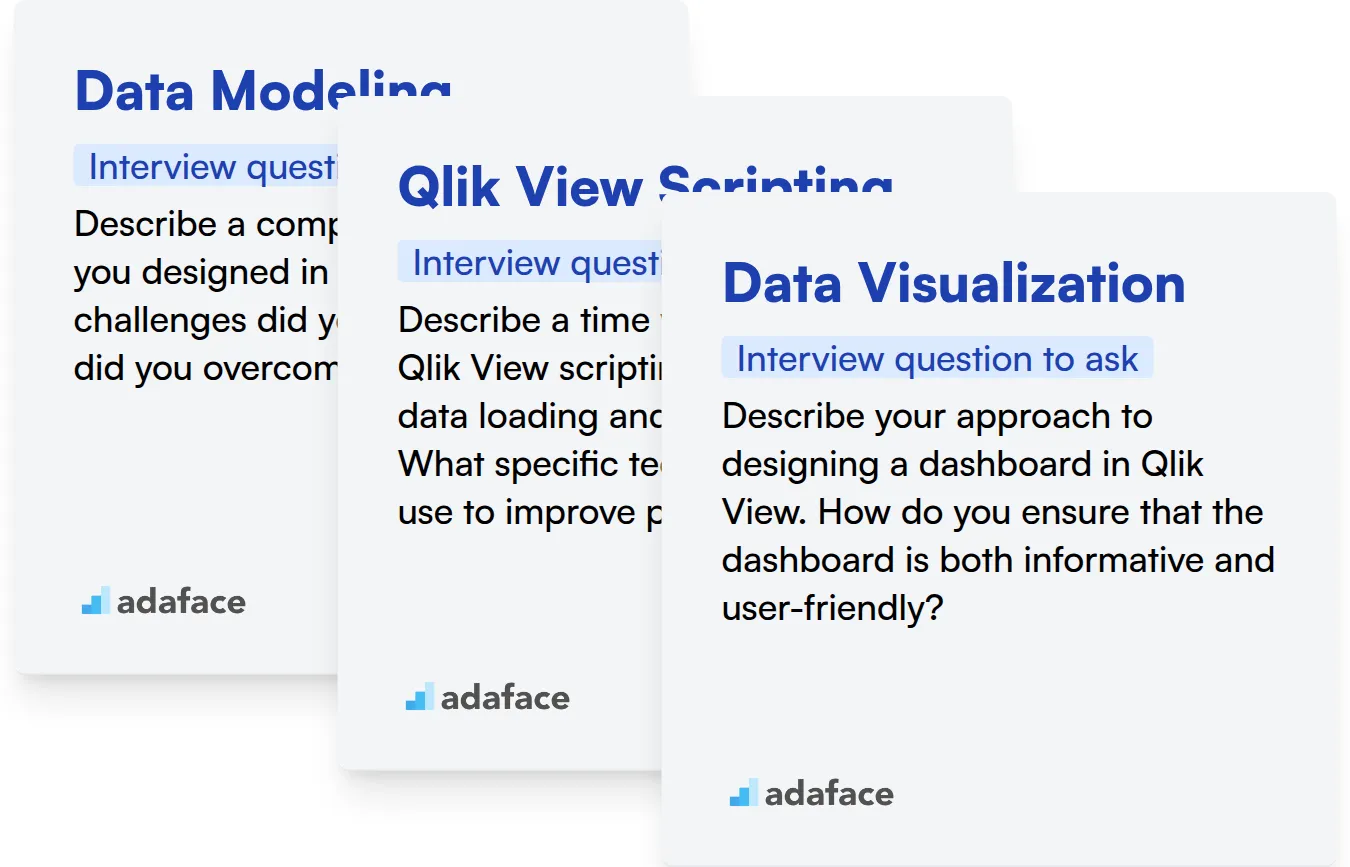
Data Modeling
An assessment test that focuses on relevant MCQs can filter candidates with good data modeling skills. Adaface's Data Modeling test evaluates a candidate's data modeling and database design abilities.
Ask targeted interview questions to assess their data modeling prowess. The following question can give you insights into their experience.
Describe a complex data model you designed in Qlik View. What challenges did you face, and how did you overcome them?
Look for detailed descriptions of the data sources, relationships, and transformations involved. Strong candidates should be able to articulate the reasoning behind their design choices and discuss the performance implications.
Qlik View Scripting
You can use a skill assessment test with MCQs to evaluate the candidate's Qlik View scripting ability. The QlikView test covers the basics of QlikView scripting to help filter candidates.
Ask the candidate to describe a time they had to write a complex Qlik View script. The question below can give you an idea about their approach.
Describe a time when you used Qlik View scripting to optimize data loading and transformation. What specific techniques did you use to improve performance?
The best candidates will highlight specific scripting functions and optimization techniques. Look for candidates who can discuss reducing data load times, managing memory, and efficiently handling large datasets.
Data Visualization
Skill assessment tests help filter candidates with a knack for data visualization in Qlik View. You can also test this with questions related to data interpretation and logical reasoning.
Ask the following question to learn more about how they approach data visualization.
Describe your approach to designing a dashboard in Qlik View. How do you ensure that the dashboard is both informative and user-friendly?
Look for candidates who discuss user experience principles and data storytelling. They should articulate how they select charts and graphs to convey insights. They should also be able to speak to how they would approach user testing.
Streamline Your Qlik View Hiring with Skills Tests and Targeted Interview Questions
When hiring for Qlik View roles, verifying candidates' skills is paramount. Accurately assessing their expertise ensures they can effectively contribute to your data analysis and visualization efforts.
The most effective method for this is through skills testing. Adaface offers a dedicated QlikView Online Test to help you gauge candidates' abilities.
After using the skills test to identify top performers, you can confidently proceed to the interview stage. This allows you to focus your time and resources on candidates with proven Qlik View proficiency.
Ready to find your next Qlik View expert? Visit our online assessment platform to get started and transform your hiring process today!
Qlikview Online Test
Download Qlik View interview questions template in multiple formats
Qlik View Interview Questions FAQs
Some basic questions include understanding Qlik View's architecture, data loading techniques, and basic chart creation.
Intermediate questions may cover set analysis, advanced aggregations, and performance tuning techniques.
Advanced questions might explore Qlik View extensions, complex scripting, and integration with other systems.
Expert-level questions often involve architecture design, complex data modeling, and in-depth troubleshooting scenarios.
Skills tests provide an objective assessment of a candidate's Qlik View capabilities, helping recruiters and hiring managers quickly identify top talent.
Targeted questions allow interviewers to probe a candidate's specific skills and experience, ensuring they possess the necessary expertise for the role.

40 min skill tests.
No trick questions.
Accurate shortlisting.
We make it easy for you to find the best candidates in your pipeline with a 40 min skills test.
Try for freeRelated posts
Free resources