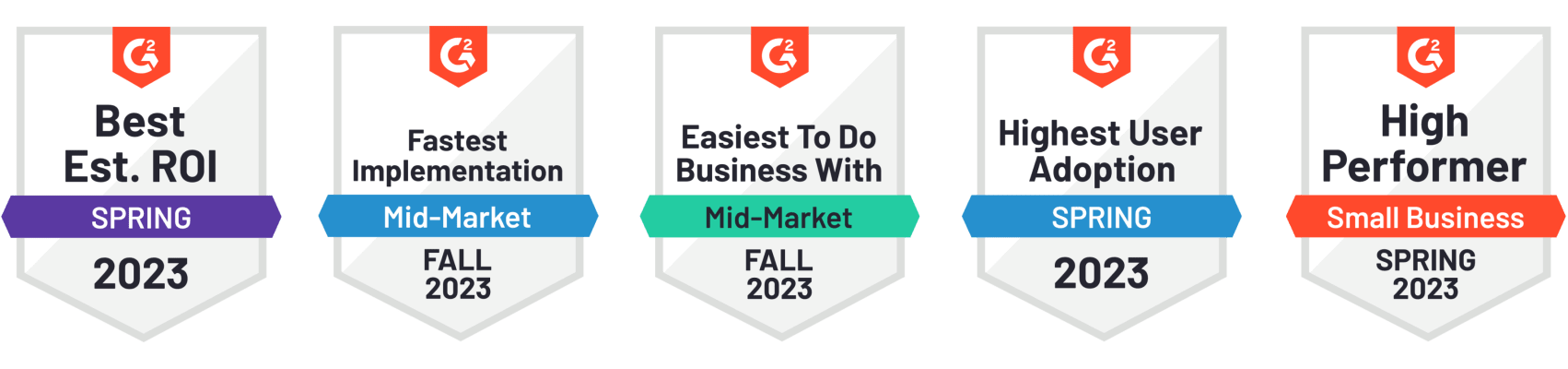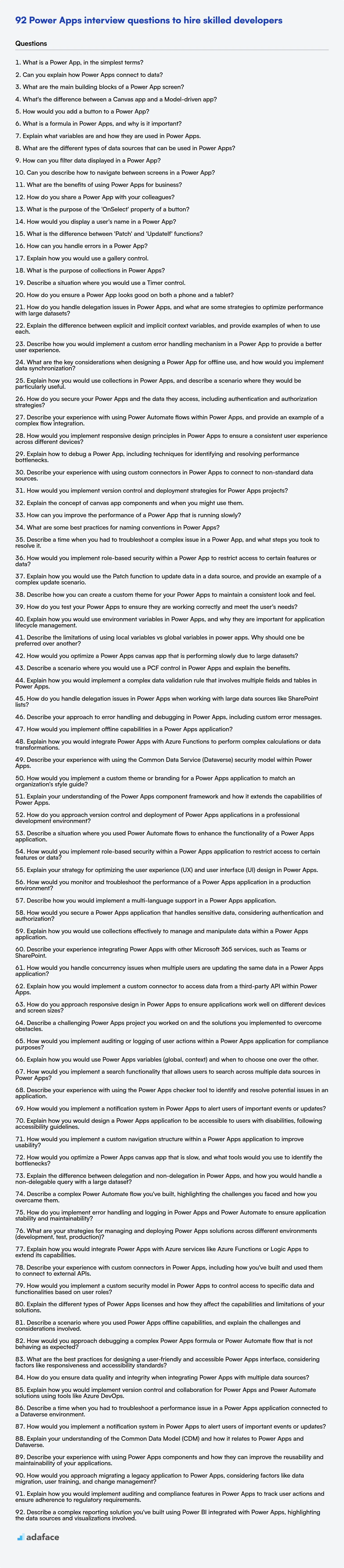Hiring Power Apps developers requires understanding their experience with the platform and its various components, similar to what’s needed when you're hiring application developers. This list of questions helps you determine if candidates possess the skills needed to build, customize, and deploy effective Power Apps solutions.
This blog post provides a curated list of Power Apps interview questions, categorized by difficulty level: basic, intermediate, advanced, and expert and also contains some MCQs. These questions are designed to assist recruiters and hiring managers in evaluating candidates' knowledge and practical abilities in Power Apps development.
By using these interview questions, you can build a strong Power Apps team, or you can use our Microsoft Power Platform Developer Test to evaluate candidates before the interview.
Table of contents
Basic Power Apps interview questions
1. What is a Power App, in the simplest terms?
A Power App is a user-friendly tool from Microsoft that lets you build custom business applications with little to no code. Think of it as a way to create apps tailored to your specific needs, like managing inventory, tracking data, or automating tasks.
Instead of writing complex code, you use a visual designer with drag-and-drop elements and pre-built connectors to various data sources (like Excel, SharePoint, SQL Server, etc.). This makes it easier for anyone to create apps quickly without needing extensive programming knowledge.
2. Can you explain how Power Apps connect to data?
Power Apps connects to data primarily through Connectors. Connectors act as a bridge, allowing Power Apps to interact with various data sources. These sources can range from common ones like SharePoint, Excel, SQL Server, and Dataverse to services like Twitter, Salesforce, and many more. Connectors provide pre-built operations (actions and triggers) that Power Apps can use to read, write, update, and delete data within the connected data source.
Specifically, when building an app, you add a data source and select the appropriate connector. Power Apps then presents you with the available functions from that connector. For example, with a SharePoint connector, you can use functions like LookUp, Filter, and Patch to manipulate list data. The formulas you write in Power Apps reference these connector functions to interact with the external data.
3. What are the main building blocks of a Power App screen?
The main building blocks of a Power Apps screen are primarily controls. These are UI elements that allow users to interact with the app. Key examples include:
- Input Controls: Text boxes, dropdowns, date pickers, toggles, sliders, etc. for data entry.
- Display Controls: Labels, images, icons, galleries, and forms for showing data.
- Buttons: To trigger actions, navigate between screens, or submit data.
- Containers: To organize and group controls, enabling responsive design and easier management.
Furthermore, properties, functions, and formulas are crucial for defining control behavior, data binding, and app logic. For example, setting a button's OnSelect property defines what happens when the button is clicked. These properties often use Power Fx, a low-code language similar to Excel formulas, to provide interactivity and customize the user experience.
4. What's the difference between a Canvas app and a Model-driven app?
Canvas apps offer pixel-perfect control over the user interface and are designed for specific tasks or roles. You start with a blank canvas and build the app based on a user's needs, connecting to various data sources. They are flexible and adaptable, great for focused tasks like inspections or field data collection.
Model-driven apps are data-centric and rely on the underlying data structure (Dataverse). The UI is largely determined by the data model and configurations, providing a consistent experience. They're well-suited for complex business processes and managing structured data, like CRM or ERP systems, where the data relationships are critical.
5. How would you add a button to a Power App?
To add a button to a Power App, you can follow these steps:
- Open Power Apps Studio: Navigate to make.powerapps.com and open the app you want to modify in edit mode.
- Insert a Button: In the left-hand navigation pane, click the '+' icon (Insert). You can also go to the 'Insert' tab in the ribbon. From the list of available controls, select 'Button'.
- Position and Resize: Drag the button to the desired location on your screen and resize it as needed.
- Customize Properties (Optional): In the properties pane on the right, you can customize the button's appearance and behavior. Key properties include:
Text: Sets the text displayed on the button.Fill: Sets the background color of the button.Color: Sets the color of the text.OnSelect: Specifies the formula to execute when the button is clicked. This is where you define the button's functionality, such as navigating to another screen, submitting data, or performing calculations. For example:
This code navigates to "Screen2" when clicked.Navigate(Screen2, ScreenTransition.Fade)
6. What is a formula in Power Apps, and why is it important?
In Power Apps, a formula is an expression that calculates a value. It's similar to formulas in Excel, using operators, functions, and references to data sources and controls to produce results. Power Apps formulas are written using a syntax inspired by Excel but adapted for the canvas app environment. A simple example is Sum(1,2,3) which results in 6. Another example, setting the text of a label to the current date: Text(Today(), "mm/dd/yyyy").
Formulas are important because they drive the behavior and appearance of your app. They are used to bind data to controls, perform calculations, implement logic, and respond to user interactions. Without formulas, your app would be static and unable to react to changes or user input, they allow for a dynamic and interactive app experience.
7. Explain what variables are and how they are used in Power Apps.
In Power Apps, variables are named storage locations that hold values which can change during the app's execution. They allow you to store and retrieve data that you can then use in formulas, controls, and other parts of your application. They're essential for creating dynamic and interactive apps.
Variables are used to store data temporarily. You can use them to pass values between screens, track user input, calculate results, or control the behavior of your app. Power Apps has three types of variables:
- Global variables: Accessible throughout the entire app. Defined using
Set(VariableName, Value). Example:Set(UserName, TextInput1.Text). - Context variables: Limited to a single screen. Defined using
UpdateContext({VariableName: Value}). Example:UpdateContext({IsVisible: true}). - Collection variables: Hold tabular data, like a database table. Created using
Collect(CollectionName, {Column1: Value1, Column2: Value2}). Example:Collect(Products, {Name: "Laptop", Price: 1200}).
8. What are the different types of data sources that can be used in Power Apps?
Power Apps can connect to a wide variety of data sources. These can be broadly categorized into:
- Common Data Service (Dataverse): A cloud-based data platform that allows you to securely store and manage data used by business applications.
- Connectors: Power Apps offers a vast library of pre-built connectors to popular services and databases, including:
- Microsoft Services: SharePoint, Excel, SQL Server, Dynamics 365, OneDrive, Outlook.
- Third-Party Services: Twitter, Salesforce, Google Sheets, Dropbox.
- Custom Connectors: If a pre-built connector isn't available, you can build your own to connect to any REST API.
- On-Premises Data Gateway: Allows you to connect to on-premises data sources like SQL Server behind a firewall.
- Excel workbooks Excel data stored in cloud storage accounts like OneDrive, Google Drive or Dropbox.
9. How can you filter data displayed in a Power App?
You can filter data displayed in a Power App using the Filter() function. This function allows you to specify criteria that data must meet in order to be displayed.
Common ways to use the Filter() function include:
- Filtering based on user input: Use the
Textproperty of a text input control in conjunction with theFilter()function to display only the data that matches the user's search criteria. - Filtering based on a selected value in a dropdown: Filter a gallery based on the selected item in a dropdown control.
- Filtering based on date ranges: Use the
DateValuefunction to specify start and end dates for filtering data.
Example: Filter(DataSource, TextInput.Text in Column)
10. Can you describe how to navigate between screens in a Power App?
To navigate between screens in a Power App, you primarily use the Navigate() function. The basic syntax is Navigate(ScreenName, Transition). ScreenName is the name of the screen you want to go to, and Transition is an optional argument that specifies a visual transition effect like ScreenTransition.Cover, ScreenTransition.UnCover, ScreenTransition.Fade, or ScreenTransition.None. For example: Navigate(Screen2, ScreenTransition.Fade) would transition to a screen named 'Screen2' with a fade effect.
Typically, you'll call Navigate() from the OnSelect property of a button, icon, or other control. You can also use it within other event handlers or formulas. In addition to Navigate(), the Back() function can be used to return to the previous screen in the navigation history. Back() also accepts an optional transition argument.
11. What are the benefits of using Power Apps for business?
Power Apps offers several benefits for businesses, primarily focused on rapid application development and process automation. It allows citizen developers to quickly build custom applications with little to no code, addressing specific business needs that off-the-shelf software might not cover. This leads to increased efficiency, reduced development costs, and faster time-to-market for new solutions.
Key benefits include: Increased agility, as apps can be quickly modified to adapt to changing business requirements; Improved data accessibility, by connecting to various data sources; Enhanced user experience, with customizable interfaces; and Streamlined workflows, automating repetitive tasks and processes. The platform's low-code nature empowers business users to create solutions, reducing reliance on IT departments and fostering innovation.
12. How do you share a Power App with your colleagues?
To share a Power App, navigate to the Power Apps portal, select the app you want to share, and click on the 'Share' option. Then, enter the names or email addresses of the colleagues you want to grant access to. You can assign them either 'User' or 'Co-owner' permissions. 'User' permission allows them to use the app, while 'Co-owner' permission allows them to use and modify the app.
Alternatively, you can share the app with an entire Azure Active Directory security group. This makes it easier to manage access for teams. After sharing, the app will appear in your colleagues' Power Apps environment, and they can start using it.
13. What is the purpose of the 'OnSelect' property of a button?
The OnSelect property of a button specifies the action(s) to be performed when the button is clicked or tapped. It essentially defines the button's behavior, dictating what happens when the user interacts with it.
For example, in Power Apps, you might use OnSelect to navigate to a different screen, update a data source, execute a formula, or trigger a custom function. It allows you to define the precise functionality associated with the button press.
14. How would you display a user's name in a Power App?
To display a user's name in a Power App, you can use the User() function. Specifically, User().FullName will return the user's full name. You would typically assign this to the Text property of a Label control. For example:
Label1.Text = User().FullName
Alternatively, to access the user's email address, you could use User().Email. These properties can be used directly in your Power Apps formulas wherever you need to display or reference user information.
15. What is the difference between 'Patch' and 'UpdateIf' functions?
Both Patch and UpdateIf are used to modify records in a data source, but they differ in how they handle existing data and the conditions under which they update. Patch merges a record. It applies changes to the specified fields of a record. If a field is not specified, its value remains unchanged. Patch can also create new records if the specified record doesn't exist.
UpdateIf, on the other hand, updates only records that meet a specified condition. It updates all records in the data source that satisfy the given condition. It is useful for updating multiple records at once based on a condition. Patch modifies a specific record, or creates a new record whereas UpdateIf changes records in bulk subject to a condition.
16. How can you handle errors in a Power App?
Error handling in Power Apps can be achieved through a few key mechanisms. The IfError function is primary, allowing you to gracefully handle errors that occur within formulas. You can use it to provide alternative values or execute different code paths when an error is encountered. For example, IfError( Value(TextInput1.Text), 0 ) returns 0 if the text in TextInput1 can't be converted to a number.
Additionally, you can use the IsError function to check if a specific expression results in an error and then react accordingly. The App.OnError property allows you to define a global error handler that executes when an unhandled error occurs in the app. This is useful for logging errors, displaying user-friendly messages, or taking other corrective actions. You can use Notify function inside the error handling to show messages to the user for awareness. Also, wrapping code within Try and Catch constructs is available for more explicit error management.
17. Explain how you would use a gallery control.
A gallery control is used to display a set of data, such as images or items from a list, in a visually appealing and easily navigable format. I would use it to showcase a product catalog, a portfolio of images, or a list of articles, presenting the data in a scrollable or paginated layout.
Specifically, if creating an app displaying product images, I would bind the gallery control to a data source containing image URLs and product descriptions. Each item in the gallery would display an image and potentially a brief description. The user could then tap on an item to view more detailed information. Additionally, features like filtering, sorting, and searching could be implemented to enhance the user experience within the gallery.
18. What is the purpose of collections in Power Apps?
Collections in Power Apps are used to store data locally within the app. They act as temporary tables that can be created and manipulated using Power Fx formulas. Unlike data sources that connect to external databases, collections exist only within the app's memory.
Collections are useful for:
- Storing data temporarily: For example, data entered by a user during a session that doesn't need to be immediately saved to a database.
- Offline access: You can populate a collection from a data source when the app is online and then work with the collection even when offline.
- Data manipulation: Collections allow you to filter, sort, and modify data without affecting the original data source.
- Improving performance: By caching data in a collection, you can reduce the number of calls to the external data source and speed up the app.
For example, you can create an empty collection using ClearCollect(MyCollection, {}) and then add data to it using Collect(MyCollection, {Name: "John", Age: 30}).
19. Describe a situation where you would use a Timer control.
I would use a Timer control when I need to execute a piece of code repeatedly at a specific interval. For example, in a graphical application, I might use a Timer to update a clock on the screen every second, or to periodically check for new messages from a server. Timers are also useful for animations, where you need to update the screen's content at regular intervals to create the illusion of movement.
Another use case is performing background tasks, such as sending heartbeat signals to a server to keep a connection alive. Using a System.Threading.Timer would be appropriate in a console application or service where a UI timer is not available. For example:
Timer timer = new Timer(_ => SendHeartbeat(), null, TimeSpan.Zero, TimeSpan.FromMinutes(5));
This example sets up a timer to execute SendHeartbeat() every 5 minutes.
20. How do you ensure a Power App looks good on both a phone and a tablet?
To ensure a Power App looks good on both phones and tablets, use responsive design principles. Firstly, design for the smallest screen first. Leverage the Power Apps canvas app's responsive layout containers (horizontal and vertical containers) and auto layout properties to automatically adjust the position and size of controls based on the screen size. Set flexible height and width properties for controls. Secondly, utilize the Size and Breakpoint properties of the App object to detect the screen size and adjust the layout or visibility of elements accordingly. Consider using different screens for phone and tablet if the user experience vastly differs, using the If function with the FormFactor enum (FormFactor.Desktop, FormFactor.Tablet, FormFactor.Phone) to navigate users to optimized screens based on their device. Finally, thoroughly test the app on various devices and screen sizes using the Power Apps preview feature and Power Apps mobile app.
Intermediate Power Apps interview questions
1. How do you handle delegation issues in Power Apps, and what are some strategies to optimize performance with large datasets?
Delegation in Power Apps occurs when the platform cannot perform operations on the data source directly and must instead retrieve all the data to the app for processing. This can lead to performance issues with large datasets. To handle delegation issues, the primary strategy is to use delegable functions and filters within the Power Apps formula language. Ensure that filters, search, and sorting operations are performed on the data source side. Check the delegation warnings Power Apps provides to identify non-delegable operations.
To optimize performance with large datasets, limit the number of records retrieved. Use filtering with delegable functions like Filter(), StartsWith(), EndsWith(), and =. Reduce the number of columns retrieved by using ShowColumns() or AddColumns() strategically. Consider using caching mechanisms or pagination to load data in smaller chunks. You can also explore using dataflows to pre-process and transform the data, making it more efficient for Power Apps to consume. For example, instead of using Filter(BigTable, Column > variable), rewrite it to utilize data source filtering to reduce the row count first. Leverage indexes on the data source to speed up delegable queries.
2. Explain the difference between explicit and implicit context variables, and provide examples of when to use each.
Explicit context variables are those you deliberately pass into a function or component. They are explicitly defined in the function's signature or as props. This makes the flow of data clear and predictable, improving code readability and maintainability. Use explicit context when you need direct control over the data being passed and want to ensure the function only uses the data you intend it to use. Example: function greet(name) { return 'Hello, ' + name; } where name is explicit.
Implicit context variables are accessed within a function or component without being explicitly passed in. They often come from the surrounding environment, such as global variables, the this keyword (in JavaScript), or context provided by a framework (like React Context). Use implicit context when the data is globally relevant and frequently accessed, avoiding the need to pass it repeatedly. However, over-reliance on implicit context can lead to harder-to-debug code and tight coupling. Example: accessing window.location in a browser environment, or using this.props.theme in a React component if theme is provided via a context provider.
3. Describe how you would implement a custom error handling mechanism in a Power App to provide a better user experience.
In Power Apps, a custom error handling mechanism can greatly improve user experience. I would use the IfError() function to trap errors within formulas. Inside IfError(), I'd display user-friendly messages using Notify() to inform users about the issue and suggest possible solutions, rather than showing the default, often cryptic, error messages. For example:
IfError( SubmitForm(MyForm), Notify("An error occurred while submitting the form. Please check your data and try again.", NotificationType.Error) )
Additionally, I'd consider logging errors to a data source (like a SharePoint list or Dataverse table) for later analysis and debugging. This allows administrators to monitor application health and identify recurring issues. I would use the Error() function to capture error details and store them with relevant context such as user ID and timestamp, creating a more robust and user-friendly error management system.
4. What are the key considerations when designing a Power App for offline use, and how would you implement data synchronization?
When designing a Power App for offline use, key considerations include: Data Volume: Minimize the amount of data downloaded. Data Structure: Optimize data for offline storage and synchronization. Conflict Resolution: Plan for potential data conflicts when synchronizing. Security: Secure offline data storage. Performance: Ensure the app remains responsive even with offline data.
Data synchronization can be implemented using the SaveData and LoadData functions in Power Apps. This involves storing data locally on the device. Implement logic to periodically synchronize this local data with the data source (e.g., SharePoint, Dataverse) when a connection is available. You'll also need to handle any conflicts that arise during synchronization using IfError and Errors functions to give user feedback. Consider using timestamps or versioning to simplify conflict detection.
5. Explain how you would use collections in Power Apps, and describe a scenario where they would be particularly useful.
Collections in Power Apps are used to store data locally within the app. They are temporary tables in memory that hold data and can be manipulated using Power Fx formulas. You can create, update, filter, and sort collections, making them extremely useful for storing data retrieved from external sources (like SharePoint lists or Dataverse) for offline use or for creating temporary data sets within the app.
A scenario where collections are particularly useful is when building a shopping cart app. You can use a collection to store the items the user has added to their cart. Each time the user adds an item, you Collect() that item's details into the 'ShoppingCart' collection. You can then display the contents of the 'ShoppingCart' collection in a gallery, allowing the user to review and modify their order before submitting it. The collection allows for quick updates to the cart without repeatedly querying the data source. Here's a simplified example of adding an item to a collection:
Collect(ShoppingCart, {ProductName: "Widget", Quantity: 1, Price: 10})
6. How do you secure your Power Apps and the data they access, including authentication and authorization strategies?
Securing Power Apps involves several layers. Authentication is primarily handled by Azure Active Directory (Azure AD), leveraging its multi-factor authentication (MFA) capabilities and Conditional Access policies to ensure only authorized users can access the app. Authorization within the app can be managed using Dataverse security roles and field-level security to restrict access to specific data entities and columns. You can also use custom connectors with appropriate authentication methods to interact with external data sources securely.
To further enhance security, implement role-based access control (RBAC) within the Power App itself using the User().Email function in conjunction with a data source containing user roles. Utilize environment variables to store sensitive information like API keys and connection strings securely. Regularly audit the app's permissions and data access to identify and address potential vulnerabilities. Data Loss Prevention (DLP) policies help prevent sensitive data from leaking outside the organization. Validate all user inputs within the app to avoid injection vulnerabilities.
7. Describe your experience with using Power Automate flows within Power Apps, and provide an example of a complex flow integration.
I have extensive experience integrating Power Automate flows with Power Apps to automate business processes and extend the capabilities of canvas apps. I've used flows for tasks like data validation, triggering email notifications, creating and updating records in data sources (SharePoint, Dataverse, SQL Server), and interacting with external APIs.
For example, I built a Power App for managing employee onboarding. A complex flow integration involved triggering an approval process when a new employee record was submitted in the Power App. This flow:
- Receives data from the Power App.
- Creates an approval request in Teams, including employee details.
- Upon approval, it automatically creates user accounts in Active Directory using custom connectors, provisions access to relevant systems (like sending a request to a separate system), and updates the employee record in Dataverse with account details, all while sending customized welcome emails based on the role selected in the power app. The approval/rejection outcome is sent back to the Power App, which then updates the displayed record status.
8. How would you implement responsive design principles in Power Apps to ensure a consistent user experience across different devices?
To implement responsive design in Power Apps, I would leverage several key features. First, I'd use containers (Horizontal and Vertical) to structure the app layout. Containers automatically adjust their contents based on available screen space. I would set the X, Y, Width, and Height properties of controls relative to the parent container using formulas. I would also consider using the App.Width and App.Height properties in formulas to dynamically calculate sizes and positions based on screen dimensions.
Furthermore, I'd utilize the flexible height property for galleries and forms to allow content to adapt to varying screen heights. The use of formulas based on Parent.Width ensures proper scaling of elements within containers. Finally, testing on various devices and screen sizes is crucial to fine-tune the responsiveness of the app. Consider using different canvas apps or screens optimized for phone and tablet layouts using the app's settings.
9. Explain how to debug a Power App, including techniques for identifying and resolving performance bottlenecks.
Debugging Power Apps involves several techniques. Firstly, use the built-in Power Apps Monitor to trace formula execution, identify errors, and analyze network requests. The Monitor displays a timeline of events, allowing you to pinpoint where issues occur. Utilize Trace() function within your app formulas to write custom messages to the Monitor for more granular debugging. Check for error messages displayed in the app interface or in the Power Apps Studio, and use these as clues to identify the root cause. Also, inspect data sources and connections for proper configuration.
To resolve performance bottlenecks, analyze the Power Apps Monitor for slow-running formulas, inefficient data retrieval (too many records or inefficient filtering), and excessive network requests. Optimize data retrieval by using delegation-supported functions and filtering data server-side. Reduce the number of controls and complex formulas, and leverage caching where appropriate. Consider the impact of image sizes and optimize them for faster loading. Refactor formulas to avoid unnecessary calculations or data lookups in galleries and repeating controls. Regularly test your app performance with different data sets and usage scenarios.
10. Describe your experience with using custom connectors in Power Apps to connect to non-standard data sources.
I have experience building custom connectors in Power Apps to integrate with various non-standard data sources, including REST APIs and on-premise databases that weren't directly supported by existing connectors. This often involved defining the connector's metadata, such as authentication methods (e.g., API keys, OAuth 2.0), actions (operations the connector performs), and triggers (events that initiate a flow). I utilized the OpenAPI specification (Swagger) to define the API endpoints and data structures for these custom connectors.
For example, I built a custom connector to interface with a legacy SQL Server database behind a firewall. This required installing the on-premises data gateway and configuring the connector to use the gateway for secure data access. Within the connector definition, I defined actions to retrieve, create, update, and delete records, mapping the Power Apps data types to the corresponding SQL Server data types. I also used Postman for testing the API calls before importing the OpenAPI definition into Power Apps to ensure they worked as expected.
11. How would you implement version control and deployment strategies for Power Apps projects?
Power Apps lacks built-in version control like Git, but here's how to manage versions and deployments:
For version control, utilize the 'Solutions' feature. Export your Power Apps, Power Automate flows, and other components as a managed or unmanaged solution. Store these solution files (which are .zip files) in a proper version control system like Git. For deployment, import the solution into the target environment. Implement a naming convention with date and version numbers for each solution exported to keep track of iterations and updates. To automate the deployment process, use Power Platform Build Tools for Azure DevOps. This can be configured to import solutions into different environments such as development, test and production.
12. Explain the concept of canvas app components and when you might use them.
Canvas app components are reusable building blocks for your Power Apps. They allow you to create custom controls with properties, events, and behaviors that can be used across multiple screens and apps. Think of them as functions or user controls that encapsulate specific functionality and UI elements.
You might use components when you want to avoid repeating the same set of controls and logic in different parts of your app or across multiple apps. Common use cases include creating custom headers and footers, navigation menus, data input forms, or any other element that needs to be consistent and reusable. They promote modularity, maintainability, and consistency in your app development process. You can define custom properties, and use RaiseEvent() to make a component interactive with the rest of the app.
13. How can you improve the performance of a Power App that is running slowly?
To improve the performance of a slow Power App, consider these strategies:
- Optimize Data Sources: Reduce the amount of data loaded by using filtering, delegation, and limiting the number of columns retrieved. Use efficient data connections and avoid 'Select *' queries. Leverage caching where possible. For example, use
Filter(YourDataSource, Condition)instead of loading the entire dataset and filtering within the app. - Reduce Complexity: Simplify formulas and UI elements. Avoid complex calculations within the app and offload them to the data source if possible. Use collections sparingly and clear them when no longer needed. Minimize the number of controls on a single screen. Ensure image sizes are optimized for web/mobile use.
- Enable Delegation: Ensure that your formulas are delegable to the data source. Delegation pushes the processing to the data source, reducing the load on the Power Apps client. For example, if you use the
Filterfunction, make sure the column used in the filter condition is delegable. Power Apps provides delegation warnings when it cannot delegate a formula. - Improve UI Responsiveness: Use asynchronous operations to prevent the UI from freezing. Implement loading indicators to provide feedback to the user. Consider using concurrent functions where appropriate. Use containers to group related controls to improve rendering performance.
- Optimize Images: Optimize image size and resolution to reduce loading times. Consider using SVG images for better scalability and performance.
- Code Review and Profiling: Review formulas for inefficiencies and use the Power Apps Monitor to identify performance bottlenecks. This tool allows you to trace the execution of your app and pinpoint areas that need improvement.
14. What are some best practices for naming conventions in Power Apps?
Use consistent prefixes to indicate the type of control or data source. For example, use txt for text inputs (txtFirstName, txtLastName), btn for buttons (btnSubmit, btnCancel), gal for galleries (galProducts), src for data sources (srcCustomers, srcOrders), and col for collections (colItems).
Be descriptive and concise. Names should clearly indicate the purpose of the control or variable. Avoid abbreviations unless they are universally understood. Use PascalCase (e.g., ThisIsPascalCase) for control names and variables to improve readability. For variables, consider scope-specific prefixes like loc for local variables (locSelectedValue) and glo for global variables (gloCurrentUser). Avoid using spaces or special characters in names.
15. Describe a time when you had to troubleshoot a complex issue in a Power App, and what steps you took to resolve it.
During a Power Apps project, we encountered a situation where data wasn't consistently saving to the Dataverse backend from a complex form with multiple nested galleries. Initial symptoms were intermittent save failures and discrepancies in the saved data. To troubleshoot, I first enabled monitoring within Power Apps, logging key variables and events to track the data flow. I then used the browser's developer tools to inspect network requests and responses to the Dataverse, identifying that the patch requests were sometimes failing with timeout errors due to the app attempting to save too much data at once, especially when many gallery items were modified.
To resolve this, I implemented a batch processing approach using collections. Instead of patching each record individually within a gallery using ForAll, I aggregated the changes into a collection. I then wrote a flow in Power Automate triggered by the Power App to handle these changes in chunks, using Filter and Take to process small sets of records at a time, dramatically reducing the load on Dataverse. I also optimized the app's formulas to minimize unnecessary data retrieval and updates. Finally, I thoroughly tested the app to ensure that the data was saved consistently and reliably.
16. How would you implement role-based security within a Power App to restrict access to certain features or data?
To implement role-based security in a Power App, you can leverage data sources like SharePoint lists, Dataverse tables, or even a dedicated configuration table to store user roles and their associated permissions. Upon app start, retrieve the current user's email or ID using the User().Email or User().FullName function, then query your data source to determine their role. Based on the user's role, you can then control the visibility and accessibility of various app elements.
For example, use the Visible property of screens, buttons, or data fields to hide or show components based on the user's role. You can use a formula like If(UserRole = "Admin", true, false) to control visibility. Similarly, the OnSelect property of buttons or the Editable property of data fields can be modified based on the user's role to prevent unauthorized actions or data modification. You could also use Patch to control which data the user can write to certain fields.
17. Explain how you would use the Patch function to update data in a data source, and provide an example of a complex update scenario.
The Patch function in Power Apps is used to update or create records in a data source. It modifies specific fields of a record without affecting the other fields. At a high level, the function takes the data source, the record to modify (or Defaults(DataSource) to create a new record), and a set of changes to apply.
For a complex update scenario, consider updating a 'Projects' SharePoint list, where each project has associated 'Tasks' in a separate list. Each task is related to a project via a lookup column named 'ProjectID'. To update a project's status to 'Completed' and simultaneously assign all its incomplete tasks to a specific user ('john.doe@example.com'), the Patch function could be used in conjunction with ForAll. First update the Project record using patch.
Patch(Projects, LookUp(Projects, ID = ThisProject.ID), {Status: "Completed"});
// Now update related tasks.
ForAll(
Filter(Tasks, ProjectID.Id = ThisProject.ID And Status <> "Completed"),
Patch(Tasks, ThisRecord, {AssignedTo: "john.doe@example.com"})
)
In this scenario, LookUp finds the correct project, and then ForAll iterates through related, incomplete tasks, updating the AssignedTo field for each to 'john.doe@example.com'. This demonstrates a complex update spanning multiple related records and data sources.
18. Describe how you can create a custom theme for your Power Apps to maintain a consistent look and feel.
To create a custom theme in Power Apps for a consistent look and feel, you leverage the theming capabilities within the Power Apps maker portal. First, you define a JSON object that specifies the desired colors, fonts, and other style properties. Then, you upload this JSON file as a theme. Power Apps Studio allows you to directly apply this theme to your app, ensuring that all screens and controls inherit the defined styles. You can modify and re-upload themes as your design evolves.
Alternatively, you can manually set properties on individual controls across different screens of your application. This is a tedious job, especially if the application has many screens and controls. Using a theme drastically reduces time spent on styling.
19. How do you test your Power Apps to ensure they are working correctly and meet the user's needs?
Testing Power Apps involves several stages. Initially, I use the built-in Power Apps checker and monitor tools to identify potential performance bottlenecks, accessibility issues, and errors in formulas. Unit testing within the app itself involves checking individual components and functions, using techniques such as setting up test cases with specific input values and verifying the output matches expectations.
User acceptance testing (UAT) is crucial. This involves real users interacting with the app in a realistic environment to validate that it meets their needs and business requirements. I also perform regression testing after any changes or updates to ensure existing functionality remains intact. Finally, I use the Power Apps monitor tool to check the apps performance during UAT and live use, which helps diagnose and fix production problems quickly.
20. Explain how you would use environment variables in Power Apps, and why they are important for application lifecycle management.
Environment variables in Power Apps allow you to create references to data source connection strings, SharePoint site URLs, or other configurable parameters specific to different environments (development, test, production). Instead of hardcoding these values directly into your app, you define them as environment variables. When deploying the app to a new environment, you simply update the environment variable values to match the new environment's settings.
They are crucial for application lifecycle management because they promote reusability and reduce errors. By externalizing configurations, you avoid the need to manually modify and republish the app each time it's moved between environments. This simplifies deployment, minimizes the risk of introducing bugs due to manual changes, and ensures consistency across environments. This also enables easier automation of the deployment process using pipelines.
21. Describe the limitations of using local variables vs global variables in power apps. Why should one be preferred over another?
Local variables in Power Apps, defined within a specific screen or control, have limited scope. They are only accessible within that context, promoting modularity and preventing unintended side effects across the app. This localized scope reduces the risk of naming conflicts and simplifies debugging, as changes to a local variable are isolated.
Global variables, defined using Set() or UpdateContext({GlobalVar: value}, ... ) in some contexts, have app-wide scope, making them accessible from any screen or control. While convenient for sharing data across the app, over-reliance on global variables can lead to tightly coupled code, making it harder to maintain and debug. Changes to a global variable in one part of the app can inadvertently affect other parts. Local variables are generally preferred for their encapsulation and reduced risk of unintended consequences; use global variables sparingly when data truly needs to be shared across the entire app. If data is required across multiple screens, consider using collections, data sources or context variables.
Advanced Power Apps interview questions
1. How would you optimize a Power Apps canvas app that is performing slowly due to large datasets?
To optimize a slow Power Apps canvas app dealing with large datasets, focus on data reduction and delegation. First, leverage delegation as much as possible. This means ensuring that your formulas use delegable functions, so data filtering and sorting occur on the data source (e.g., Dataverse, SQL Server) rather than within Power Apps itself. Inspect your formulas in Power Apps studio and check for delegation warnings.
Second, limit the amount of data retrieved initially. Use techniques like:
- Filtering: Load only necessary columns using
SelectColumns()and apply filters (Filter(),StartsWith(), etc.) at the data source level. - Pagination: Implement pagination to display data in chunks. The
FirstN()function along with a collection to keep track of the current page can achieve this. LimitItemsproperty ofGallerycontrol. - Caching: Cache frequently used data in collections for faster access, especially static data.
- Optimize data source: If possible, optimize your data source by using indexes.
2. Describe a scenario where you would use a PCF control in Power Apps and explain the benefits.
A PCF control would be useful when needing a custom UI element or functionality not available out-of-the-box in Power Apps. For example, consider implementing a custom map control that allows users to select multiple geographic locations with specific styling and behaviors using an external mapping library like Leaflet.js. This goes beyond the standard address input and map view.
The benefits include enhanced user experience through a tailor-made interface, integration of specific third-party libraries or services, and increased flexibility to create complex, specialized functionality. PCF controls allow developers to extend the Power Apps platform beyond its standard capabilities.
3. Explain how you would implement a complex data validation rule that involves multiple fields and tables in Power Apps.
To implement a complex data validation rule spanning multiple fields and tables in Power Apps, I'd leverage a combination of Power Fx formulas within calculated columns and/or the Patch function's IfError functionality. First, I'd create a calculated column (or several) in the relevant table(s) that uses Power Fx to evaluate the validation rule based on fields within that table and related data (using LookUp or Filter across tables). This provides real-time feedback.
Secondly, within the OnSelect or OnSave property of a button or form, I'd use the Patch function and wrap it with IfError. The IfError function would check the output of the Patch operation and display user-friendly error messages based on the calculated column's outcome (or directly evaluate a complex formula). This allows me to prevent invalid data from being saved and provide specific guidance to the user, especially using a Notify control to deliver the error message. For example:
IfError(
Patch(
'MyTable',
ThisItem,
{Field1: TextInput1.Text}
),
Notify("Validation failed: " & LastError.Message, NotificationType.Error)
)
4. How do you handle delegation issues in Power Apps when working with large data sources like SharePoint lists?
Delegation issues arise in Power Apps when using large data sources because Power Apps can't process all the data locally. It needs to delegate operations like filtering and sorting to the data source (e.g., SharePoint) to handle efficiently. However, not all functions are delegable. When using non-delegable functions, Power Apps retrieves only a limited number of records (the delegation limit, usually 500 or 2000) and performs the operation on that subset, leading to incomplete or incorrect results.
To handle delegation issues:
- Use delegable functions: Prioritize functions that SharePoint can process server-side, like
Filter,Sort, andSearch. Check the 'Delegation information' in the formula bar within Power Apps to see if your formula is delegable. - Reduce data volume: If possible, reduce the amount of data being processed. This can be done by filtering at the source (e.g., using a SharePoint view or calculated column) or by limiting the initial result set with a
FirstNfunction, but only if that fulfills the business requirements. - Optimize data types: Ensure that data types used in formulas are optimized for delegation. For example, comparing text fields to number fields will often break delegation.
- Consider alternative approaches: If delegation is consistently problematic, consider alternative data storage solutions or implementing a middle-tier service like Azure Functions to pre-process the data before it's consumed by Power Apps.
5. Describe your approach to error handling and debugging in Power Apps, including custom error messages.
In Power Apps, I prioritize proactive error handling. I leverage the IfError function to gracefully manage potential errors within formulas, providing a fallback value or alternate action. For more complex scenarios, I use Try and Catch blocks to isolate code sections that might fail. This allows me to log the error details (using Trace) and present a user-friendly custom error message using Notify or a dedicated error screen, enhancing the user experience.
For debugging, I utilize the Power Apps Monitor to trace formula execution, identify performance bottlenecks, and inspect variable values. I also use Trace to output custom debugging information to the Monitor during development. Custom error messages are crafted using the Error function to provide context-specific information to the user, aiding them in understanding and resolving the issue. For example, Notify(Error(SpecificControl.Error, "Custom error message")).
6. How would you implement offline capabilities in a Power Apps application?
To implement offline capabilities in a Power Apps application, you can leverage the platform's built-in offline features. First, enable offline access for the app by going to Settings > General > Offline availability. Then, select the data sources (Dataverse tables) you want to be available offline. Power Apps will automatically download the specified data to the device for offline use.
During offline mode, users can create, read, update, and delete data. These changes are stored locally and synchronized with the data source when the device regains connectivity. Use the Connection.Connected property to detect the connection status and provide appropriate feedback to the user. Handle any data conflicts that may arise during synchronization using techniques like conflict resolution strategies or user notifications. The LoadData and SaveData functions can be useful for managing data locally (though typically not for Dataverse).
7. Explain how you would integrate Power Apps with Azure Functions to perform complex calculations or data transformations.
To integrate Power Apps with Azure Functions for complex calculations or data transformations, I would use the Power Apps custom connector feature. First, I would create an Azure Function, writing the necessary code (e.g., in C# or Python) to perform the desired calculations or transformations. This function would be exposed via an HTTP trigger, and I'd ensure appropriate authentication/authorization is implemented.
Next, within Power Apps, I would create a custom connector pointing to the Azure Function's HTTP endpoint. This involves providing the function's URL and defining the request/response schema. Once the connector is set up, I can call the Azure Function directly from Power Apps formulas using the connector's actions. Data can be passed from Power Apps to the function as input parameters, and the transformed data can be returned to Power Apps for use within the app.
8. Describe your experience with using the Common Data Service (Dataverse) security model within Power Apps.
I have experience implementing and managing security within Power Apps using the Common Data Service (Dataverse) security model. This includes configuring business units, security roles, and teams to control access to data and functionality. I've worked with both out-of-the-box security roles and created custom roles to meet specific business requirements.
Specifically, I've configured security roles to grant appropriate permissions to users based on their roles, leveraging record ownership (user or team) to further control data access. For example, I've set up security to ensure that sales representatives can only view and modify accounts they own, while managers can view all accounts within their business unit. I'm also familiar with column-level security for restricting access to sensitive data within specific tables.
9. How would you implement a custom theme or branding for a Power Apps application to match an organization's style guide?
To implement a custom theme or branding in Power Apps, I would primarily leverage the theming capabilities within the platform. First, I'd identify the key branding elements from the organization's style guide, such as primary and secondary colors, font families, logo placement, and button styles. Next, I'd use the Power Apps theming feature (available in preview as of my last training data). If there is no theming feature, I would create reusable components for headers, footers, buttons, and other common UI elements and define custom properties for color, font, and other style attributes on those components.
Then, I'd create a canvas app with a screen for the component library. Then create the necessary components and populate the custom properties with the correct values. Once the components are created, publish the component library and use the component in any of the apps. Finally, I'd consistently apply these components and style properties throughout the application to ensure a unified and branded user experience. Consistent naming conventions for styles can also help with maintainability.
10. Explain your understanding of the Power Apps component framework and how it extends the capabilities of Power Apps.
The Power Apps component framework (PCF) allows developers to create custom UI components for canvas apps and model-driven apps. These components provide functionality beyond what's available out-of-the-box, enabling richer and more tailored user experiences. PCF components are built using TypeScript, HTML, and CSS and can leverage external libraries and APIs.
PCF extends Power Apps' capabilities by enabling developers to create reusable components that can be easily shared and deployed across multiple apps. This reduces development time and promotes consistency. It bridges the gap between low-code and pro-code development, enabling advanced customizations while still leveraging the benefits of the Power Platform. For example, you can create custom controls for data visualization (like specialized charts), input masks, or integration with third-party services. You can package and deploy them using solutions. Example: A PCF control can be developed that renders a star rating control to take user input.
11. How do you approach version control and deployment of Power Apps applications in a professional development environment?
For Power Apps, version control isn't like traditional code. I use the built-in versioning and export/import functionality. I export solutions (managed or unmanaged depending on the environment) after significant changes. These exported solutions are then stored in a proper source control system, such as Azure DevOps or GitHub to provide history. I also document changes made in commit messages.
Deployment involves importing the solution to different environments (Dev, Test, Prod). Using Power Platform Pipelines is ideal for automating this process, enabling a controlled and repeatable deployment strategy. Configuration data is handled using environment variables and connection references. I also consider the impact of updates on existing data and user experience, using staged rollouts and testing as needed.
12. Describe a situation where you used Power Automate flows to enhance the functionality of a Power Apps application.
I created a Power Apps application for employees to submit IT support requests. To enhance its functionality, I integrated a Power Automate flow that automatically routed submitted requests to the appropriate IT support team based on the category selected in the Power Apps form (e.g., hardware, software, network). The flow parsed the data submitted through Power Apps, determined the correct support team, and created a task in Azure DevOps for that team to address.
This significantly improved the efficiency of the support request process by eliminating manual routing and ensuring requests were handled by the most qualified personnel. Furthermore, the flow updated the Power Apps record with the Azure DevOps task ID, providing users with real-time status updates on their request directly within the app. I also implemented a feature within the flow to send automated email notifications to the requestor when the status of their Azure DevOps task changed.
13. How would you implement role-based security within a Power Apps application to restrict access to certain features or data?
Role-based security in Power Apps can be implemented using a combination of data sources (like SharePoint lists or Dataverse), Power Fx formulas, and user profile information. First, define roles and assign users to them within a data source. Then, in Power Apps, use the User().Email function to retrieve the current user's email and compare it against the roles defined in the data source. Based on the user's role, you can conditionally show/hide elements (using the Visible property), enable/disable controls (using the DisplayMode property), or filter data displayed in galleries and forms.
For example, to hide a button from users who are not administrators, you could set the Visible property of the button to something like If(LookUp(UserRoles, UserEmail = User().Email, Role) = "Admin", true, false). Here, UserRoles is a Dataverse or SharePoint list containing User Email and Role. You can also use the IfError function for more robust error handling.
14. Explain your strategy for optimizing the user experience (UX) and user interface (UI) design in Power Apps.
My strategy for optimizing UX/UI in Power Apps focuses on understanding user needs and iteratively improving the app based on feedback. I start by defining clear user personas and use cases to guide the design process. I prioritize a clean, intuitive interface with consistent navigation. I focus on performance by optimizing data connections and minimizing complex formulas which can impact load times and overall app responsiveness. I leverage built-in Power Apps features and controls while adhering to accessibility guidelines to ensure the app is usable by everyone.
I continuously gather user feedback through surveys, usability testing, and analytics to identify areas for improvement. This iterative approach allows me to make data-driven decisions and refine the UX/UI over time. I also prioritize responsive design to ensure the app works seamlessly across different devices and screen sizes. Regular UI audits and adherence to best practices for color contrast, font sizes, and control placement are also important elements of my strategy. I try to use canvas components when there is a reusable section in the app.
15. How would you monitor and troubleshoot the performance of a Power Apps application in a production environment?
To monitor and troubleshoot a production Power Apps application, I'd leverage Power Apps' built-in monitoring tools and Azure Monitor. Specifically, I would use the Monitor tool within Power Apps Studio to trace app behavior in real-time and identify performance bottlenecks like slow data connections or inefficient formulas. I would also integrate the app with Azure Monitor to collect detailed telemetry data, including app usage, errors, and performance metrics. This data can then be analyzed to proactively identify and address performance issues.
Troubleshooting would involve analyzing the collected data to pinpoint the root cause of performance problems. I'd use Power Apps checker to identify potential issues and review canvas app formulas for optimization. If performance is related to data operations, I'd examine data source queries and consider delegation limits. For complex issues, I would create custom dashboards in Azure Monitor to visualize key metrics and track progress on remediation efforts. Finally, I would utilize tools such as Fiddler to debug and further investigate possible issues.
16. Describe how you would implement a multi-language support in a Power Apps application.
To implement multi-language support in Power Apps, I would leverage a data source (like a SharePoint list, Dataverse table, or Excel file) to store translations for all text elements used in the app. Each row in the data source would represent a specific text string and have columns for each supported language, with the corresponding translation in each column. The app would then use the User().Language function to determine the user's preferred language. Based on that language, I would use the Lookup function to retrieve the correct translated text from the data source.
Within the Power Apps formulas, I would replace hardcoded text with lookups to this data source. For example: Lookup(Translations, Key="WelcomeMessage", Language=User().Language).Text. This approach allows for easy updates and additions of languages without modifying the app itself. Additional considerations include using a consistent naming convention for keys and handling right-to-left languages.
17. How would you secure a Power Apps application that handles sensitive data, considering authentication and authorization?
To secure a Power Apps application handling sensitive data, I'd focus on authentication and authorization. For authentication, leverage Azure Active Directory (Azure AD) as Power Apps seamlessly integrates with it. Enforce multi-factor authentication (MFA) for all users to add an extra layer of security. For authorization, use role-based access control (RBAC). Define security roles in the Dataverse and assign users to these roles based on their job functions. Ensure that data access is restricted based on these roles. Also, use delegation properly in formulas to avoid retrieving all data to the client side. Regularly review and audit security configurations, including sharing permissions and data loss prevention (DLP) policies.
18. Explain how you would use collections effectively to manage and manipulate data within a Power Apps application.
Collections in Power Apps are crucial for managing and manipulating data effectively. I use the Collect() function to gather data from various sources (dataverse, sharepoint, etc.) into a collection. This allows for offline access and faster data manipulation compared to directly interacting with the data source each time.
I leverage functions like Filter(), Sort(), AddColumns(), RemoveIf(), and UpdateIf() to modify the data within the collection. For instance:
//Filter the collection
Filter(MyCollection, Status = "Active")
// Add a new column
AddColumns(MyCollection, "NewColumn", "Some Value")
These operations provide a way to transform and present data in a way that is optimal for the user interface, enabling things like searching, filtering, and calculated columns without impacting the source data until I'm ready to Patch() or update the data source using a ForAll() loop. It allows for bulk updates and improved performance.
19. Describe your experience integrating Power Apps with other Microsoft 365 services, such as Teams or SharePoint.
I have experience integrating Power Apps with various Microsoft 365 services. For example, I've embedded Power Apps directly into Teams channels as tabs to provide focused task management or data entry interfaces. This allows users to interact with the app without leaving their Teams workflow. I've also configured Power Apps to send notifications to Teams channels based on data changes within the app, keeping team members informed of relevant updates.
My experience extends to SharePoint integration as well. I've customized SharePoint forms using Power Apps, creating more user-friendly and feature-rich interfaces for data collection and management. Furthermore, I've used Power Automate flows triggered by Power Apps to interact with SharePoint lists and libraries, enabling automation of document creation, approval workflows, and data synchronization between the app and SharePoint.
20. How would you handle concurrency issues when multiple users are updating the same data in a Power Apps application?
Concurrency issues in Power Apps, where multiple users are updating the same data simultaneously, can be addressed using a few strategies. The primary approach is leveraging the Patch function with the If(IsBlank(DataCardValueX.Error), Patch(...)) pattern to ensure data is valid before submission. This helps prevent overwrites and data inconsistencies. Additionally, Optimistic Locking can be implemented. Before a user saves changes, retrieve a version number or timestamp of the record. When saving, compare the current version with the retrieved version. If they don't match, it indicates another user has modified the data, and the current user is prompted to refresh and re-apply their changes, effectively preventing data loss. Server-side locking is generally handled by the underlying data source but is important to consider when designing for concurrency.
21. Explain how you would implement a custom connector to access data from a third-party API within Power Apps.
To implement a custom connector in Power Apps to access a third-party API, I would start by defining the API's endpoints and authentication methods using a OpenAPI (Swagger) definition or by creating a connector from scratch. I would then upload the OpenAPI definition or manually define the connector's actions (functions) and triggers (events), specifying the request and response schemas for each. During creation, I'd configure the security settings to handle authentication such as API keys, OAuth 2.0, or basic authentication.
Once the connector is set up, I'd test it by calling the API through the connector within Power Apps. This includes creating connections, invoking actions, and handling the responses. If needed, I'd implement custom code (using Power Fx) to transform data between the API's format and the format required by the Power Apps application. Error handling would be added to manage potential API failures and provide informative messages to the user.
22. How do you approach responsive design in Power Apps to ensure applications work well on different devices and screen sizes?
I approach responsive design in Power Apps using a combination of techniques. Primarily, I leverage containers (horizontal and vertical layout) to automatically reflow content based on screen size. I set flexible width and height properties on controls, often using percentages or Parent.Width and Parent.Height to make them adapt. I also use formulas based on App.SizeBreakpoints to adjust layout, control visibility, and font sizes for different screen sizes (small, medium, large, extra large), tailoring the user experience. Finally, I test thoroughly on various devices and screen sizes using Power Apps' preview mode or by publishing to different devices.
23. Describe a challenging Power Apps project you worked on and the solutions you implemented to overcome obstacles.
One challenging Power Apps project involved creating a leave management system for a large organization with complex approval workflows and integration with their existing HR system. A significant obstacle was managing the multi-level approval process, where leave requests needed to be routed to different managers based on employee department and leave type. To overcome this, I implemented a dynamic approval workflow using Power Automate, triggered by Power Apps. The flow used conditional logic to determine the appropriate approvers and send approval requests via email and Teams. Another challenge was integrating with the legacy HR system which lacked a modern API. I addressed this by using a combination of custom connectors and scheduled data synchronization to pull and push leave data between the systems.
Specifically, retrieving the department and employee details was crucial for routing approvals. I used the Filter function in Power Apps extensively to narrow down relevant data from the HR system based on user inputs such as the requested leave dates and type. Example Filter function usage for filtering available leave balance: Filter('LeaveBalances', EmployeeID = User().Email, LeaveType = ThisItem.LeaveType). This ensured accurate and timely approvals.
24. How would you implement auditing or logging of user actions within a Power Apps application for compliance purposes?
To implement auditing or logging in Power Apps, I'd leverage the Common Data Service (Dataverse) and Power Automate. I would create a dedicated entity (table) in Dataverse to store the audit logs. This entity would include fields like User ID, Timestamp, Action Performed, Data Changed (before and after), and any relevant context.
Then, using Power Automate, I would trigger flows based on specific events in the Power Apps application (e.g., button clicks, form submissions, data modifications). These flows would capture the necessary information and write a new record to the audit log entity in Dataverse. The flows can use the Dataverse connector to interact with the audit log entity. Consider using environment variables and connection references for portability across different Power Platform environments. This centralizes audit data and makes it easily accessible for compliance reporting.
25. Explain how you would use Power Apps variables (global, context) and when to choose one over the other.
Power Apps offers two main types of variables: global and context. Global variables are accessible throughout the entire app. You can define them using Set(VariableName, Value). They are useful for storing data that needs to be available on any screen, such as user profile information or app settings. Context variables, on the other hand, are scoped to a single screen. They are set and updated using UpdateContext({VariableName: Value}). Context variables are suitable for managing screen-specific state, like the visibility of a control or the selected item in a gallery.
The choice between global and context variables depends on the scope of the data. If the data needs to be available across multiple screens, use a global variable. If the data is only relevant to a single screen, a context variable is more appropriate. Using context variables can improve performance as they are only loaded when the relevant screen is active, and it can also prevent naming conflicts between variables used on different screens. Also, consider that global variables persist in the app's memory until explicitly cleared or the app is closed, which might impact performance if storing large datasets.
26. How would you implement a search functionality that allows users to search across multiple data sources in Power Apps?
To implement search across multiple data sources in Power Apps, you can use the Search function combined with Filter and the Collect function. First, create individual collections for each data source using Collect. Then, use the Search function on each collection, using the user's search term. Finally, combine the results from each search into a single collection using Union. This combined collection can then be displayed in a gallery.
For example:
ClearCollect(CombinedResults,
Search(DataSource1Collection, TextInput.Text, "Column1", "Column2"),
Search(DataSource2Collection, TextInput.Text, "ColumnA", "ColumnB")
);
Consider using the Concurrent function to improve performance when searching across multiple data sources, allowing searches to run in parallel.
27. Describe your experience with using the Power Apps checker tool to identify and resolve potential issues in an application.
I've used the Power Apps checker tool extensively to proactively identify and resolve potential issues in my applications, before deployment. This involves running the checker regularly throughout the development process and specifically before releasing a new version. The checker tool helps identify issues related to performance, accessibility, formula errors, and general best practices. I then use the detailed reports to understand the severity and location of each issue, and implement the recommended fixes.
Specifically, I focus on resolving errors and warnings related to delegation issues, inefficient formulas (e.g., using Filter instead of LookUp where appropriate), and accessibility concerns. This includes ensuring proper color contrast, providing alternative text for images, and using logical tab orders. By consistently using the checker, I've been able to significantly improve the quality and maintainability of my Power Apps applications.
28. How would you implement a notification system in Power Apps to alert users of important events or updates?
To implement a notification system in Power Apps, I'd leverage several features. First, store notification data (message, user, timestamp, etc.) in a Dataverse table or a SharePoint list. Then, use a timer control in the Power App to periodically check for new notifications relevant to the current user. The timer's OnTimerEnd property would contain logic to filter the notification table based on the user's ID and a 'read' status. If new notifications are found, display them using the Notify function.
For real-time updates without a timer, consider using Power Automate flows triggered by data changes in the notification table. The flow can then call the Power Apps API to directly display a notification to a specific user or group of users. You may also want to consider push notifications via connectors to services like Twilio or using custom connectors.
29. Explain how you would design a Power Apps application to be accessible to users with disabilities, following accessibility guidelines.
To design an accessible Power Apps application, I would focus on several key areas. First, I'd ensure proper color contrast and avoid relying solely on color to convey information. I'd use the Accessibility Checker within Power Apps to identify and resolve issues like missing alternative text for images, insufficient contrast ratios, and keyboard navigation problems. Clear and concise labels for all controls are critical; screen readers rely on these. I would also carefully structure the app's layout for logical navigation using the tab key, setting the TabIndex property for each control. Also, I'd use appropriate font sizes and spacing for readability.
Furthermore, I would implement ARIA attributes where needed to provide more semantic information to assistive technologies. For example, for complex components, I'd use ARIA roles, states, and properties to define the component's purpose and behavior. For multimedia content, captions and transcripts would be provided. I'd regularly test the application with screen readers like NVDA or JAWS and with keyboard-only navigation to ensure usability for users with visual or motor impairments. Finally, I would document the app's accessibility features and provide user support to address any accessibility-related issues that may arise.
30. How would you implement a custom navigation structure within a Power Apps application to improve usability?
To implement a custom navigation structure in Power Apps, I'd typically use a combination of galleries, buttons, and variables to control screen visibility. A gallery could act as a menu, displaying navigation options. Selecting an option updates a global variable (e.g., gblCurrentScreen) that determines which screen or section within a screen is visible. The Visible property of screens or containers would then be bound to this variable (e.g., gblCurrentScreen = "ScreenName").
For improved usability, I would ensure that the navigation is consistent throughout the app, perhaps using a reusable component for the menu. Consider using icons and clear labels for the navigation options. Deep linking and back navigation can be supported by managing a history stack of visited screens within a collection, allowing users to easily retrace their steps. Also, I would consider accessibility requirements (e.g., keyboard navigation, screen reader compatibility) when designing the navigation structure.
Expert Power Apps interview questions
1. How would you optimize a Power Apps canvas app that is slow, and what tools would you use to identify the bottlenecks?
To optimize a slow Power Apps canvas app, I'd focus on several key areas. First, I'd review the data connections and delegation. Ensuring delegation is properly configured for data sources like SharePoint or Dataverse is crucial to avoid retrieving entire datasets to the app. I'd also optimize formulas, especially those used in galleries and tables. Complex or inefficient formulas can significantly impact performance. Lazy loading and pagination for large datasets would also be considered.
To identify bottlenecks, I'd leverage the Monitor tool within Power Apps Studio. It provides detailed performance metrics, including network requests, formula execution times, and control rendering times. I'd also use the Performance advisor to get recommendations on improving performance. For complex formulas, I might use the Trace() function to pinpoint the slower parts. Examining the app's load time and identifying which screens or controls are taking the longest to load is another key area, using the browser's developer tools network tab to check API response times for data connections.
2. Explain the difference between delegation and non-delegation in Power Apps, and how you would handle a non-delegable query with a large dataset?
Delegation in Power Apps is the process of pushing data processing operations (like filtering, sorting, and aggregating) to the data source itself (e.g., SharePoint, SQL Server). This is crucial for performance when working with large datasets because the data source efficiently handles the operation and only returns the relevant results to Power Apps. Non-delegation, on the other hand, occurs when Power Apps cannot delegate an operation to the data source. In such cases, Power Apps pulls the entire dataset to the app and performs the operation locally. This can be extremely slow and resource-intensive for large datasets and can also hit row limits.
To handle a non-delegable query with a large dataset, several strategies can be employed:
- Reduce the dataset size: Before applying the non-delegable filter, use delegable filters to drastically reduce the dataset size. For example, filter by date range or other common criteria that are delegable.
- Paginate the data: Instead of loading all data at once, load data in smaller chunks (pages). Use the
FirstNfunction with a limited number of records per page and allow the user to navigate through pages. Consider adding an index or key on frequently filtered fields in the datasource to speed up lookups if possible. - Move processing to the data source: If feasible, create a view, stored procedure, or calculated column in the data source that performs the non-delegable operation. Then, access this pre-processed data from Power Apps.
- Consider alternative data sources: Evaluate if a different data source, such as Dataverse, offers better delegation capabilities for your specific query requirements.
- Optimize formulas: Simplify complex calculations within your formulas. Even seemingly small optimizations can improve performance, especially when dealing with large datasets.
3. Describe a complex Power Automate flow you've built, highlighting the challenges you faced and how you overcame them.
I built a Power Automate flow to automate employee onboarding. It starts when a new employee record is created in our HR system (Workday). The flow then triggers a series of actions: creating user accounts in Active Directory and Office 365, adding the employee to relevant distribution lists and Teams channels, assigning required training in our LMS, and provisioning necessary software licenses. The biggest challenge was handling exceptions and ensuring data consistency across systems. For example, if user creation failed in Active Directory, the flow needed to roll back changes in other systems and notify the IT support team. To overcome this, I implemented error handling using Try-Catch blocks and Scope actions. Each major step had its own Try block, and the Catch block would send an email notification to IT with detailed error information. I also used Compose actions to store intermediate data and used these values for auditing and rollback when needed. Moreover, to handle Workday API limits, I implemented throttling using delay actions and optimized API calls using filter queries.
4. How do you implement error handling and logging in Power Apps and Power Automate to ensure application stability and maintainability?
In Power Apps, error handling is primarily achieved using the IfError function to catch and manage exceptions. You can wrap potentially problematic expressions within IfError and define alternative behavior if an error occurs. For logging, one approach is to send error details (error message, user information, timestamp) to a data source like a SharePoint list or Dataverse table. This allows for centralized tracking and analysis of errors. In Power Automate, error handling is done using the 'Run after' configuration of actions. Configure an action to run only 'when previous action has failed' or 'has timed out' to catch errors. To log errors, use actions such as 'Send an email', 'Create a record' (in Dataverse), or 'Post a message' to a Teams channel with details like the flow name, step that failed, error message, and input data.
5. What are your strategies for managing and deploying Power Apps solutions across different environments (development, test, production)?
My strategies for managing and deploying Power Apps solutions across different environments revolve around leveraging solutions and robust ALM practices. I use solutions to package and transport my Power Apps, flows, and other related components between environments. For each environment (development, test, production), I maintain separate solutions or solution versions, ensuring isolation and preventing accidental overwrites. I utilize environment variables to configure data source connections and other environment-specific settings, avoiding hardcoding and simplifying deployment.
To facilitate deployments, I utilize the Power Platform Build Tools for Azure DevOps. This allows me to automate the export and import of solutions, as well as configuration changes. Version control systems like Git are crucial for tracking changes to the solution definition and managing different versions. Proper testing in the test environment is performed after each deployment and before the production deployment. I also implement a rollback strategy in case of any issues after deployment.
6. Explain how you would integrate Power Apps with Azure services like Azure Functions or Logic Apps to extend its capabilities.
Power Apps can be integrated with Azure Functions and Logic Apps to extend its capabilities beyond its built-in functionalities. You can call Azure Functions directly from a Power App using the Power Automate connector. This allows you to execute custom server-side logic written in languages like C# or Python. For example, you can pass data from a Power App to an Azure Function to perform complex calculations or data transformations and return the result back to the Power App.
Logic Apps provide a way to automate workflows and integrate with various services. You can trigger a Logic App from a Power App using the HTTP trigger. The Power App can send data to the Logic App, which can then perform actions such as sending emails, updating databases, or integrating with third-party services. This enables you to build complex workflows that involve multiple systems and data sources, triggered directly from within a Power App.
7. Describe your experience with custom connectors in Power Apps, including how you've built and used them to connect to external APIs.
I've built and used custom connectors in Power Apps to integrate with various external APIs, extending the platform's capabilities beyond its standard connectors. My experience includes defining the connector's specification (Swagger/OpenAPI definition) by detailing the API endpoints, request parameters, authentication methods, and response structures. I typically use Postman or similar tools to test the API and create the initial Swagger file, then refine it within the Power Apps custom connector interface.
I've connected to APIs such as RESTful web services for data retrieval and manipulation, integrating with services like weather APIs, data enrichment platforms, and custom business applications. For example, I built a connector to a sentiment analysis API, allowing users to analyze text input directly within a Power App. This involved configuring authentication (API keys, OAuth 2.0), defining actions (GET, POST, PUT, DELETE), and mapping the API's response data to usable fields within the Power App. I also handled error handling and data transformations within the connector to ensure a smooth user experience.
8. How would you implement a custom security model in Power Apps to control access to specific data and functionalities based on user roles?
To implement a custom security model in Power Apps, leverage Dataverse security roles combined with Power Fx formulas. Create custom security roles in the Power Platform admin center that define specific permissions (create, read, update, delete) for tables and columns within Dataverse. Then, within the Power App, use the User().Email or User().FullName function in conjunction with LookUp() or If() statements to check the user's role or group membership. Based on the user's role, conditionally enable/disable controls, hide/show screens, or filter data displayed in galleries and forms. For example, If(LookUp(Users, Email = User().Email, Role) = "Admin", true, false) can control visibility of admin-only features.
Alternatively, you can create a custom table in Dataverse to store user roles and permissions. Populate this table with users and their associated roles and functionalities. Then, in the Power App, use Power Fx to query this table based on the current user to determine their access rights. This allows for more granular control and easier management of user permissions within the app itself. This data driven approach is often coupled with delegation considerations to ensure performance with large datasets.
9. Explain the different types of Power Apps licenses and how they affect the capabilities and limitations of your solutions.
Power Apps licenses determine which features you can access and how often you can use the platform. Key licenses include: Power Apps per user, which allows a specific user to run apps; Power Apps per app, which allows a user to run a specific app; and Power Apps Plan. The per-user license provides access to unlimited apps, while the per-app license focuses on a single application. Limitations depend on the license type, such as data storage, API request limits, and access to premium connectors (e.g., connections to SQL Server, Salesforce).
Without the appropriate license, users might be restricted from accessing certain data sources, running specific apps, or exceeding daily/monthly capacity limits. For example, a user with only an Office 365 license can only use standard connectors and may face limitations on data capacity. Premium connectors require a standalone Power Apps license. Ensure the right license is assigned based on the application requirements and user needs.
10. Describe a scenario where you used Power Apps offline capabilities, and explain the challenges and considerations involved.
I developed a field service app for technicians who frequently work in areas with limited or no internet connectivity. The app allowed them to access work orders, update status, record materials used, and capture signatures, all while offline. Data was cached locally using Power Apps' offline capabilities.
The biggest challenge was managing data synchronization between the local device and the Common Data Service (now Dataverse) when connectivity was restored. Considerations included conflict resolution strategies (e.g., last write wins, manual conflict resolution), data volume limits, and ensuring data integrity during the sync process. We utilized the SaveData and LoadData functions, coupled with the Connection.Connected property to build logic that handled data storage and synchronization, and also employed optimistic locking to minimize conflicts.
11. How would you approach debugging a complex Power Apps formula or Power Automate flow that is not behaving as expected?
When debugging a complex Power Apps formula or Power Automate flow, I typically start by isolating the issue. For Power Apps, I'd use the monitoring tool to trace formula execution, looking for unexpected values or errors. I'd also break down the complex formula into smaller, more manageable parts, assigning the intermediate results to variables or labels to inspect their values. For Power Automate, I'd examine the run history for error messages and input/output values at each step. I would use try/catch blocks (error handling scope) to manage exceptions and pinpoint failing actions.
Next, I leverage logging and testing. In Power Automate, I'd insert 'Compose' actions to output intermediate values to the run history or use 'Send an email' action to external systems. In Power Apps, I would use Notify() function or write data to a collection, then viewing the data in a gallery. For both, I create simplified test cases with known inputs to reproduce the error and verify my fixes. I use version control and comments to track changes to both formulas and flows to easily revert if necessary. Always ensure I understand the data types being passed and how they impact logic, paying special attention to edge cases and null values.
12. What are the best practices for designing a user-friendly and accessible Power Apps interface, considering factors like responsiveness and accessibility standards?
Designing a user-friendly and accessible Power Apps interface involves several key practices. Prioritize responsiveness by using responsive containers and layouts so your app adapts gracefully to different screen sizes and orientations. Leverage Power Apps' built-in themes and customizable components to maintain visual consistency. Use clear and concise labels and instructions to guide users effectively. Follow accessibility standards like WCAG by ensuring sufficient color contrast, providing alternative text for images, and making your app navigable via keyboard. Test with diverse user groups to gather feedback and iterate on your design. Using the Accessibility checker is recommended.
13. How do you ensure data quality and integrity when integrating Power Apps with multiple data sources?
Ensuring data quality and integrity when integrating Power Apps with multiple data sources involves several strategies. Data validation is crucial, both within Power Apps using formulas and at the data source level (e.g., database constraints). Implement error handling to gracefully manage data inconsistencies or connection failures. Regularly monitor data flows and implement auditing where possible.
Consider data transformation and cleansing steps using Power Automate to standardize data formats and resolve inconsistencies before they reach the Power Apps application. Leverage data source specific features, such as SQL Server's data integrity features or SharePoint's validation rules, to reinforce data quality. For complex transformations, consider using tools like Azure Data Factory for robust ETL processes.
14. Explain how you would implement version control and collaboration for Power Apps and Power Automate solutions using tools like Azure DevOps.
To implement version control and collaboration for Power Apps and Power Automate, I'd use Azure DevOps. I'd export the Power Apps and Power Automate flows as source code (.msapp and .zip files respectively). These files would then be added to a Git repository within Azure DevOps. This allows for tracking changes, branching, and merging code. I can automate the export and import using Power Platform CLI tasks in Azure DevOps pipelines.
For collaboration, Azure DevOps offers features like pull requests for code review, work item tracking for managing tasks and bugs, and build/release pipelines for automated deployment to different environments (e.g., development, test, production). This enables a structured and collaborative development process. We could create branches for new features, and each developer could work in his or her own branch. When the code is ready, a pull request is created, code is reviewed, and finally the code merged to the main branch.
15. Describe a time when you had to troubleshoot a performance issue in a Power Apps application connected to a Dataverse environment.
During the development of a Power Apps application for managing customer orders, users reported slow loading times when viewing order details. I suspected the issue was related to inefficient data retrieval from Dataverse. I started by using the Monitor tool in Power Apps to analyze the network requests and identified that the app was making multiple separate requests to Dataverse for related data instead of leveraging joins or pre-filtering.
To resolve this, I optimized the Dataverse queries within the Power Apps formulas by utilizing the LookUp and Filter functions more effectively, incorporating With statements to reduce redundant calls, and ensuring proper indexing on relevant Dataverse columns. I also implemented delegation where possible to offload filtering to Dataverse. After these changes, the app's performance significantly improved, reducing loading times and enhancing the user experience.
16. How would you implement a notification system in Power Apps to alert users of important events or updates?
To implement a notification system in Power Apps, I'd leverage several approaches. First, use the Notify() function to display simple, non-persistent messages at the top of the screen. These can be triggered by events like form submission or data updates. For more complex scenarios, I'd create a custom notification component using a gallery and variables. The gallery would display a list of notifications, each with a message and potentially an action button. A timer control could be used to automatically dismiss notifications after a set period.
To trigger notifications, I would use data sources such as SharePoint lists or Dataverse tables to store notification information. When a new item is added to the list or a change is made, a Power Automate flow can be triggered. This flow would then update a global variable in Power Apps, causing the notification component to display the new notification. Alternatively, for real-time updates, consider using push notifications via the Power Apps notification service, though this is less common for purely internal application alerts.
17. Explain your understanding of the Common Data Model (CDM) and how it relates to Power Apps and Dataverse.
The Common Data Model (CDM) provides a standardized, modular, and extensible collection of data schemas (entities, attributes, relationships) to define commonly used business entities and data types. It's designed to enable interoperability and data sharing across different applications and business processes. The CDM acts as a metadata system, defining the structure and meaning of data.
In the context of Power Apps and Dataverse, the CDM forms the foundation for Dataverse's data structure. Dataverse uses the CDM's standard entities (like Account, Contact, Opportunity) as building blocks, allowing developers to create apps and solutions quickly without having to define every data element from scratch. Power Apps leverages the CDM structure within Dataverse to easily access and manipulate data, simplifying app development by providing a common language and schema for different data sources and applications that connect to Dataverse. Custom entities can be created which extend the CDM when standard ones are insufficient.
18. Describe your experience with using Power Apps components and how they can improve the reusability and maintainability of your applications.
I have experience using Power Apps components to build reusable UI elements and logic across multiple screens and applications. For example, I've created custom navigation menus, data input forms with built-in validation, and interactive charts as components. This approach significantly improves reusability because these components can be easily imported and configured in different parts of the application or even in entirely separate apps.
Using components enhances maintainability in several ways. When changes are required, I only need to update the component definition, and those changes are automatically reflected in all instances of the component throughout the application. This reduces the risk of inconsistencies and saves time compared to updating the same UI element or code snippet in multiple locations. Additionally, components promote modularity, making the application easier to understand, test, and debug. Code blocks within components can be easily managed and tested independently, and the visual structure improves clarity. For example, validation can be handled once within the component. If the design changes, simply modify the component to reflect the new design.
19. How would you approach migrating a legacy application to Power Apps, considering factors like data migration, user training, and change management?
Migrating a legacy application to Power Apps involves a phased approach. First, a thorough assessment of the legacy application is needed to understand its functionalities, data structure, and user base. Data migration should be planned carefully, prioritizing essential data and considering incremental migration strategies using tools like Power Automate or custom connectors. Next is developing the Power Apps solution, focusing on replicating core functionalities initially and iteratively adding features. This requires careful planning of the dataverse and UI, matching legacy features to Power Apps capabilities.
User training and change management are crucial. Providing targeted training sessions and documentation will help users adapt to the new platform. Communication and support channels should be established to address user concerns and feedback. A pilot program with a subset of users is recommended before a full rollout. Phased deployments and continuous monitoring for issues allows for improvements post launch.
20. Explain how you would implement auditing and compliance features in Power Apps to track user actions and ensure adherence to regulatory requirements.
To implement auditing and compliance in Power Apps, I would primarily leverage the following:
- Monitor user actions using the Audit Log feature in Dataverse: Enable auditing in the Dataverse environment settings. This captures create, read, update, and delete operations on data. The audit logs can be accessed and analyzed for compliance reporting.
- Utilize Azure Monitor: Integrate Power Apps with Azure Monitor to capture application-level events, performance metrics, and exceptions. Custom telemetry can be added to Power Apps using the
Trace()function to track specific user actions or business processes related to compliance. This data can be analyzed to identify deviations from regulatory requirements. - Implement custom logging mechanisms: For specific compliance needs not covered by Dataverse auditing or Azure Monitor, implement custom logging using a dedicated logging table in Dataverse or an external data source. Use Power Automate flows triggered by events within the Power App to record relevant user actions and data changes.
- Enforce security roles and permissions: Configure role-based security to limit user access to sensitive data and functionalities. Review and update security roles regularly to ensure adherence to the principle of least privilege.
- Implement data loss prevention (DLP) policies: Create and enforce DLP policies to prevent sensitive data from being shared with unauthorized connectors or services. Regularly review and update DLP policies to address evolving compliance requirements.
- Employ Power Automate for automated compliance checks: Develop Power Automate flows that periodically validate data integrity, user permissions, and application configurations against defined compliance rules. Trigger alerts and notifications when non-compliance issues are detected.
- Version Control: Export solution packages, and commit these to a version control system (Azure DevOps or GitHub) for auditing purposes.
21. Describe a complex reporting solution you've built using Power BI integrated with Power Apps, highlighting the data sources and visualizations involved.
I developed a complex reporting solution for a sales performance analysis that integrated Power BI with a Power Apps interface for data input and filtering. The primary data sources included a SQL Server database containing sales transaction data, an Excel file stored in SharePoint for sales targets, and a Dataverse entity within Power Apps for storing user-defined sales regions and categories.
The Power BI report featured several key visualizations. A geographical map showed sales performance by region (using the Dataverse data), bar charts displayed sales by product category and salesperson, and a time series chart tracked sales trends over time. Users could filter the data using the Power Apps interface to focus on specific regions, product categories, or time periods. The Power Apps app was embedded in the dashboard to allow users to update sales target data directly, triggering a refresh of the Power BI report.
Power Apps MCQ
Which Power Apps function is used to update or create records in a Dataverse data source?
Which Power Apps formula is used to navigate from the current screen to a screen named 'HomeScreen'?
Which Power Fx function is used to filter a data source based on a specified condition?
Options:
Which function is used to update the value of a context variable in Power Apps?
Options:
Which Power Apps function is used to retrieve only the first record from a data source?
Which Power Apps function is used to add a new record to a Dataverse entity?
Which function is used to add records to a collection in Power Apps?
Which Power Apps function is used to delete a record from a Dataverse entity?
Which Power Apps function iterates through all records in a table and evaluates a formula for each record?
Which function in Power Apps is used to display a confirmation dialog box with 'Yes' and 'No' options for the user to choose from?
options:
Which function in Power Apps is used to determine if a value is blank or empty?
Which function is used to format a date value into a specific text representation in Power Apps?
options:
Which Power Apps function returns the number of characters in a text string?
Options:
Which function in Power Apps is used to convert a text string to lowercase?
options:
Which Power Apps function is used to introduce a pause or delay in the execution of a formula, typically used within behavior properties like OnSelect?
options:
Which function in Power Apps is used to convert a text string to uppercase?
options:
Which function is used to extract a substring from a given text string in Power Apps?
Options:
- Mid
- Left
- Right
- Substitute
Which function should you use to retrieve a specific record from a Dataverse entity based on a unique identifier (e.g., GUID)?
options:
Which Power Apps function is used to determine if a value represents a number?
Which function in Power Apps is used to convert a text string or other data type into a numerical value?
Options:
Which function is most suitable for sending an email directly from a Power Apps application?
options:
Which function is used to remove all records from a collection in Power Apps?
Options:
Which function is used to clear a specific global or context variable in Power Apps, resetting it to blank?
options:
Which function in Power Apps is used to calculate the average of numerical values in a table?
Which function in Power Apps is used to round a number to the nearest integer?
Which Power Apps skills should you evaluate during the interview phase?
Assessing a candidate's Power Apps abilities in a single interview won't reveal everything. However, focusing on key skills ensures you identify individuals who can build effective, scalable solutions. These core skills are most important when evaluating candidates for Power Apps positions.
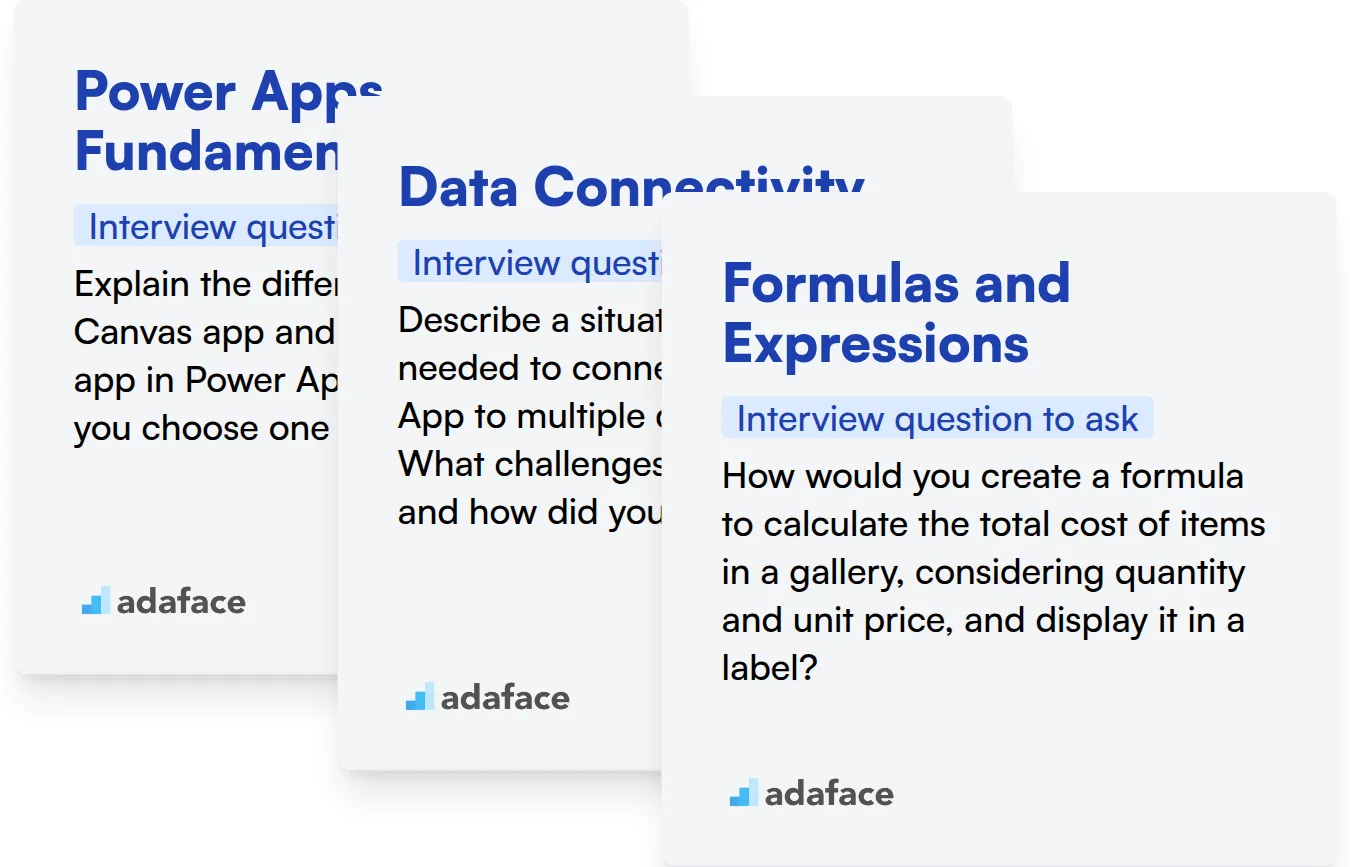
Power Apps Fundamentals
You can assess a candidate's understanding of Power Apps fundamentals using MCQs. A test focusing on key concepts like data sources and connectors can help filter suitable candidates. Consider using Adaface's Power Apps assessment to evaluate this skillset.
To gauge a candidate's grasp of Power Apps fundamentals, ask a targeted question.
Explain the difference between a Canvas app and a Model-driven app in Power Apps. When would you choose one over the other?
Look for an answer that highlights the flexibility of Canvas apps versus the data-centric nature of Model-driven apps. The candidate should explain that Canvas Apps are great for task-oriented apps and Model-driven apps are great for apps driven by data and business processes.
Data Connectivity
Screen candidates on data connectivity effectively with assessment tests. These tests can evaluate their understanding of connectors and data manipulation techniques. You can try out Adaface's SQL assessment or SharePoint test to assess candidates on the SQL and SharePoint skill.
Ask the following question to check their knowledge of Data Connectivity.
Describe a situation where you needed to connect your Power App to multiple data sources. What challenges did you face, and how did you resolve them?
The answer should reflect their experience in handling complex data integrations and troubleshooting connectivity issues. Listen for discussions of delegation, performance optimization, and error handling.
Formulas and Expressions
Evaluate proficiency in writing formulas and expressions using relevant MCQs. These assessments can identify candidates with a strong command of Power Fx. You can evaluate their knowledge on JavaScript since Power Fx is low code language which is partly based on excel and partly based on javascript using JavaScript assessment.
Test their ability to create a formula with this question.
How would you create a formula to calculate the total cost of items in a gallery, considering quantity and unit price, and display it in a label?
The candidate should be able to articulate the components of the formula, including proper syntax and references to gallery items. Look for understanding of functions like Sum and the ability to access data within the gallery.
Streamline Your Power Apps Hiring with Skills Tests
When hiring for Power Apps roles, accurately assessing candidates' skills is paramount. Ensuring they possess the right expertise is the first step towards building a successful team. Get the assessment right, and the rest is easy!
Skills tests offer an effective way to gauge a candidate's proficiency. Adaface offers a range of assessments, including the Microsoft Power Platform Functional Consultant Test and the Microsoft Power Platform Developer Test, designed to validate Power Apps expertise.
Once you've used skills tests to identify top performers, shortlist the best applicants and invite them for interviews. This focused approach ensures your interview time is spent with the most promising candidates.
Ready to transform your Power Apps hiring process? Sign up for Adaface and start identifying top Power Apps talent today.
Power BI Online Test
Download Power Apps interview questions template in multiple formats
Power Apps Interview Questions FAQs
Assess candidates on their understanding of Power Apps fundamentals, data connectivity, UI/UX design, formulas, and integration capabilities with other Microsoft services.
Present candidates with real-world scenarios or troubleshooting tasks to gauge their ability to identify and resolve issues within a Power Apps application.
Avoid focusing solely on theoretical knowledge. Instead, prioritize hands-on experience and practical application of Power Apps concepts. Also, ensure your questions align with the specific Power Apps roles and responsibilities.
Ask about their experience connecting Power Apps with other services like Power Automate, Power BI, and the Common Data Service (Dataverse). Understanding data flow and process automation is important.
Inquire about their experience with writing and debugging Power Fx formulas. Provide them with a scenario and ask them to demonstrate how they would solve it using Power Fx.
Delegation is a key concept for optimizing app performance when working with large datasets. Questions about delegation will help evaluate their ability to build scalable Power Apps solutions.

40 min skill tests.
No trick questions.
Accurate shortlisting.
We make it easy for you to find the best candidates in your pipeline with a 40 min skills test.
Try for freeRelated posts
Free resources