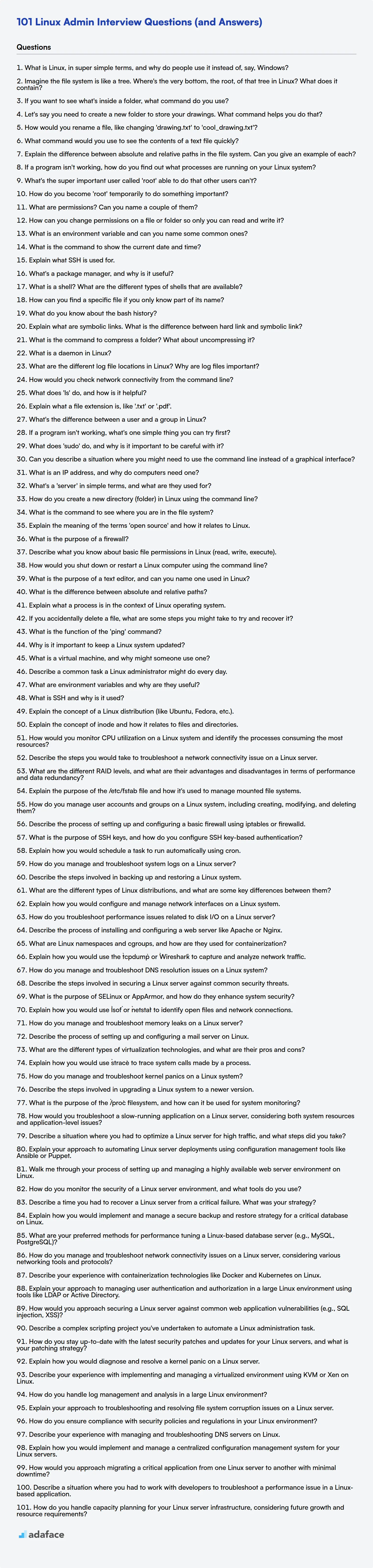Screening Linux administrators can be tough; you need to identify candidates who can handle everything from server maintenance to network security. Like with hiring for any tech role, having a solid list of questions can make the process easier; it also helps to understand the skills required for a Linux administrator.
This blog post provides a carefully curated list of Linux admin interview questions, categorized by experience level from freshers to experienced professionals. We also include multiple-choice questions (MCQs) to assess foundational knowledge.
By using these questions, you can gain insights into a candidate's expertise and problem-solving skills, and feel confident in your hiring decision; supplement your process by using Adaface's Linux online test to assess practical skills before interviews.
Table of contents
Linux Admin interview questions for freshers
1. What is Linux, in super simple terms, and why do people use it instead of, say, Windows?
Linux, in the simplest terms, is an operating system like Windows or macOS. Think of it as the software that manages all the hardware and software resources on your computer, allowing you to interact with it. The core of the Linux operating system is called the kernel. People use it for a variety of reasons, including:
- Cost: Linux is often free, whereas Windows licenses can be expensive.
- Customization: Linux is highly customizable, giving users more control.
- Security: Many consider Linux to be more secure than Windows, due to its open-source nature and community-driven development.
- Stability: Linux servers are known for their reliability and uptime. A common example is web servers which often run Linux.
2. Imagine the file system is like a tree. Where's the very bottom, the root, of that tree in Linux? What does it contain?
In Linux, the root of the file system tree is represented by /. It's the base directory from which all other files and directories branch out. Think of it as the ultimate parent directory.
The root directory contains essential directories and files necessary for the operating system to function. Common directories found directly under / include:
/bin: Essential user command binaries./boot: Files needed to boot the system, such as the kernel./dev: Device files./etc: System-wide configuration files./home: User home directories./lib: Essential shared libraries./media: Mount point for removable media./mnt: Mount point for temporarily mounted file systems./opt: Optional application software packages./root: Root user's home directory./sbin: Essential system administration binaries./tmp: Temporary files./usr: User-related programs and data./var: Variable data like logs and databases.
3. If you want to see what's inside a folder, what command do you use?
To see what's inside a folder, I would use the ls command on Unix-like systems (Linux, macOS) or the dir command on Windows. For example:
- Linux/macOS:
ls(lists files and directories),ls -l(provides detailed information),ls -a(shows hidden files) - Windows:
dir(lists files and directories)
4. Let's say you need to create a new folder to store your drawings. What command helps you do that?
The command mkdir (make directory) is used to create a new folder (directory). For example, mkdir drawings would create a folder named 'drawings' in the current directory.
Alternatively, you can specify a full path: mkdir /path/to/your/location/drawings. This creates the 'drawings' folder in the specified location. Some systems also allow mkdir -p /path/to/new/folder to create parent directories if they don't exist.
5. How would you rename a file, like changing 'drawing.txt' to 'cool_drawing.txt'?
To rename a file, you typically use a command-line tool or programming language function. For example, on Unix-like systems (Linux, macOS), you'd use the mv command: mv drawing.txt cool_drawing.txt. In Python, you can use the os.rename() function:
import os
os.rename('drawing.txt', 'cool_drawing.txt')
Both achieve the same goal: renaming the file 'drawing.txt' to 'cool_drawing.txt'.
6. What command would you use to see the contents of a text file quickly?
To quickly view the contents of a text file, the cat command is commonly used. For example, cat filename.txt will display the entire content of 'filename.txt' in the terminal.
Alternatively, less is useful for larger files, as it allows you to scroll through the content page by page. Use less filename.txt to view the file, and press 'q' to quit. head (to view the first few lines) and tail (to view the last few lines) are also options for viewing parts of a file.
7. Explain the difference between absolute and relative paths in the file system. Can you give an example of each?
Absolute paths provide the complete location of a file or directory, starting from the root directory of the file system. They are unambiguous and always point to the same location, regardless of the current working directory. For example, on a Unix-like system: /home/user/documents/report.txt or on Windows: C:\Users\user\Documents\report.txt.
Relative paths, on the other hand, specify a location relative to the current working directory. If you are in /home/user/, the relative path documents/report.txt would refer to the same file as the absolute path /home/user/documents/report.txt. Relative paths are shorter and can be more convenient, but they are dependent on the current location. . refers to the current directory while .. refers to the parent directory.
8. If a program isn't working, how do you find out what processes are running on your Linux system?
To find out what processes are running on a Linux system, several commands can be used. The most common and versatile is ps. For example, ps aux will show a comprehensive list of all processes running, including those owned by other users. top provides a real-time, dynamic view of running processes, sorted by CPU usage by default. htop is an interactive process viewer, offering a more user-friendly alternative to top. You can install htop if it's not already present. Another useful command is pgrep, which searches for processes based on their name or other attributes. pidof returns the process ID (PID) of a running program given its name.
9. What's the super important user called 'root' able to do that other users can't?
The 'root' user, also known as the superuser, can perform any action on the system without restrictions. This includes:
- Accessing any file or directory: Root can read, write, or execute any file, regardless of permissions.
- Installing and removing software: Root has the authority to manage system-wide software packages.
- Modifying system configurations: Root can alter critical system settings.
- Managing users and groups: Root can create, delete, and modify user accounts and groups.
- Starting and stopping system services: Root controls the execution of essential system processes.
- Binding to privileged ports (below 1024): Only root can start network services that listen on these ports.
10. How do you become 'root' temporarily to do something important?
To temporarily gain root privileges for a specific task, you can use the sudo command followed by the command you want to execute as root. You'll be prompted for your password, and if authenticated, the command will run with root privileges. This approach is preferred over permanently logging in as root because it limits the scope of elevated privileges and enhances system security.
Alternatively, the su command can be used to switch to the root user. However, this requires knowing the root user's password and is generally discouraged for temporary privilege escalation in favor of sudo.
11. What are permissions? Can you name a couple of them?
Permissions control what users or processes can do with resources in a system. They define who can access a resource and what actions they can perform on it. Without proper permissions, unauthorized access could lead to security vulnerabilities.
Some common examples include:
- Read: Allows viewing the content of a file or directory.
- Write: Permits modifying a file or directory.
- Execute: Enables running a file (if it's a program) or entering a directory.
- sudo: Allows a user to execute commands with superuser privileges.
12. How can you change permissions on a file or folder so only you can read and write it?
To ensure only you can read and write to a file or folder, you can use the chmod command on Linux/macOS or modify the permissions through the GUI (or icacls command) on Windows.
On Linux/macOS, use the command chmod 600 filename for a file or chmod 700 foldername for a folder. This sets the permissions so that only the owner has read and write (and execute for directories) permissions. On Windows, you can right-click the file/folder, go to Properties -> Security, remove all other users/groups, and then ensure your user has full control.
13. What is an environment variable and can you name some common ones?
An environment variable is a named value that provides information to running processes. They can affect how software behaves on a computer system. They are used to configure application behavior without modifying the application's code itself.
Some common environment variables include:
PATH: Specifies the directories where executable programs are located.HOME: Indicates the user's home directory.USER: Contains the username of the current user.TEMPorTMP: Specifies the directory for temporary files.LANG: Defines the user's language and locale settings.JAVA_HOME: Specifies the installation location of the Java Development Kit (JDK). Used for Java-based applications. Code example:export JAVA_HOME=/usr/lib/jvm/java-11-openjdk-amd64
14. What is the command to show the current date and time?
The command to display the current date and time depends on the operating system.
- Linux/macOS:
date - Windows:
date /t(for date only) ortime /t(for time only) orGet-Date(in PowerShell for date and time)
15. Explain what SSH is used for.
SSH, or Secure Shell, is a network protocol that provides a secure way to access a remote computer. It's primarily used for:
- Remote server administration: Logging into and managing servers from a different location.
- Secure file transfer: Copying files between computers using protocols like SCP and SFTP, which run over SSH.
- Tunneling: Creating secure connections for other applications, encrypting their traffic.
Essentially, SSH encrypts all communication between the client and the server, protecting sensitive data like passwords and commands from being intercepted. This makes it a much safer alternative to older, unencrypted protocols like Telnet.
16. What's a package manager, and why is it useful?
A package manager is a tool that automates the process of installing, upgrading, configuring, and removing software packages on a computer. It maintains a database of installed software, dependencies, and available updates.
Package managers are useful because they simplify software management. They handle dependencies automatically, preventing compatibility issues. They also make it easy to keep software up-to-date and remove software cleanly, avoiding system instability. For example, apt is a package manager used in Debian-based Linux distributions, npm is used for Javascript packages, and pip is used for Python packages. Using a package manager like npm install lodash is much easier than manually downloading, extracting, and placing the files in the correct location.
17. What is a shell? What are the different types of shells that are available?
A shell is a command-line interpreter; a user interface for accessing an operating system's services. It allows users to interact with the OS by executing commands. It acts as a wrapper around the operating system kernel. Different shells are available, each with its own features and syntax.
Common types of shells include:
- Bash (Bourne Again Shell): The most widely used shell on Linux systems.
- Zsh (Z Shell): A highly customizable shell with many advanced features.
- Fish (Friendly Interactive Shell): Focuses on user-friendliness and discoverability.
- Ksh (Korn Shell): An earlier shell that influenced Bash.
- Csh (C Shell) and Tcsh: Shells with a C-like syntax.
- PowerShell: Predominantly available on Windows systems but available cross-platform, known for its object-oriented approach.
18. How can you find a specific file if you only know part of its name?
You can use command-line tools like find or grep to locate files by partial name. find searches the file system based on various criteria, including name patterns. For example, find . -name "*part_of_name*" searches the current directory and its subdirectories for files containing "part_of_name" in their names.
Alternatively, grep can search within the output of ls. For example, ls -l | grep "part_of_name". This lists all files in the current directory and then filters the output to show only lines containing the specified partial name.
19. What do you know about the bash history?
Bash history is a feature that records the commands you've previously entered in the bash shell. This allows you to easily recall and reuse those commands. The commands are typically stored in a file named .bash_history located in your home directory. You can access the history using the history command, or by pressing the up and down arrow keys to navigate through previously executed commands.
Several environment variables and commands are associated with bash history. HISTSIZE determines the number of commands stored in memory for the current session, and HISTFILESIZE specifies the maximum number of lines contained in the .bash_history file. Commands like history -c clear the history, history -w write current history to the history file and !n executes the nth command in the history. The HISTCONTROL environment variable can be used to prevent duplicate or space-prefixed commands from being recorded.
20. Explain what are symbolic links. What is the difference between hard link and symbolic link?
Symbolic links, often called symlinks or soft links, are essentially pointers to another file or directory. They contain the path to the target file or directory. When you access a symbolic link, the operating system follows the link to the actual target.
The key differences between hard links and symbolic links are:
- Target: Hard links point directly to the same inode (data structure representing a file) on the same file system. Symbolic links point to another file or directory by name.
- File System: Hard links can only exist within the same file system. Symbolic links can span across different file systems.
- Deletion: If the original file is deleted, a hard link will still allow access to the data. A symbolic link will become a broken link if its target is deleted (dangling link).
- Directories: You can't create hard links to directories (for most file systems), but you can create symbolic links to directories.
- Inode: Hard links share the same inode number as the original file. Symbolic links have their own unique inode number. For example:
# Create a symbolic link ln -s target_file symlink_name # Create a hard link ln target_file hardlink_name
21. What is the command to compress a folder? What about uncompressing it?
To compress a folder in Linux/macOS, you can use the tar command along with gzip. The command is:
tar -czvf archive_name.tar.gz folder_name
Where:
ccreates an archive.zcompresses it with gzip.vis verbose (optional, shows files being processed).fspecifies the archive file name.
To uncompress and extract, use:
tar -xzvf archive_name.tar.gz
Where:
xextracts the archive.zdecompresses it with gzip.vis verbose (optional).fspecifies the archive file.
22. What is a daemon in Linux?
A daemon in Linux (and other Unix-like operating systems) is a background process that runs without direct user interaction. Daemons typically perform essential system services or tasks, such as handling network requests, managing printing, or scheduling jobs.
Key characteristics of daemons include:
- Background execution: They operate independently without a controlling terminal.
- Automatic startup: They are often started during system boot.
- Continuous operation: They typically run until the system is shut down.
- Examples of daemons:
sshd(for SSH),httpd(for web servers), andcron(for scheduled tasks).
23. What are the different log file locations in Linux? Why are log files important?
Linux systems store logs in various locations, primarily under the /var/log directory. Common log files include: /var/log/syslog or /var/log/messages (system-wide logs), /var/log/auth.log (authentication logs), /var/log/kern.log (kernel logs), and application-specific logs which may be located in /var/log or within their own subdirectories like /var/log/apache2/ or /var/log/mysql/. The exact file names and locations can vary depending on the Linux distribution and the specific services installed.
Log files are crucial for system administration because they provide a record of events, errors, and activities that occur on a system. They are essential for: troubleshooting problems, identifying security breaches, monitoring system performance, and auditing user activity. By analyzing log data, administrators can diagnose issues, detect unauthorized access attempts, and gain insights into system behavior to optimize performance and ensure security.
24. How would you check network connectivity from the command line?
To check network connectivity from the command line, I would use tools like ping, traceroute (or tracert on Windows), and netstat (or ss).
ping verifies basic reachability to a host by sending ICMP echo requests. For example, ping google.com checks connectivity to Google. traceroute/tracert shows the route packets take to reach a destination, identifying any network hops or points of failure along the way. For instance, traceroute google.com displays the path. Finally, netstat and ss provide information about network connections, routing tables, and interface statistics. Using netstat -rn or ss -r would allow checking the routing table. ss -tulpn lists listening ports and related processes.
Linux Admin interview questions for juniors
1. What does 'ls' do, and how is it helpful?
ls is a command in Unix-like operating systems (like Linux and macOS) that lists the files and directories in a given directory. By default, it shows the contents of the current working directory.
ls is helpful for:
- Navigating the file system: Quickly seeing what files and subdirectories exist in a location.
- Checking file attributes: Using options like
ls -lto view detailed information such as permissions, modification dates, file sizes, and ownership. - Scripting: Incorporating
lsinto scripts to automate file management tasks. For example, checking if a file exists before attempting to process it.
2. Explain what a file extension is, like '.txt' or '.pdf'.
A file extension is a short identifier, typically three or four characters long, that appears at the end of a filename, after a dot ('.'). It's used by operating systems and software applications to determine the type of data contained within the file. For example, .txt indicates a plain text file, .pdf indicates a Portable Document Format file, .jpg indicates a JPEG image file, and .mp3 indicates an MP3 audio file.
While not always strictly enforced, the extension gives a hint as to how the file should be opened or processed. When you double-click a file, the operating system uses the extension to look up the associated application and launch it. If a file has no extension, or an unrecognized extension, the operating system might prompt you to choose an application to open it or may not know how to handle it.
3. What's the difference between a user and a group in Linux?
In Linux, a user represents an individual account that can log in and interact with the system. Each user has a unique username, user ID (UID), and usually a home directory. Groups, on the other hand, are collections of user accounts. They provide a way to manage permissions for multiple users simultaneously.
Groups simplify administration. Instead of assigning permissions to each user individually, you can assign permissions to a group, and all users in that group will inherit those permissions. A user can belong to multiple groups. Every file and directory in Linux has an owner (a user) and a group associated with it, which controls who can access or modify the resource. This mechanism facilitates managing permissions across teams or project-based access control.
4. If a program isn't working, what's one simple thing you can try first?
The first simple thing to try is to restart the program or system. This can often resolve issues caused by temporary glitches or resource conflicts. Restarting clears the program's state and starts it fresh.
If it's a web application, clearing the browser cache and cookies or trying a different browser is also a quick and easy first step. Sometimes cached data can interfere with the application's functionality.
5. What does 'sudo' do, and why is it important to be careful with it?
sudo (SuperUser DO) allows a permitted user to execute a command as the superuser or another user, as specified by the security policy. Essentially, it temporarily grants administrative privileges.
It's crucial to be careful with sudo because you're essentially bypassing normal security restrictions. A mistake while using sudo can lead to system-wide damage, data loss, or security vulnerabilities. For example, running sudo rm -rf / would delete everything on your system if not stopped. Therefore, only use sudo when absolutely necessary and double-check your commands to avoid unintended consequences.
6. Can you describe a situation where you might need to use the command line instead of a graphical interface?
I would choose the command line over a GUI when performing repetitive tasks or batch operations. For example, renaming hundreds of files according to a specific pattern would be much faster and more efficient using a command-line script with tools like sed, awk, or rename than manually renaming each file through a graphical interface.
Another scenario is remote server management. Often, servers lack a graphical interface. Tasks like checking system resource usage (top, htop), managing processes (ps, kill), or configuring network settings (ifconfig, ip) are typically done through the command line via SSH.
7. What is an IP address, and why do computers need one?
An IP address (Internet Protocol address) is a numerical label assigned to each device connected to a computer network that uses the Internet Protocol for communication. It serves two main functions: host or network interface identification and location addressing.
Computers need IP addresses to communicate with each other over a network, like the internet. Without an IP address, a computer wouldn't know where to send data and wouldn't be able to receive data from other computers. Think of it like a postal address; if you want to send a letter, you need the recipient's address. Similarly, computers use IP addresses to send and receive information to the correct destination.
8. What's a 'server' in simple terms, and what are they used for?
A server is essentially a computer that provides services or resources to other computers, called clients. Think of it like a restaurant; the server (waiter) takes your order (request) and brings you the food (data or service) you asked for.
Servers are used for a wide variety of purposes, including:
- Hosting websites: Providing the files and resources needed for a website to be accessible.
- Storing files: Allowing users to store and access files from different locations.
- Running applications: Providing the processing power and resources needed to run software applications.
- Managing databases: Storing and managing large amounts of data.
- Handling email: Receiving, storing, and sending email messages.
- Gaming: Hosting multiplayer game environments.
9. How do you create a new directory (folder) in Linux using the command line?
To create a new directory in Linux using the command line, you use the mkdir command. The basic syntax is mkdir directory_name. For instance, if you want to create a directory named 'my_new_directory', you would type mkdir my_new_directory and press Enter. This creates the directory in your current working directory.
You can also create multiple directories at once by specifying multiple directory names: mkdir dir1 dir2 dir3. If you need to create a directory and also its parent directory(ies) if they don't exist, you can use the -p option: mkdir -p path/to/new/directory. This ensures that 'path', 'to', and 'new' are created if they don't already exist before creating 'directory'.
10. What is the command to see where you are in the file system?
The command to see where you are in the file system is pwd (print working directory). When executed, it displays the absolute path of your current location in the directory structure, starting from the root directory.
For example, if you're in the directory /home/user/documents, running pwd will output /home/user/documents.
11. Explain the meaning of the terms 'open source' and how it relates to Linux.
Open source refers to software for which the original source code is made freely available and may be redistributed and modified. It typically includes a license that grants users the rights to use, study, change, and distribute the software to anyone and for any purpose. Key aspects include:
- Transparency: Anyone can view and understand the code.
- Collaboration: Encourages community involvement in development.
- Freedom: Users are not locked into a specific vendor or technology.
Linux is a prime example of open-source software. Its kernel is licensed under the GNU General Public License (GPL), allowing anyone to download, use, modify, and distribute it. This open nature has fostered a large community of developers and users who contribute to its ongoing development, making it a robust and versatile operating system. Various Linux distributions (like Ubuntu, Fedora, Debian) are built upon this open-source kernel, often adding their own tools and environments, while still adhering to the principles of open source.
12. What is the purpose of a firewall?
The purpose of a firewall is to control network traffic, acting as a barrier between a trusted internal network and an untrusted external network (like the internet). It examines network traffic based on configured rules, blocking or allowing packets based on source, destination, port, and protocol.
Firewalls help to protect systems from unauthorized access, malware, and other network-based attacks. They are a critical component of network security, ensuring that only legitimate traffic is allowed to enter or exit the network.
13. Describe what you know about basic file permissions in Linux (read, write, execute).
In Linux, file permissions control who can access and modify files. There are three basic permissions: read (r), write (w), and execute (x). Read permission allows a user to view the contents of a file or list the files in a directory. Write permission allows a user to modify a file or create, delete, or rename files within a directory. Execute permission allows a user to run a file (if it's a program) or enter a directory.
These permissions are assigned to three categories of users: the owner of the file (user), the group associated with the file (group), and everyone else (others). The chmod command is used to modify these permissions. For example, chmod 755 file.txt sets read, write, and execute permissions for the owner, and read and execute permissions for the group and others.
14. How would you shut down or restart a Linux computer using the command line?
To shut down a Linux computer from the command line, you can use the sudo shutdown now command. This will initiate an immediate shutdown. Alternatively, sudo poweroff or sudo halt can also be used.
For restarting, the command is sudo reboot. These commands often require sudo because they need root privileges to execute the system-level shutdown or reboot operations.
15. What is the purpose of a text editor, and can you name one used in Linux?
The purpose of a text editor is to create, view, and modify plain text files. These files typically contain unformatted text, unlike word processors which handle rich text formats. Text editors are essential for writing code, scripts, configuration files, and other documents where formatting is not a primary concern.
A commonly used text editor in Linux is nano. It's a simple, terminal-based editor that's easy to use, especially for beginners. Another popular option is vim which is known for its efficiency and powerful editing capabilities, although it has a steeper learning curve. Other options include emacs.
16. What is the difference between absolute and relative paths?
An absolute path specifies the exact location of a file or directory, starting from the root directory. It provides a complete and unambiguous route. For example, /home/user/documents/file.txt is an absolute path on a Linux system.
In contrast, a relative path specifies the location of a file or directory relative to the current working directory. It doesn't start from the root. For example, if your current working directory is /home/user/, then the relative path documents/file.txt would point to the same file as the absolute path /home/user/documents/file.txt. . represents the current directory, and .. represents the parent directory in relative paths.
17. Explain what a process is in the context of Linux operating system.
In Linux, a process is an instance of a program in execution. It represents a running program along with all the resources it's using, such as memory, CPU time, file descriptors, and user identity.
Each process has a unique process ID (PID). Processes can be created by other processes (parent-child relationship). The kernel manages processes, scheduling them to run on the CPU and allocating resources as needed. You can view and manage processes using tools like ps, top, and kill.
18. If you accidentally delete a file, what are some steps you might take to try and recover it?
First, immediately stop using the drive/directory where the file was located to prevent overwriting the deleted data. Check the Recycle Bin (Windows) or Trash (macOS) – the file might still be there. If not, and if using a version control system like Git, check if the file was committed previously and restore it from the repository. Many cloud storage solutions like Dropbox or Google Drive also maintain version histories or deleted file archives. If none of the above works, consider using a data recovery tool like PhotoRec, TestDisk, or EaseUS Data Recovery Wizard. These tools scan the drive for remnants of deleted files.
Before using a data recovery tool, create a disk image of the affected drive. This allows you to work on a copy, minimizing the risk of further data loss during the recovery process. Remember that the success rate of recovery diminishes over time as the deleted space may be overwritten by new data. If the data is extremely important, consider consulting a professional data recovery service.
19. What is the function of the 'ping' command?
The ping command is primarily used to test the reachability of a host on an IP network. It sends ICMP (Internet Control Message Protocol) echo request packets to a specified host and listens for ICMP echo reply packets. By analyzing the round-trip time (RTT) and packet loss, you can determine if a host is responsive and estimate the network latency between the source and destination.
It's a fundamental tool for network troubleshooting and diagnostics, allowing you to quickly verify basic network connectivity. It can also be used to resolve hostnames to IP addresses using DNS.
20. Why is it important to keep a Linux system updated?
Keeping a Linux system updated is crucial for several reasons. Primarily, updates often include security patches that address newly discovered vulnerabilities. Without these updates, the system becomes susceptible to exploits that could lead to data breaches, system compromise, or denial-of-service attacks.
Beyond security, updates frequently contain bug fixes that improve system stability and performance. They can also include new features or improved hardware support, ensuring the system remains compatible with the latest technologies. Neglecting updates can therefore lead to a less reliable and efficient computing environment.
21. What is a virtual machine, and why might someone use one?
A virtual machine (VM) is a software-based emulation of a physical computer. It creates an isolated environment that can run its own operating system and applications, independent of the host machine's OS. Think of it as a computer running inside another computer.
People use VMs for several reasons:
- Testing: Safely test software or configurations without affecting the host system.
- Compatibility: Run older applications that are incompatible with the host OS.
- Isolation: Isolate applications for security or stability purposes.
- Resource management: Consolidate multiple servers onto a single physical machine.
- Development: Create consistent development environments. For example, using Docker, you might define your environment in a
Dockerfileand share the image with the rest of your team so everyone has a similar experience.
22. Describe a common task a Linux administrator might do every day.
A common task for a Linux administrator is monitoring system performance and resource utilization. This involves checking CPU usage, memory consumption, disk space, and network traffic. Administrators use tools like top, htop, df, and netstat or ss to identify potential bottlenecks or issues that could impact system stability or application performance. Addressing these issues proactively prevents outages and ensures smooth operation. This is often scripted, automated, and graphed for easier anomaly detection.
Another daily task might involve managing user accounts and permissions. This includes creating new accounts, modifying existing accounts, managing group memberships, and ensuring appropriate access controls are in place. Following the principle of least privilege, administrators grant users only the necessary permissions to perform their tasks, enhancing security and preventing unauthorized access to sensitive data. It can also involve auditing user activity.
23. What are environment variables and why are they useful?
Environment variables are dynamic named values that can affect the way running processes will behave on a computer. They exist outside the application's code and are accessible by the operating system and applications.
They are useful for several reasons:
- Configuration: They allow you to configure application behavior without modifying the application's code, for example, database connection strings or API keys.
- Security: Sensitive information like passwords can be stored as environment variables instead of hardcoding them into the application. This makes it less likely that they'll be accidentally exposed in the codebase.
- Portability: Applications become more portable as configurations are externalized and readily changed upon deployment to a new environment.
- Development/Production Differences: You can use them to configure different settings for development, testing, and production environments. For example, setting
NODE_ENV=developmentorNODE_ENV=productionis a common practice. - System Information: Access system-level information, such as the operating system type or the current user's home directory. For example:
echo $HOMEon Linux/macOS orecho %USERPROFILE%on Windows.
24. What is SSH and why is it used?
SSH, or Secure Shell, is a cryptographic network protocol used for secure communication between two computers. It allows you to remotely access and control another computer over an unsecured network. SSH encrypts all traffic, preventing eavesdropping and man-in-the-middle attacks.
SSH is widely used for various purposes, including:
- Remote server administration: Connecting to and managing servers remotely.
- Secure file transfer: Transferring files securely between systems using
scporsftp. - Tunneling: Creating secure tunnels for other applications.
- Port forwarding: Forwarding ports to access services on remote systems.
- Version control: Used by git, mercurial to securely access remote repositories like GitHub, GitLab, Bitbucket.
25. Explain the concept of a Linux distribution (like Ubuntu, Fedora, etc.).
A Linux distribution is essentially an operating system built on top of the Linux kernel. The kernel is the core of the OS, handling low-level tasks, but a full OS needs much more. Distributions bundle the Linux kernel with other software like system utilities (e.g., systemd, udev), desktop environments (e.g., GNOME, KDE), package managers (e.g., apt, yum), and applications (e.g., Firefox, LibreOffice).
Different distributions cater to different needs and preferences. For example, Ubuntu is known for its user-friendliness, Fedora focuses on incorporating the latest software, and Debian prioritizes stability. The choice of distribution depends on factors like ease of use, available software, update frequency, and community support.
Linux Admin intermediate interview questions
1. Explain the concept of inode and how it relates to files and directories.
An inode (index node) is a data structure in a Unix-like file system that stores metadata about a file or directory, but not the actual file content or filename. Think of it as a file's identification card. The inode contains information such as file size, permissions, ownership (user and group IDs), timestamps (access, modification, and change), and pointers to the data blocks where the file's content is stored on the disk. For directories, instead of pointers to data blocks containing the file's data, inodes point to data blocks containing a list of filenames and their corresponding inode numbers.
The relationship is that each file and directory on a Unix-like system is associated with exactly one inode. When you access a file by its filename, the operating system first looks up the inode number associated with that filename in the directory structure. Once the inode number is found, the OS retrieves the inode itself, extracts the relevant metadata (e.g., permissions), and then uses the pointers within the inode to locate and access the file's data blocks on the disk.
2. How would you monitor CPU utilization on a Linux system and identify the processes consuming the most resources?
To monitor CPU utilization on a Linux system, I'd primarily use tools like top, htop, vmstat, and mpstat. top or htop provide a real-time view of CPU usage by process, sorted by CPU consumption, making it easy to identify the top consumers. vmstat offers a broader system-level overview, including CPU statistics. mpstat shows CPU utilization per processor core.
For deeper analysis and historical data, tools like sar (System Activity Reporter) can be invaluable. I'd configure sar to log CPU statistics regularly, allowing me to analyze trends and identify periods of high CPU load and the processes active during those times. I can also use ps aux --sort=-%cpu to list processes sorted by CPU usage.
3. Describe the steps you would take to troubleshoot a network connectivity issue on a Linux server.
First, I'd check the basics: is the network interface up (ip link show), is the cable plugged in, and do I have an IP address (ip addr show)? Then, I'd test basic connectivity with ping to the gateway and external addresses (e.g., 8.8.8.8). If ping fails, I'd check the routing table (ip route show) to ensure the default gateway is configured correctly. DNS resolution would be next: nslookup google.com.
If these basic checks pass, I would investigate firewall rules (iptables -L or firewall-cmd --list-all depending on the firewall used), check logs (/var/log/syslog, /var/log/kern.log), and examine network configuration files (e.g., /etc/network/interfaces, /etc/resolv.conf, /etc/sysconfig/network-scripts/ifcfg-*). Also, checking systemd resolved status using systemd-resolve --status will also help determine if DNS resolution is working as intended.
4. What are the different RAID levels, and what are their advantages and disadvantages in terms of performance and data redundancy?
RAID (Redundant Array of Independent Disks) utilizes various levels to achieve different balances between performance, redundancy, and cost. Common RAID levels include RAID 0 (striping), RAID 1 (mirroring), RAID 5 (striping with parity), RAID 6 (striping with dual parity), and RAID 10 (a combination of RAID 1 and RAID 0).
- RAID 0: Offers increased performance by striping data across multiple disks, but provides no data redundancy. If one disk fails, all data is lost. It's advantageous where speed is paramount and data loss is acceptable.
- RAID 1: Mirrors data across two or more disks, providing excellent data redundancy. Performance is good for reads, but writes can be slower. The usable storage capacity is halved.
- RAID 5: Stripes data across multiple disks and includes parity information for redundancy. It offers a good balance of performance and redundancy, but write performance can be affected by parity calculations. Single disk failure is tolerated.
- RAID 6: Similar to RAID 5 but uses two parity blocks, offering higher redundancy. It can tolerate two simultaneous disk failures but has a greater performance impact due to the dual parity calculations.
- RAID 10: Combines RAID 1 (mirroring) and RAID 0 (striping) for high performance and redundancy. It requires at least four disks and is more expensive than RAID 5 or RAID 6, but provides excellent fault tolerance and speed. Half of the total disk space is available for data storage. It can withstand multiple disk failures, as long as mirrored pairs do not both fail.
Each RAID level presents a trade-off between performance, data protection, capacity utilization, and cost. The optimal choice depends on the specific application and its requirements for these factors.
5. Explain the purpose of the /etc/fstab file and how it's used to manage mounted file systems.
The /etc/fstab file (short for file systems table) is a configuration file on Unix-like operating systems that specifies how disk partitions, removable media, and other file systems should be mounted at boot time. It essentially tells the system which file systems to mount, where to mount them (the mount point), and with what options. When the system boots, it reads this file and automatically mounts the specified file systems according to the instructions provided.
The file contains a list of entries, each describing a single file system to be mounted. Each entry typically includes fields like the device or partition to mount (e.g., /dev/sda1, UUID=some-uuid), the mount point (e.g., /, /home, /mnt/data), the file system type (e.g., ext4, ntfs, vfat), mount options (e.g., defaults, ro, noatime), and dump/fsck order (used for backups and file system checks). Incorrect entries in /etc/fstab can prevent the system from booting correctly, so care should be taken when modifying it.
6. How do you manage user accounts and groups on a Linux system, including creating, modifying, and deleting them?
User account and group management on Linux primarily utilizes command-line tools. useradd creates a new user (e.g., sudo useradd john), passwd sets or changes a user's password (e.g., sudo passwd john). usermod modifies user attributes like username, home directory, or group memberships (e.g., sudo usermod -aG groupname username to add a user to a group). userdel deletes a user account (e.g., sudo userdel -r john to remove the home directory as well).
Similarly, groupadd creates a new group, groupmod modifies group attributes, and groupdel deletes a group. The /etc/passwd, /etc/shadow, and /etc/group files store user and group information, but direct editing is discouraged in favor of the command-line utilities.
7. Describe the process of setting up and configuring a basic firewall using iptables or firewalld.
Setting up a basic firewall with iptables typically involves defining rules to allow or block traffic based on source/destination IP, port, and protocol. You'd start by flushing existing rules (iptables -F) and setting default policies (e.g., iptables -P INPUT DROP). Then, you'd add rules to allow specific traffic, such as SSH (iptables -A INPUT -p tcp --dport 22 -j ACCEPT) or HTTP (iptables -A INPUT -p tcp --dport 80 -j ACCEPT). You can also allow established connections (iptables -A INPUT -m state --state RELATED,ESTABLISHED -j ACCEPT). Finally, save the rules (iptables-save > /etc/iptables/rules.v4).
Firewalld provides a higher-level abstraction. You'd start by ensuring firewalld is running (systemctl start firewalld). You can then use firewall-cmd to manage zones (e.g., public, trusted). To allow SSH, you'd use firewall-cmd --permanent --add-service=ssh, or for a specific port, firewall-cmd --permanent --add-port=8080/tcp. Reload the firewall to apply changes (firewall-cmd --reload). Firewalld simplifies the process, especially for dynamic network environments, and handles the underlying iptables rules for you.
8. What is the purpose of SSH keys, and how do you configure SSH key-based authentication?
SSH keys provide a more secure and convenient way to authenticate to a remote server compared to passwords. Instead of typing a password each time, you use a pair of cryptographic keys: a private key (kept secret on your local machine) and a public key (placed on the server you want to access). The private key is used to digitally sign authentication requests which the server verifies using the public key.
To configure SSH key-based authentication:
- Generate an SSH key pair on your local machine using
ssh-keygen. - Copy the public key to the
~/.ssh/authorized_keysfile on the remote server. This can be done manually or usingssh-copy-id. For example:ssh-copy-id user@remote_host - Ensure the
.sshdirectory andauthorized_keysfile have the correct permissions on the server (typically700for.sshand600forauthorized_keys). - (Optional) Disable password authentication on the server by setting
PasswordAuthentication noin/etc/ssh/sshd_configand restarting the SSH service (sudo systemctl restart sshd).
9. Explain how you would schedule a task to run automatically using cron.
Cron is a time-based job scheduler in Unix-like operating systems. To schedule a task, you edit the crontab file. You can access it by typing crontab -e in the terminal. Each line in the crontab represents a scheduled task and follows the format: minute hour day_of_month month day_of_week command.
For example, to run a script named my_script.sh located in your home directory every day at 3:00 AM, you would add the following line to your crontab:
0 3 * * * /home/user/my_script.sh
The first five fields represent the time and date, while the last field is the command to be executed. The asterisks (*) mean 'every'. After saving the crontab, the task will be scheduled and run automatically as specified.
10. How do you manage and troubleshoot system logs on a Linux server?
To manage system logs on a Linux server, I primarily use rsyslog or systemd-journald. For log rotation, I configure logrotate to prevent logs from consuming excessive disk space. Common locations I check include /var/log/syslog, /var/log/auth.log, and /var/log/kern.log. I use tools like grep, awk, and sed to filter and analyze log data effectively.
For troubleshooting, I start by identifying the timeframe of the issue. Then, I examine relevant log files for error messages, warnings, or unusual activity. I utilize tail -f to monitor logs in real-time and journalctl when using systemd. If needed, I increase log verbosity temporarily to capture more detailed information. Understanding the application's logging configuration is also crucial.
11. Describe the steps involved in backing up and restoring a Linux system.
Backing up a Linux system typically involves creating an archive of the important files and system configurations. Common tools include tar, rsync, and dedicated backup solutions like Bacula or Amanda. The steps usually are: 1. Identify critical data (e.g., /home, /etc, /var). 2. Choose a backup destination (local drive, network storage, cloud). 3. Create the archive using a tool like tar -czvf backup.tar.gz /home /etc. 4. Verify the backup's integrity. 5. Regularly schedule backups using cron.
Restoring involves reversing the process. 1. Boot from a live environment if necessary. 2. Create a partition scheme if needed. 3. Extract the backup archive to the desired location using a tool like tar -xzvf backup.tar.gz -C /. 4. Restore the bootloader if it was part of the backup. 5. Verify the restored system.
12. What are the different types of Linux distributions, and what are some key differences between them?
Linux distributions, also known as distros, are operating systems built around the Linux kernel. They bundle the kernel with system software, libraries, and desktop environments (like GNOME, KDE, or XFCE). Key differences lie in their package management systems (e.g., apt for Debian/Ubuntu, yum or dnf for Fedora/RHEL, pacman for Arch), target audience (e.g., desktop users, servers, embedded systems), release cycles (e.g., rolling release vs. point release), and default software configurations. Common types include: Debian-based (Ubuntu, Mint), Red Hat-based (Fedora, CentOS, RHEL), Arch-based (Manjaro), SUSE-based (openSUSE), and independent distributions (Slackware).
Distributions vary significantly in their focus. Some emphasize ease of use and large software repositories (Ubuntu), others stability and enterprise support (RHEL, SUSE), and still others customization and bleeding-edge software (Arch). The choice of a distribution depends largely on the user's needs and experience level. For example, Ubuntu is often recommended to beginners because of its large community and comprehensive documentation.
13. Explain how you would configure and manage network interfaces on a Linux system.
To configure network interfaces on Linux, I'd typically use tools like ip, ifconfig (though deprecated, still common), and nmcli (NetworkManager command-line tool). Configuration files are often found in /etc/network/interfaces (Debian-based) or /etc/sysconfig/network-scripts/ (RHEL-based).
Management involves bringing interfaces up or down with ip link set <interface> up|down, assigning IP addresses using ip addr add <address>/<cidr> dev <interface>, and configuring routing with ip route add default via <gateway>. For persistent configuration, I'd modify the appropriate configuration files, ensuring the settings survive reboots. NetworkManager provides a higher-level abstraction, useful for dynamic network environments. Commands like nmcli connection show, nmcli connection up/down <connection_name>, and nmcli connection modify <connection_name> are common. The systemctl restart networking or systemctl restart NetworkManager command can be used after modifying files to apply changes.
14. How do you troubleshoot performance issues related to disk I/O on a Linux server?
To troubleshoot disk I/O performance issues on a Linux server, I'd start by using tools like iostat, vmstat, and iotop to identify which disks or processes are experiencing high I/O. iostat provides detailed statistics on disk utilization, vmstat shows overall system performance including I/O, and iotop displays I/O usage by process. Analyzing their output can pinpoint bottlenecks.
Further investigation might involve checking the disk's SMART status with smartctl to look for potential hardware failures. I would also review system logs (/var/log/syslog, /var/log/kern.log) for disk-related errors. Examining mount options (e.g., noatime, nodiratime) and filesystem type (e.g., ext4, XFS) is also important, as these can impact performance. Finally, investigating the application's I/O patterns and tuning its configuration (e.g., adjusting buffer sizes, caching strategies) can help optimize disk usage.
15. Describe the process of installing and configuring a web server like Apache or Nginx.
Installing and configuring a web server generally involves these steps. First, you install the web server package using your operating system's package manager (e.g., apt install apache2 or yum install nginx).
Next, configuration is crucial. The main configuration files (e.g., apache2.conf or nginx.conf) need to be edited to set up virtual hosts, define document roots, configure security settings (like SSL/TLS), and set up reverse proxying if needed. Commonly used commands include systemctl start apache2 or systemctl start nginx to start the service, systemctl enable apache2 or systemctl enable nginx to ensure it starts on boot, and systemctl status apache2 or systemctl status nginx to check its status. Reloading the configuration after changes is usually done with systemctl reload apache2 or systemctl reload nginx.
16. What are Linux namespaces and cgroups, and how are they used for containerization?
Linux namespaces and cgroups are fundamental technologies for containerization. Namespaces provide isolation by virtualizing the operating system environment, limiting what processes can see and interact with. Different namespace types isolate various system resources:
- PID namespaces: isolate process IDs.
- Mount namespaces: isolate mount points.
- Network namespaces: isolate network interfaces, routing tables, and firewall rules.
- UTS namespaces: isolate hostname and domain name.
- IPC namespaces: isolate inter-process communication resources.
- User namespaces: isolate user and group IDs.
Cgroups (Control Groups) limit, account for, and isolate the resource usage (CPU, memory, disk I/O, network) of a collection of processes. They ensure that a container does not consume excessive resources and affect other containers or the host system. In containerization, namespaces provide isolation, and cgroups provide resource management, creating a contained environment for running applications.
17. Explain how you would use the `tcpdump` or `Wireshark` to capture and analyze network traffic.
To capture network traffic with tcpdump, I would use the command tcpdump -i <interface> <filter>. For example, tcpdump -i eth0 port 80 captures HTTP traffic on the eth0 interface. I can save the capture to a file using tcpdump -w capture.pcap -i eth0. To analyze it, I'd open capture.pcap in Wireshark, where I can filter by protocol (e.g., http, tcp, dns), IP address (ip.addr == 192.168.1.100), or other criteria to identify specific packets of interest.
In Wireshark, I can examine packet details like source/destination IPs and ports, TCP flags, and payload data. I can also follow TCP streams to reconstruct conversations and look for anomalies or suspicious activity. Statistics tools provide insights into overall network behavior, aiding in troubleshooting and security analysis. For instance, I can quickly identify top talkers or common protocols being used.
18. How do you manage and troubleshoot DNS resolution issues on a Linux system?
To manage and troubleshoot DNS resolution issues on Linux, I'd start by checking /etc/resolv.conf to verify the configured DNS servers. I'd then use nslookup or dig to query specific domain names and analyze the responses, looking for errors like "server can't find" or timeouts. host is another useful command for quick DNS lookups.
For troubleshooting, I'd investigate network connectivity to the DNS servers using ping or traceroute. systemd-resolve --status can be used to inspect the current DNS resolution state if systemd-resolved is in use. Clearing the local DNS cache (e.g., using sudo systemd-resolve --flush-caches) can sometimes resolve transient issues. Also tools like tcpdump can be used to capture DNS traffic to analyze the queries and responses.
19. Describe the steps involved in securing a Linux server against common security threats.
Securing a Linux server involves several key steps. First, update the system and all installed software to the latest versions using package managers like apt or yum. This patches known vulnerabilities. Next, configure a firewall (e.g., iptables or firewalld) to restrict network access to only necessary ports and services. Disable any unnecessary services to reduce the attack surface.
Further enhance security by implementing strong password policies and considering multi-factor authentication (MFA) for user accounts. Regularly audit logs for suspicious activity and consider using intrusion detection systems (IDS). Finally, keep the server software patched, monitor for vulnerabilities, and employ regular security scans to discover and address any potential problems. Also, consider using SSH keys instead of passwords and disabling password authentication completely.
20. What is the purpose of SELinux or AppArmor, and how do they enhance system security?
SELinux (Security-Enhanced Linux) and AppArmor are Linux kernel security modules that implement Mandatory Access Control (MAC). Their primary purpose is to enhance system security by enforcing strict access control policies, limiting the actions that processes can take, even if those processes are running as privileged users. This helps to contain potential damage from compromised processes, preventing them from accessing sensitive system resources or performing unauthorized operations.
They enhance security by moving beyond traditional discretionary access control (DAC). Instead of relying on user-based permissions, MAC defines rules that restrict processes based on their assigned security context. This context determines what resources a process can access and what actions it can perform. This significantly reduces the risk of privilege escalation attacks and helps to protect the system from malware and other threats.
21. Explain how you would use `lsof` or `netstat` to identify open files and network connections.
To identify open files using lsof, I would run lsof. This command lists all open files and the processes that are using them. To narrow down the search, I can specify a particular file or process ID as an argument, such as lsof /path/to/file or lsof -p <pid>. To find network connections using netstat, I would use netstat -an. The -a option shows all connections, and the -n option displays numerical addresses, avoiding DNS lookups. I can filter further using grep, for example, netstat -an | grep :80 to find connections on port 80.
22. How do you manage and troubleshoot memory leaks on a Linux server?
To manage and troubleshoot memory leaks on a Linux server, I would use a combination of tools and techniques. First, I'd monitor memory usage using tools like top, vmstat, and free -m to identify processes consuming excessive memory. If a leak is suspected, I'd use tools such as valgrind (specifically Memcheck) or AddressSanitizer (ASan) to analyze the application's memory allocation and deallocation patterns during runtime. These tools can pinpoint the exact lines of code where memory is allocated but not freed. For production environments where running debuggers is not feasible, I would consider using memory profiling tools like perf or pmap to get snapshots of memory usage and identify potential areas of concern. Restarting the problematic process can provide temporary relief while more permanent fixes are implemented.
In addition, I would review the application's code for common memory management errors, such as forgetting to free allocated memory, double freeing memory, or using dangling pointers. Implementing robust error handling and using smart pointers in C++ or garbage collection in other languages like Java or Python can help prevent memory leaks in the first place. Regular code reviews and automated testing with memory leak detection tools are also crucial for proactive management.
23. Describe the process of setting up and configuring a mail server on Linux.
Setting up a mail server on Linux involves several key steps. First, choose a Mail Transfer Agent (MTA) like Postfix or Exim. Install the chosen MTA using your distribution's package manager (e.g., apt install postfix on Debian/Ubuntu). Configure the MTA by editing its main configuration file (e.g., /etc/postfix/main.cf for Postfix). This involves setting the hostname, domain, and network interfaces to listen on. You'll also need to configure DNS records, specifically the MX record, to point to your mail server.
Next, configure user authentication, often using system accounts or a virtual user database. Consider using a Mail Delivery Agent (MDA) like Dovecot to handle mail storage and retrieval. Configure Dovecot to work with the chosen authentication method. Implement spam filtering using tools like SpamAssassin and ClamAV for virus scanning. Finally, test the mail server by sending and receiving emails, and monitor logs for any issues.
24. What are the different types of virtualization technologies, and what are their pros and cons?
Virtualization technologies abstract physical hardware, allowing multiple operating systems or applications to run on a single machine. Key types include: Hardware virtualization (e.g., VMware ESXi, Hyper-V) which virtualizes the entire physical server; Operating system virtualization (e.g., Docker, LXC) that virtualizes the OS kernel, sharing it among containers; and Application virtualization (e.g., VMware ThinApp) which isolates applications from the underlying OS.
Hardware virtualization offers strong isolation and support for diverse OSs but can incur significant overhead. OS virtualization is lightweight and efficient, ideal for microservices, but relies on a shared kernel, potentially impacting security and compatibility. Application virtualization improves portability and simplifies deployment, but can be complex to configure and may have performance limitations.
25. Explain how you would use `strace` to trace system calls made by a process.
To trace system calls made by a process using strace, you can use the following command: strace <command>. For example, strace ls -l will trace the system calls made by the ls -l command. strace -p <pid> can be used to attach to an already running process with the given process ID. The output will show each system call made by the process, along with its arguments and return value.
Common options used with strace include:
-c: Summarizes the system calls made (counts, time spent, etc.).-f: Follows child processes created byforkorclone.-o <filename>: Writes the trace output to a file instead of standard error.
26. How do you manage and troubleshoot kernel panics on a Linux system?
To manage and troubleshoot kernel panics on Linux: First, configure kdump to capture a memory dump (vmcore) when a panic occurs. kdump reserves a small amount of memory so that a second kernel can boot after a panic and save the vmcore to disk. Review the logs leading up to the panic, especially /var/log/messages or /var/log/syslog. Analyze the vmcore using tools like crash or gdb. These tools allow you to inspect the kernel state, stack traces, and variable values at the time of the crash. Common causes include hardware failures, driver bugs, memory corruption, and system configuration issues.
When troubleshooting, start by identifying any recent changes to the system (kernel updates, driver installations, configuration modifications). Examine the panic message itself – it often provides clues about the location or cause of the problem. If a specific driver is implicated, try reverting to an older version or disabling it. If the panic is intermittent, consider running memory tests (using memtest86+) and hardware diagnostics to rule out hardware problems. Keep the kernel updated with stable releases to incorporate bug fixes.
27. Describe the steps involved in upgrading a Linux system to a newer version.
Upgrading a Linux system generally involves these steps:
- Backup Data: Create a full backup of your important data. This is crucial in case something goes wrong during the upgrade.
- Update Existing Packages: Use your distribution's package manager (e.g.,
apt update && apt upgradefor Debian/Ubuntu,yum updateordnf upgradefor CentOS/Fedora) to bring all existing packages to their latest versions within the current release. - Prepare for Upgrade: Consult the distribution's upgrade documentation. They often provide specific instructions, scripts, or tools to facilitate the upgrade process. Resolve any dependency issues or conflicts before starting the upgrade.
- Initiate Upgrade: Use the distribution's upgrade tool or command (e.g.,
do-release-upgradefor Ubuntu,dnf system-upgradefor Fedora). Follow the prompts and instructions carefully. - Reboot: After the upgrade process completes, reboot the system.
- Verify Upgrade: Check the system version and test essential functionalities to ensure the upgrade was successful. Review logs for errors. Address any post-upgrade tasks suggested by the distribution's documentation (e.g., updating configuration files).
28. What is the purpose of the `/proc` filesystem, and how can it be used for system monitoring?
The /proc filesystem is a virtual filesystem in Linux that provides a dynamic, hierarchical view of kernel data structures. Unlike traditional filesystems that store data on disk, /proc holds information about running processes, system memory, hardware configuration, and other kernel-related data. It's essentially a window into the kernel's current state, allowing user-space programs to inspect and interact with the kernel.
For system monitoring, /proc provides a wealth of information. Common uses include checking CPU usage (/proc/stat), memory usage (/proc/meminfo), process status (/proc/<pid>/status), and network statistics (/proc/net/dev). Tools like top, ps, and vmstat heavily rely on /proc to gather system information. By reading and parsing the files within /proc, administrators and monitoring tools can gain valuable insights into system performance and identify potential issues.
Linux Admin interview questions for experienced
1. How would you troubleshoot a slow-running application on a Linux server, considering both system resources and application-level issues?
To troubleshoot a slow-running application on a Linux server, I'd start by examining system resources using tools like top, htop, vmstat, and iostat. This helps identify bottlenecks in CPU, memory, disk I/O, or network. High CPU usage might indicate inefficient code or excessive processes. Memory issues could point to memory leaks or insufficient RAM. Disk I/O bottlenecks might suggest slow storage or excessive disk access. Network issues could indicate network congestion or slow connections.
Next, I'd investigate application-level issues. I would check application logs for errors or performance warnings. Using profiling tools (like perf or application-specific profilers) to pinpoint slow code sections or inefficient algorithms. Additionally, I would check database query performance (if applicable), review application configuration for suboptimal settings, and examine external dependencies (APIs, services) for latency. Also, I would use tools like strace to inspect system calls to see what application is doing at the system level.
2. Describe a situation where you had to optimize a Linux server for high traffic, and what steps did you take?
In a previous role, I was responsible for optimizing a Linux server that hosted a popular web application. We were experiencing performance issues due to a surge in traffic. My approach involved several key steps. First, I monitored system resources using tools like top, vmstat, and iostat to identify bottlenecks. This revealed high CPU and disk I/O usage. Next, I optimized the web server configuration (Apache). This included enabling keep-alive connections, adjusting worker process settings, and enabling caching.
Furthermore, I tuned the Linux kernel parameters by modifying /etc/sysctl.conf to increase the maximum number of open files and adjust TCP settings for better network performance. I also optimized the database queries that were consuming a large portion of I/O. Finally, I implemented a basic load balancer using Nginx to distribute the traffic across multiple backend servers to further reduce the load on the primary server. After these changes, we saw a significant improvement in response times and overall system stability, effectively handling the increased traffic.
3. Explain your approach to automating Linux server deployments using configuration management tools like Ansible or Puppet.
My approach to automating Linux server deployments with Ansible involves several key steps. First, I define the desired state of the server infrastructure in Ansible playbooks using YAML syntax. This includes tasks such as installing packages, configuring services, managing users, and setting up network configurations. I structure playbooks with roles to promote reusability and maintainability. Roles encapsulate related tasks, variables, and templates.
Next, I use Ansible's inventory to define the target servers and their connection details. Then, I execute the playbooks against the target servers, leveraging Ansible's push-based architecture (or pull-based for Puppet). Ansible ensures idempotency, meaning that it only makes changes when necessary to bring the server to the desired state. I incorporate version control for all playbooks and use testing environments to validate changes before deploying to production. Finally, I continuously monitor the deployed servers to ensure they remain in the desired state and address any configuration drifts.
4. Walk me through your process of setting up and managing a highly available web server environment on Linux.
To set up and manage a highly available web server environment on Linux, I'd start by setting up a load balancer (like HAProxy or Nginx) to distribute traffic across multiple web servers. Each web server would run the same application code and connect to a shared database. For the database, I'd configure replication (e.g., using MySQL replication or PostgreSQL replication) to ensure data redundancy and failover capabilities. To ensure high availability, I'd use a tool like Keepalived to monitor the health of the load balancer and automatically switch to a backup load balancer if the primary fails. I would also implement monitoring tools like Prometheus and Grafana to track server performance and identify potential issues before they impact users. Infrastructure as Code (IaC) tools like Terraform or Ansible are used to automate the server setup and manage the web servers for consistent configurations and deployments.
To manage the environment, I'd use a combination of automation and manual intervention. For example, I'd use Ansible to automate deployments and configuration changes, and a centralized logging system (e.g., ELK stack) to monitor server logs and troubleshoot issues. Regular backups and disaster recovery plans are crucial. Testing failover scenarios is vital to validate that the high availability setup works as expected and that the switchover is seamless.
5. How do you monitor the security of a Linux server environment, and what tools do you use?
To monitor the security of a Linux server environment, I use a combination of proactive and reactive measures along with various tools. This includes regularly reviewing system logs using tools like auditd and rsyslog for suspicious activities, monitoring network traffic using tcpdump or Wireshark to detect unusual patterns or intrusions, and using intrusion detection/prevention systems (IDS/IPS) like Fail2ban or Snort to automatically block malicious traffic. Regular security audits using tools like Lynis and Nessus help identify vulnerabilities.
Furthermore, I implement measures like regular software updates using package managers like apt or yum to patch security vulnerabilities, enforce strong password policies, use multi-factor authentication (MFA), and employ file integrity monitoring tools like AIDE or Tripwire to detect unauthorized file changes. Tools like SELinux or AppArmor are crucial for mandatory access control, restricting processes to specific resources, which contains potential damage from compromised applications.
6. Describe a time you had to recover a Linux server from a critical failure. What was your strategy?
In one instance, a critical kernel update caused a production web server to become unbootable. My strategy involved first identifying the root cause by booting into rescue mode using a live Linux ISO. From there, I mounted the root partition and examined the boot logs to pinpoint the failed kernel module.
My recovery plan included:
- Chrooting into the system
- Reinstalling the previous known good kernel version using
yum reinstall kernel-<version> - Updating the bootloader configuration (
grub2-mkconfig -o /boot/grub2/grub.cfg) to ensure the correct kernel was selected on the next boot. - Finally, verifying the system booted successfully into the known good kernel. I then put monitoring to verify performance and scheduled to test the original update again with a fix in a non-prod environment.
7. Explain how you would implement and manage a secure backup and restore strategy for a critical database on Linux.
A secure backup and restore strategy for a critical database on Linux would involve several key steps. First, I'd choose an appropriate backup tool like pg_dump for PostgreSQL or mysqldump for MySQL, or a more comprehensive solution like rsync coupled with database-specific hot backup methods. Regular, automated backups are essential, ideally daily full backups and more frequent incremental or differential backups scheduled via cron. These backups should be encrypted using tools like GPG or AES before being transferred to a secure, offsite location, such as cloud storage (AWS S3, Azure Blob Storage) or a separate physical server with restricted access. Access control to the backup repository is critical and is enforced using strong authentication and authorization measures. The backup process should be closely monitored for errors and success using logging and alerting.
For restoration, a documented and tested procedure is crucial. This includes verifying the integrity of the backup before restoring, stopping the database service, restoring the backup, applying any necessary transaction logs, verifying the restored database for data consistency, and starting the database service. Regular testing of the entire backup and restore process is essential to ensure its reliability and to identify potential issues before a real disaster occurs. Furthermore, keeping several generations of backups allows for point-in-time recovery and mitigation against data corruption issues that may go unnoticed immediately. Permissions on restored files should also be validated post-restore.
8. What are your preferred methods for performance tuning a Linux-based database server (e.g., MySQL, PostgreSQL)?
Performance tuning a Linux database server involves several layers. At the OS level, I'd start with resource monitoring using tools like top, vmstat, and iostat to identify bottlenecks (CPU, memory, disk I/O). Configuring the Linux kernel parameters via /etc/sysctl.conf (e.g., vm.swappiness, vm.dirty_ratio) to optimize memory management and disk caching is crucial. Network tuning might involve adjusting TCP parameters for optimal throughput. Using performance analysis tools like perf can help identify CPU-intensive functions.
At the database level (e.g., MySQL, PostgreSQL), focusing on query optimization is key. This includes analyzing slow query logs, using EXPLAIN to understand query execution plans, creating appropriate indexes, and rewriting inefficient queries. Configuring database-specific parameters (e.g., buffer pool size in MySQL, shared_buffers in PostgreSQL) to fit the available memory is also important. Regular database maintenance tasks, such as vacuuming (PostgreSQL) or optimizing tables (MySQL), are essential to prevent performance degradation over time.
9. How do you manage and troubleshoot network connectivity issues on a Linux server, considering various networking tools and protocols?
To manage and troubleshoot network connectivity on a Linux server, I'd start by using basic tools like ping to check for reachability and traceroute (or tracepath) to identify network hops and potential bottlenecks. I'd then use ifconfig or ip addr to examine the server's IP address, netmask, and interface status. netstat or ss would help to identify listening ports and established connections, crucial for understanding which services are running and accepting traffic. DNS resolution issues can be checked with nslookup or dig.
For more in-depth troubleshooting, I'd use tcpdump or wireshark to capture and analyze network traffic, inspecting packet headers and payloads. Firewall rules (using iptables or firewalld) should be reviewed to ensure that traffic isn't being blocked. If the problem involves routing, the routing table (viewed with route -n or ip route) needs verification. I'd also examine system logs (e.g., /var/log/syslog, /var/log/kern.log) for error messages related to networking. Tools like ethtool can be used to examine the lower level ethernet link settings such as speed and duplex.
10. Describe your experience with containerization technologies like Docker and Kubernetes on Linux.
I have practical experience using Docker for containerizing applications and Kubernetes for orchestrating these containers, primarily on Linux environments. I've built Docker images from Dockerfiles, managing dependencies and configurations to ensure consistent application deployment across different environments. I am familiar with Docker commands for image creation, management, and container execution.
With Kubernetes, I've deployed and managed containerized applications, defining deployments, services, and other Kubernetes resources using YAML manifests. I understand concepts like pods, deployments, services, namespaces, and configmaps. I've used kubectl to interact with Kubernetes clusters, monitoring application health, scaling deployments, and troubleshooting issues. I've also utilized tools for building pipelines that automate image builds and deploy to kubernetes.
11. Explain your approach to managing user authentication and authorization in a large Linux environment using tools like LDAP or Active Directory.
In a large Linux environment, I'd centralize user authentication and authorization using either LDAP or Active Directory (AD). For authentication, Linux systems would be configured to authenticate against the central directory service using PAM (Pluggable Authentication Modules) and NSS (Name Service Switch). Specifically, pam_ldap and nss_ldap (or sssd for improved caching and offline authentication) would be configured. This ensures users authenticate with the same credentials across all systems.
For authorization, I'd leverage groups defined in LDAP/AD. Linux systems would be configured to map these groups to local groups using tools like nss_ldap. Then, file system permissions, sudo privileges, and access to specific resources would be managed by assigning the appropriate directory groups to the relevant resources. This simplifies user management, ensures consistency across the environment, and provides a central point for auditing and access control.
12. How would you approach securing a Linux server against common web application vulnerabilities (e.g., SQL injection, XSS)?
To secure a Linux server against common web application vulnerabilities, I'd implement a multi-layered approach. First, harden the server itself by keeping the OS and all software (including the web server, database server, and programming languages) up to date with the latest security patches. Use a strong firewall (like iptables or firewalld) to restrict access to only necessary ports. Regularly audit system logs for suspicious activity. Secondly, focus on the web application. Implement input validation and output encoding to prevent SQL injection and XSS attacks. Use parameterized queries or prepared statements to interact with the database. Sanitize any user-provided input before displaying it to other users or storing it in the database. Use a Content Security Policy (CSP) to control the resources the browser is allowed to load, further mitigating XSS risks. Finally, consider using a Web Application Firewall (WAF) for added protection.
13. Describe a complex scripting project you've undertaken to automate a Linux administration task.
I automated the process of deploying and configuring a new web server using Ansible. This involved creating playbooks to install necessary packages (Apache, PHP, MySQL), configure virtual hosts, set up firewall rules, and implement basic security measures. The complexity arose from the need to handle different server environments (development, staging, production) with varying configurations and dependencies, also handling edge cases where server already had partial installations or misconfiguration. The playbook also had to be idempotent, ensuring that running it multiple times wouldn't lead to errors or unexpected changes. A key part of the script was testing each part of the process using assert module to verify the desired changes were made before proceeding to the next stage.
The core of the scripting involved:
- Package Installation: Using
aptmodule to install and upgrade packages. - Configuration Management: Templating out configuration files with Jinja2 based on environment variables.
- Service Management: Starting, stopping, and restarting services like Apache and MySQL.
- Firewall Configuration: Using
ufwmodule to open necessary ports.
14. How do you stay up-to-date with the latest security patches and updates for your Linux servers, and what is your patching strategy?
I stay informed about security patches and updates for my Linux servers through several channels. I subscribe to security mailing lists specific to my Linux distribution (e.g., debian-security-announce, redhat-watch-list) and closely monitor the vendor's security advisories. I also follow relevant security blogs and news outlets. I regularly use package management tools like apt update && apt upgrade or yum update to check for available updates.
My patching strategy involves a phased approach. First, I test updates in a non-production environment to identify any potential compatibility issues or regressions. Then, I schedule patching during off-peak hours to minimize disruption. I prioritize applying critical security patches as soon as possible, and less critical patches are applied during regularly scheduled maintenance windows. I also automate patching using tools like Ansible or Puppet to ensure consistency and reduce manual effort. After patching, I perform thorough testing to verify that the updates were successful and that all systems are functioning as expected. Finally, I keep detailed logs of all patching activities for auditing and troubleshooting purposes.
15. Explain how you would diagnose and resolve a kernel panic on a Linux server.
To diagnose a kernel panic on a Linux server, I'd start by examining the system logs, specifically /var/log/syslog or /var/log/kern.log, searching for the kernel panic message and any preceding error messages. The logs often provide clues about the root cause, such as a faulty driver, memory issue, or hardware problem. Analyzing the call trace or stack trace presented in the panic message can pinpoint the problematic function or module.
To resolve a kernel panic, the steps depend on the cause. If it's a driver issue, I'd try booting into a previous kernel version via the bootloader (GRUB) and then attempt to update or remove the problematic driver. If it appears to be a hardware problem, I'd run memory tests (e.g., Memtest86+) and check hardware components. In some cases, a recent kernel update can cause instability, and downgrading to a more stable version might be necessary. If the root partition is full then clean up the partition and reboot. Always ensure a good backup strategy is in place before making changes.
16. Describe your experience with implementing and managing a virtualized environment using KVM or Xen on Linux.
I have experience implementing and managing virtualized environments using KVM on Linux. My experience includes the complete lifecycle from initial setup to ongoing maintenance. I have configured and managed KVM hypervisors, created and configured virtual machines (VMs), and managed virtual storage using LVM. I'm familiar with tools like virsh and virt-manager for VM management. Networking configuration involved creating virtual bridges and configuring network interfaces for the VMs. I have also implemented and managed live migration of VMs between KVM hosts.
My role involved tasks like performance monitoring and troubleshooting, resource allocation and optimization, and ensuring high availability through proper configuration and monitoring. I have also automated VM deployment using scripts and configuration management tools. I also have some experience in managing Xen based virtualised environment with xend and xm tools, however, my primary focus has been KVM based environments.
17. How do you handle log management and analysis in a large Linux environment?
In a large Linux environment, I'd implement a centralized logging system. This usually involves using rsyslog or journald to collect logs from all servers and forward them to a central log server. This server would then store the logs, often using a solution like Elasticsearch, Loki or Graylog. Tools like Fluentd or Logstash can be used to transform and enrich logs before ingestion.
For analysis, I'd use the central log management system's querying capabilities (e.g., Kibana for Elasticsearch) to search for errors, identify trends, and troubleshoot issues. Automated alerting is crucial; I'd configure alerts based on specific log patterns to notify me of critical events. I would also automate log rotation and archival to manage disk space.
18. Explain your approach to troubleshooting and resolving file system corruption issues on a Linux server.
When troubleshooting file system corruption on Linux, my approach begins with identifying the issue. This involves checking system logs (/var/log/syslog, dmesg) for related errors, observing unusual system behavior (e.g., slow performance, I/O errors), and running basic checks like df -h to inspect disk space usage and mount to verify mount options. If corruption is suspected, I'd unmount the affected file system (if possible) to prevent further damage.
Next, I would run fsck (file system check) on the unmounted partition. fsck -y /dev/sdXY can attempt to automatically repair any errors found. After fsck completes, I'd remount the file system and closely monitor the system for any recurring issues. Depending on the severity and cause, restoring from a recent backup might be necessary as a last resort. I would also investigate the root cause of the corruption (e.g., hardware failure, power outage) to prevent future occurrences.
19. How do you ensure compliance with security policies and regulations in your Linux environment?
Ensuring security compliance in a Linux environment involves a multi-faceted approach. Primarily, it starts with a strong understanding of applicable policies and regulations (e.g., HIPAA, PCI DSS, GDPR). Then I implement technical controls and practices, such as: regularly auditing user access with tools like sudo, enforcing strong password policies using pam, employing disk encryption with LUKS, and utilizing intrusion detection/prevention systems (IDS/IPS) like fail2ban or ossec. Additionally, I implement a vulnerability management program that includes regular patching, using tools like yum update or apt update, and vulnerability scanning with tools like Nessus or OpenVAS.
Furthermore, compliance requires continuous monitoring and logging. Centralized logging with rsyslog or ELK stack (Elasticsearch, Logstash, Kibana) helps to analyze security events and identify potential breaches. Regular security audits, both internal and external, are crucial for validating the effectiveness of implemented controls and identifying areas for improvement. Automation through configuration management tools like Ansible or Chef ensures consistent application of security policies across the entire infrastructure, preventing configuration drift.
20. Describe your experience with managing and troubleshooting DNS servers on Linux.
I have extensive experience managing and troubleshooting DNS servers on Linux, primarily using BIND. My tasks have included initial server setup and configuration, zone file management (including forward and reverse zones), and implementing security measures like DNSSEC and access control lists (ACLs). I'm comfortable configuring different record types (A, CNAME, MX, TXT, etc.) and troubleshooting common DNS issues.
My troubleshooting experience encompasses diagnosing resolution failures using tools like dig, nslookup, and tcpdump. I've resolved issues related to incorrect zone file configurations, network connectivity problems, and DNS cache poisoning attacks. I also have experience with monitoring DNS server performance and implementing caching strategies to improve response times. I use log analysis via journalctl to identify root causes of DNS issues.
21. Explain how you would implement and manage a centralized configuration management system for your Linux servers.
I would use Ansible as my centralized configuration management system. First, I'd set up an Ansible control node. Then, I would create an inventory file listing all the Linux servers. I would then write Ansible playbooks using YAML to define the desired state of each server, including installing packages, configuring services, and managing users. These playbooks would be stored in a Git repository for version control. To manage configuration drift and ensure consistency, I'd schedule Ansible playbooks to run regularly, enforcing the desired state and reporting on any discrepancies.
For sensitive data like passwords, I would leverage Ansible Vault to encrypt them within the playbooks. This prevents exposing sensitive information in plain text. I would also implement role-based access control within Ansible to restrict who can modify and deploy configurations to different environments or servers. This ensures that only authorized personnel can make changes, improving security and reducing the risk of accidental misconfigurations.
22. How would you approach migrating a critical application from one Linux server to another with minimal downtime?
To migrate a critical application with minimal downtime, I'd use a strategy involving these steps:
- Preparation: Provision the new server with identical software versions, configurations, and dependencies as the existing server. Thoroughly test the application in a staging environment that mirrors production to identify potential issues.
- Data Synchronization: Employ real-time data replication (e.g., using tools like
rsync, DRBD, or database-specific replication features) to keep the new server's data synchronized with the old one. For databases, consider using replication features like master-slave or master-master setup. - Cutover: Switch traffic to the new server using a load balancer or DNS change with a short TTL. After the cutover, monitor the application closely on the new server to ensure stability. Have a rollback plan ready in case any issues arise. Finally, disable replication and decommission the old server.
23. Describe a situation where you had to work with developers to troubleshoot a performance issue in a Linux-based application.
During a recent project, we encountered slow response times in our data processing application running on Ubuntu. I collaborated with the developers by first gathering data using top, htop, and iostat to identify resource bottlenecks. We noticed high CPU utilization and frequent disk I/O.
Working with the developers, we discovered that the application was performing excessive logging and inefficient database queries. We implemented changes to reduce the logging verbosity and optimized the SQL queries using indexes. We also adjusted kernel parameters such as vm.dirty_background_ratio and vm.dirty_ratio to improve disk write performance, this reduced the amount of memory used by the caching system, resulting in improved performance. After these changes, we saw a significant improvement in response times and overall application performance.
24. How do you handle capacity planning for your Linux server infrastructure, considering future growth and resource requirements?
Capacity planning for Linux servers involves continuous monitoring and forecasting. I use tools like sar, vmstat, iostat, and Prometheus/Grafana to monitor CPU usage, memory utilization, disk I/O, and network traffic. Historical data helps establish baselines and identify trends. To forecast future needs, I consider application growth, planned deployments, and anticipated user load. This helps estimate when resources will be exhausted.
Based on the projections, I plan upgrades, scale resources vertically (e.g., adding RAM or CPU) or horizontally (e.g., adding more servers to a cluster). I also automate scaling using tools like Kubernetes or cloud provider auto-scaling features to react to real-time demand. Regularly reviewing and updating the capacity plan based on actual usage data ensures optimal resource allocation and prevents performance bottlenecks. Load testing is also crucial for simulating peak loads and validating the capacity plan.
Linux Admin MCQ
Which command is used to modify a user's group memberships in Linux?
Which systemctl command is used to permanently enable a service to start on boot?
Which command is used to set disk quotas for users on a Linux system?
Which command is used to edit the crontab file for a specific user?
Which command is used to set disk quotas for users and groups?
You need to configure a systemd service, myapp.service, to automatically start only after the /data mount point is available. Which directive should you use in the [Unit] section of the myapp.service unit file to achieve this?
You need to configure rsyslog to forward all messages of severity 'warning' or higher from the 'myapp' application to a remote server with the IP address 192.168.1.100 on port 514. Which rsyslog configuration line would accomplish this?
Which of the following logrotate configuration snippets will rotate a log file named /var/log/app.log daily, keep 7 rotated logs, and compress them?
You need to configure the sudoers file to allow the user 'testuser' to execute /usr/bin/apt update command without being prompted for a password. Which of the following lines, when added to the /etc/sudoers file using visudo, correctly accomplishes this task?
Which configuration snippet in /etc/logrotate.conf or a file in /etc/logrotate.d/ will rotate log files weekly?
You need to configure rsyslog to forward logs from the 'mail' facility to a specific remote server with IP address 192.168.1.100 on port 514. Which of the following rsyslog configuration snippets would correctly achieve this?
options:
Which command is used to set disk quotas for a specific user?
Which of the following sudoers entries will allow the user 'johndoe' to execute the /opt/backup.sh script as the user 'backupuser' and the group 'backuprole', without being prompted for a password?
How can you configure a systemd service to start only after a specific network interface (e.g., 'eth0') is active?
Which of the following logrotate configurations will rotate a log file when it reaches a size of 10MB?
Which of the following crontab entries will execute a script named backup.sh located in /opt/scripts/ at 2:00 AM only on weekdays (Monday to Friday)?
You need to configure a cron job to run a script named /home/user/backup.sh at 3:30 AM every Saturday. Which of the following cron expressions would achieve this?
Which of the following cron entries will execute the script /opt/backup.sh at midnight on the last day of every month?
How do you configure rsyslog to forward logs from different hosts to different destinations based on the hostname of the originating server?
You need to configure rsyslog on a Linux server to forward all logs with a severity level of 'warning' or higher to a remote syslog server with the IP address 192.168.1.100 on port 514 using UDP. Which rsyslog configuration line would achieve this?
Which of the following cron expressions will execute a script named 'backup.sh' located in the /opt/scripts/ directory every 15 minutes?
Which systemd service unit configuration option ensures that a service is automatically restarted if it fails?
Which of the following sudoers file entries will allow the user 'john' to execute the /usr/bin/apt update and /usr/bin/apt upgrade commands as the user 'root' only when logged in from the host 'client1'?
Which logrotate configuration option specifies the compression algorithm used when rotating log files?
You need to configure a systemd service, myapp.service, to only start after a specific file, /opt/data/ready.txt, exists. Which systemd unit file directive should you use to achieve this?
Which Linux Admin skills should you evaluate during the interview phase?
You can't assess everything in a single interview, but you can definitely focus on the core skills. For a Linux Admin role, focusing on the core areas will help you quickly identify the right fit.
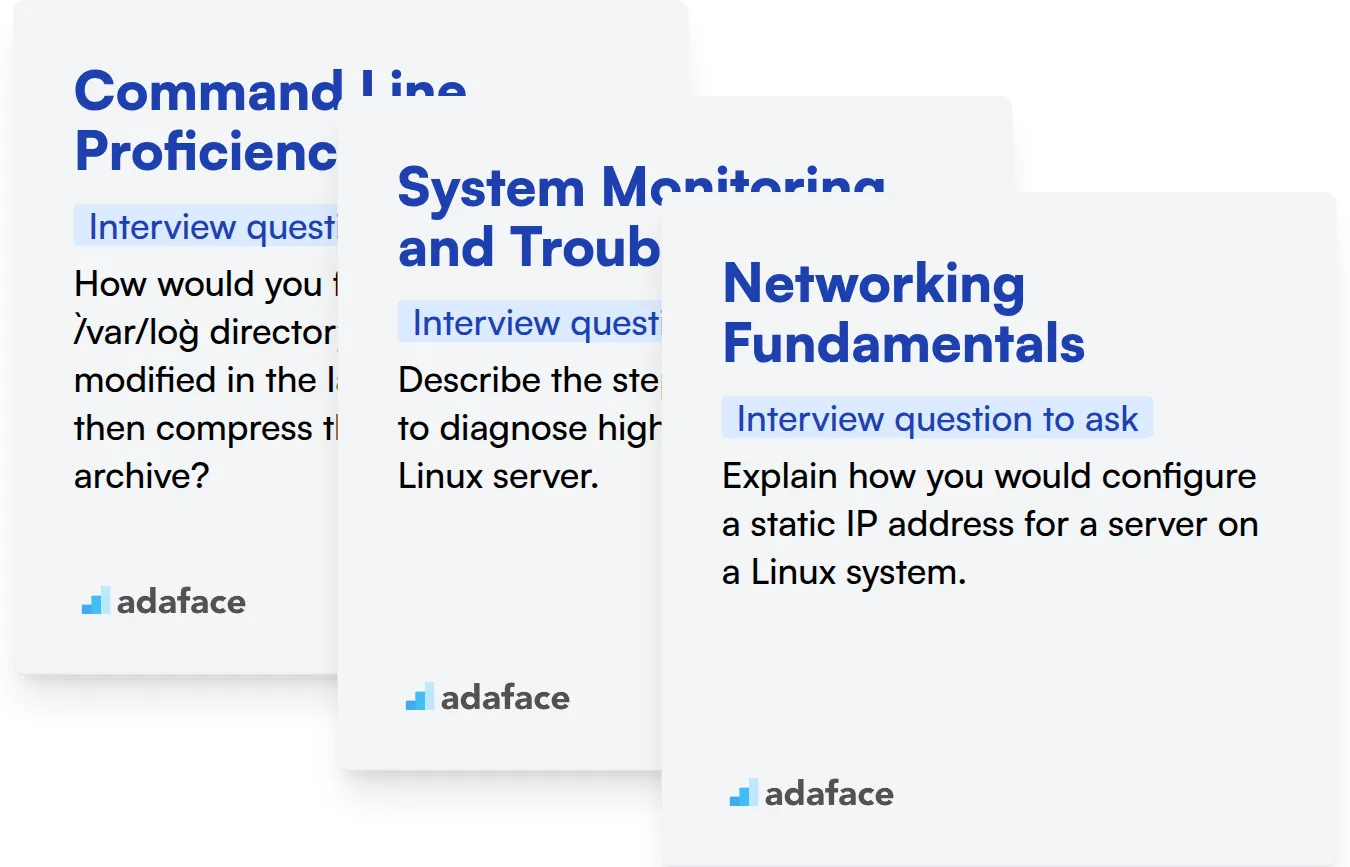
Command Line Proficiency
Assess their command-line skills using a targeted assessment. Adaface's Linux online test can help you evaluate a candidate's practical command-line knowledge and save you valuable interview time.
To evaluate their command-line proficiency, pose a scenario-based question. This will give you a better idea of how well they apply their skills.
How would you find all files in the /var/log directory that have been modified in the last 24 hours, and then compress them into a single archive?
Look for a response that includes the use of find, -mtime, and tar commands. The candidate should demonstrate an understanding of combining commands and options to achieve the desired outcome.
System Monitoring and Troubleshooting
You can quickly screen candidates on this skill by using relevant MCQs. Using skill tests like the DevOps online test is an effective way to evaluate their knowledge.
To assess their problem-solving approach, ask a question about diagnosing a common system issue.
Describe the steps you would take to diagnose high CPU usage on a Linux server.
The candidate should mention tools like top, htop, or vmstat. They should also discuss analyzing process resource consumption and identifying potential bottlenecks.
Networking Fundamentals
A quick way to evaluate their networking knowledge is through an assessment test. See if our Computer Networks test can help you evaluate candidates faster.
To test their understanding of networking, present a scenario involving network configuration.
Explain how you would configure a static IP address for a server on a Linux system.
The candidate should describe editing network configuration files or using command-line tools like ip or ifconfig. They should also understand the importance of specifying the correct IP address, netmask, gateway, and DNS servers.
Streamline Linux Admin Hiring with Skills Tests & Targeted Interview Questions
Hiring Linux Administrators demands a meticulous approach. You need to accurately assess if candidates possess the required Linux skills to excel in the role.
Skills tests are the most reliable way to gauge a candidate's proficiency. Consider leveraging our Linux Online Test or System Administration Online Test to screen candidates effectively.
Once you've identified promising candidates using skills tests, conduct focused interviews. This allows you to explore their experience and problem-solving abilities in more detail.
Ready to hire top Linux Admin talent? Explore our online assessment platform and sign up today to get started!
Linux Online Test
Download Linux Admin interview questions template in multiple formats
Linux Admin Interview Questions FAQs
Expect questions on basic Linux commands, file system navigation, user management, and understanding of fundamental concepts like kernel, shell, and processes.
Experienced candidates can anticipate questions related to system architecture, security, automation, scripting, performance tuning, troubleshooting, and disaster recovery.
Skills tests provide an objective measure of a candidate's practical abilities in real-world scenarios, helping to identify top performers quickly.
Look for strong command-line skills, networking knowledge, scripting abilities, security awareness, problem-solving skills, and a passion for learning.
Use a combination of skills tests to weed out candidates who do not possess the basic skills and targeted questions to assess aptitude and experience in the linux administration.

40 min skill tests.
No trick questions.
Accurate shortlisting.
We make it easy for you to find the best candidates in your pipeline with a 40 min skills test.
Try for freeRelated posts
Free resources