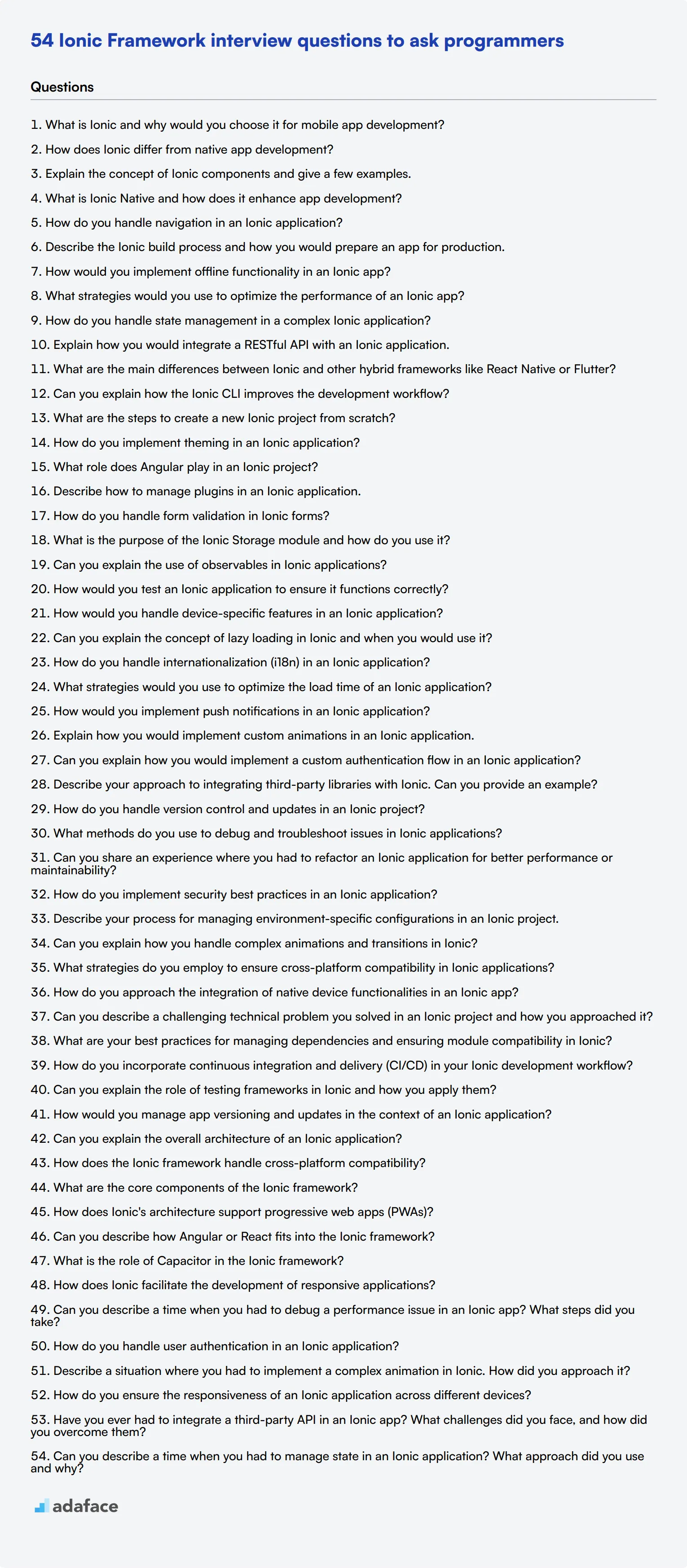Hiring the right Ionic developer can be challenging without a structured approach to assess their skills. A well-crafted set of interview questions can help you identify candidates with the right mix of technical knowledge and practical experience.
This blog post provides a comprehensive list of Ionic interview questions tailored for different experience levels, from junior to senior developers. We've also included questions on framework architecture and situational scenarios to help you evaluate candidates' problem-solving abilities and real-world application of Ionic concepts.
By using these questions, you can make informed hiring decisions and build a strong Ionic development team. Consider complementing your interview process with a pre-screening Ionic skills assessment to streamline candidate selection and ensure you're interviewing the most qualified applicants.
Table of contents
10 basic Ionic interview questions and answers to assess applicants
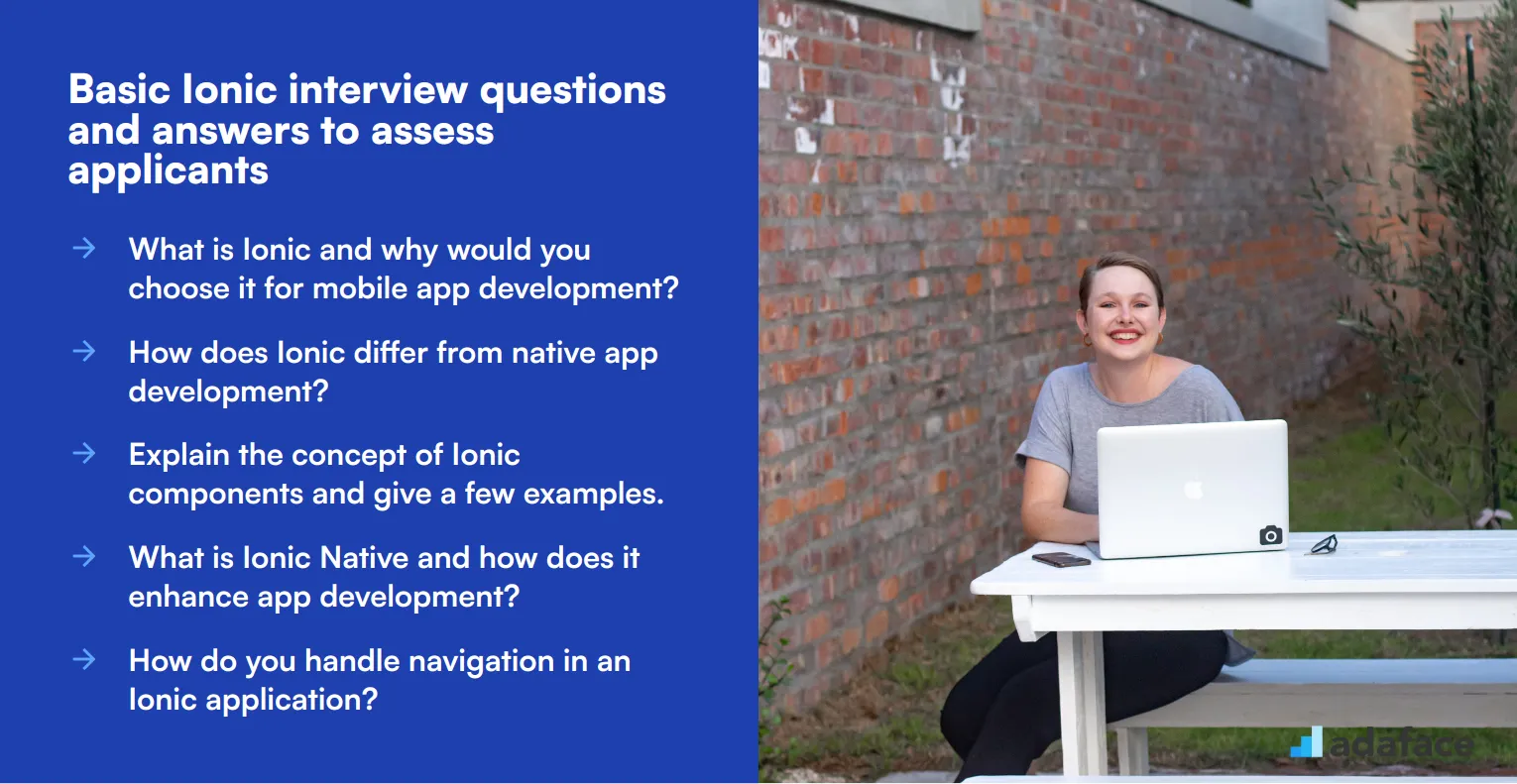
Ready to dive into the world of Ionic? These 10 basic interview questions will help you assess applicants' foundational knowledge and problem-solving skills. Use this list to gauge candidates' understanding of Ionic's core concepts and their ability to apply them in real-world scenarios. Remember, the goal is to spark meaningful discussions, not to stump your interviewees!
1. What is Ionic and why would you choose it for mobile app development?
Ionic is an open-source framework for building cross-platform mobile applications using web technologies like HTML, CSS, and JavaScript. It's built on top of Angular and Apache Cordova, allowing developers to create hybrid mobile apps that can run on multiple platforms with a single codebase.
When evaluating responses, look for candidates who highlight Ionic's key advantages:
- Cross-platform development efficiency
- Use of familiar web technologies
- Large community and ecosystem
- Pre-built UI components
- Integration with native device features
Strong candidates might also mention Ionic's performance optimization techniques or its ability to create Progressive Web Apps (PWAs).
2. How does Ionic differ from native app development?
Ionic differs from native app development in several key ways:
- Language and tools: Ionic uses web technologies (HTML, CSS, JavaScript) instead of platform-specific languages like Swift or Java.
- Code reusability: A single Ionic codebase can target multiple platforms, while native apps require separate codebases.
- Performance: Native apps generally offer better performance, especially for graphics-intensive applications.
- Access to device features: While Ionic can access most native features through plugins, some advanced features may be more easily implemented in native code.
Look for candidates who can articulate these differences and discuss scenarios where Ionic might be preferable to native development, such as for rapid prototyping or when targeting multiple platforms with limited resources.
3. Explain the concept of Ionic components and give a few examples.
Ionic components are pre-built UI elements that developers can use to quickly construct the interface of their mobile applications. These components are designed to look and feel native on different platforms while maintaining a consistent API.
Examples of Ionic components include:
- Ion-button: For creating buttons with various styles and sizes
- Ion-card: For displaying content in a card format
- Ion-list: For creating lists of items
- Ion-tabs: For implementing a tabbed interface
- Ion-modal: For presenting modal dialogs
Look for candidates who can not only list components but also explain how they might use them in a real-world application. Strong candidates might discuss component customization or how to combine multiple components to create complex UI elements.
4. What is Ionic Native and how does it enhance app development?
Ionic Native is a set of TypeScript wrappers for Cordova/PhoneGap plugins that make it easier to add native functionality to Ionic applications. It provides a consistent, Promise-based API for accessing device features like the camera, geolocation, or push notifications.
Key benefits of Ionic Native include:
- Simplified plugin usage with TypeScript support
- Consistent API across different plugins
- Better error handling through Promises/Observables
- Automatic mocking for browser development
Look for candidates who can explain how Ionic Native bridges the gap between web and native functionalities, and possibly provide examples of plugins they've used in previous projects. Strong candidates might also discuss the process of creating custom Ionic Native wrappers for Cordova plugins.
5. How do you handle navigation in an Ionic application?
Navigation in Ionic applications is typically handled using the NavController, which manages a stack of pages. The basic navigation methods include:
- push(): Navigates forward to a new page
- pop(): Navigates back to the previous page
- setRoot(): Sets a new root page, clearing the navigation stack
Candidates should be able to explain these concepts and discuss more advanced navigation scenarios, such as passing data between pages or using navigation guards. Look for understanding of the navigation lifecycle and how it relates to the overall application structure. Strong candidates might mention the use of the Angular Router in Ionic applications or discuss strategies for implementing complex navigation patterns.
6. Describe the Ionic build process and how you would prepare an app for production.
The Ionic build process involves several steps to transform the source code into a deployable application:
- Compilation: TypeScript is compiled to JavaScript
- Bundling: Dependencies are resolved and bundled
- Minification: Code is minified to reduce size
- Asset processing: Images and other assets are optimized
- Platform-specific builds: The app is packaged for different platforms (iOS, Android, etc.)
For production preparation, candidates should mention additional steps such as:
- Configuring environment variables
- Optimizing assets and reducing bundle size
- Implementing security measures (e.g., SSL pinning)
- Setting up proper error logging and monitoring
- Testing on actual devices
Look for candidates who understand the importance of performance optimization and can discuss strategies for improving app load times and responsiveness in production environments.
7. How would you implement offline functionality in an Ionic app?
Implementing offline functionality in an Ionic app typically involves several strategies:
- Local storage: Using technologies like IndexedDB or SQLite to store data locally
- Service Workers: Implementing caching strategies for assets and API responses
- Sync mechanisms: Developing logic to synchronize local and server data when connectivity is restored
- Offline-first design: Structuring the app to work primarily with local data and sync in the background
Look for candidates who can discuss the challenges of offline functionality, such as conflict resolution and managing large datasets. Strong candidates might mention specific libraries or tools they've used for offline support, like Ionic Storage or PouchDB. They should also be able to explain how they would communicate the offline status to the user and handle errors gracefully when operations can't be completed due to lack of connectivity.
8. What strategies would you use to optimize the performance of an Ionic app?
Optimizing an Ionic app's performance involves various techniques:
- Lazy loading: Loading modules and components on-demand
- Virtual scrolling: Efficiently rendering large lists
- AOT compilation: Using Ahead-of-Time compilation for faster startup
- Minimizing DOM manipulation: Using change detection strategies effectively
- Optimizing images and assets: Compressing and lazy-loading where appropriate
- Reducing plugin usage: Minimizing the use of heavy Cordova plugins
- Efficient data management: Implementing caching and pagination for API calls
Look for candidates who can explain these concepts and provide examples of how they've applied them in real projects. Strong candidates might discuss performance profiling tools they've used or share experiences of diagnosing and solving specific performance issues in Ionic apps. They should also understand the balance between performance optimization and development time/complexity.
9. How do you handle state management in a complex Ionic application?
State management in complex Ionic applications can be handled through various approaches:
- Services: Using Angular services to share data between components
- RxJS: Leveraging observables for reactive state management
- NgRx: Implementing a Redux-like state management pattern
- Ionic Storage: Persisting state locally for offline access
- URL parameters: Storing state in the URL for shareable app states
Look for candidates who can discuss the pros and cons of different state management strategies and explain scenarios where each might be appropriate. Strong candidates should be able to articulate how they would structure a large application to maintain scalability and testability. They might also mention strategies for handling side effects or optimizing state updates for performance.
10. Explain how you would integrate a RESTful API with an Ionic application.
Integrating a RESTful API with an Ionic application typically involves the following steps:
- Creating a service: Developing an Angular service to encapsulate API calls
- Using HttpClient: Leveraging Angular's HttpClient for making HTTP requests
- Handling responses: Properly parsing and typing API responses
- Error handling: Implementing robust error handling and retry mechanisms
- Authentication: Managing API tokens and handling authenticated requests
- Caching: Implementing client-side caching to reduce API calls
Look for candidates who can discuss best practices such as using interceptors for adding headers or handling global error responses. Strong candidates might mention strategies for dealing with offline scenarios or optimizing API interactions for mobile environments. They should also be able to explain how they would structure their code to keep API integration modular and maintainable as the application grows.
10 Ionic interview questions to ask junior developers
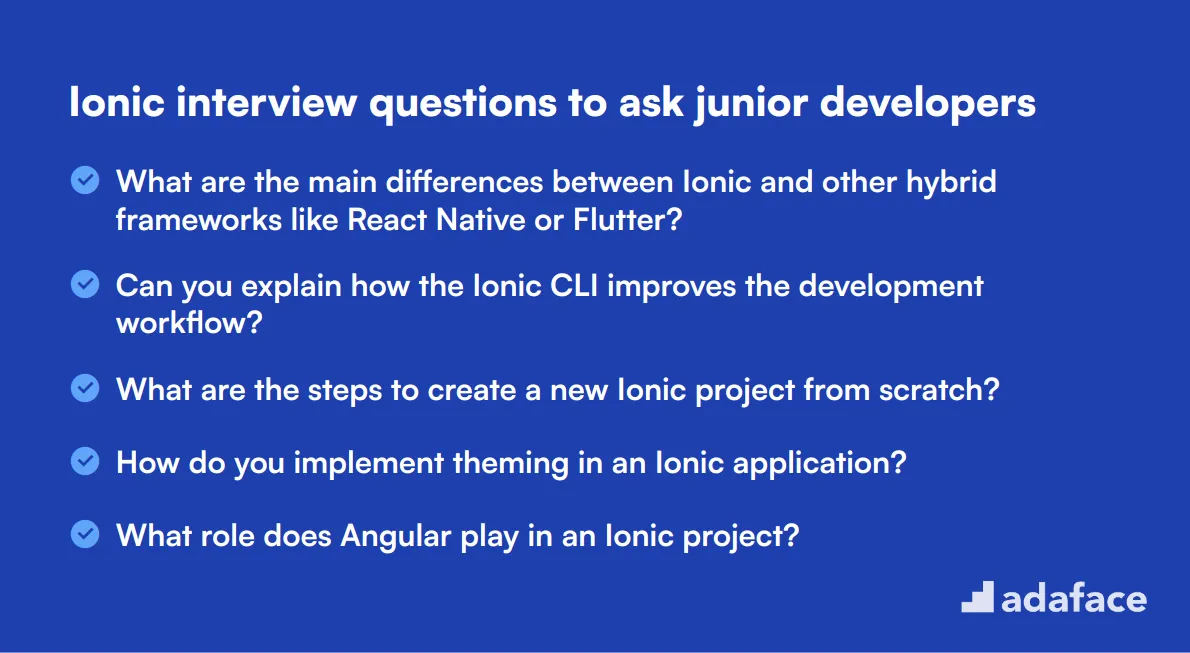
To effectively evaluate a junior developer's understanding of Ionic, consider these targeted interview questions. They can help you gauge their foundational knowledge and practical skills essential for mobile app development, especially if you are looking for a candidate who can contribute to your team right away. For detailed insights into job expectations, you may find our job descriptions helpful.
- What are the main differences between Ionic and other hybrid frameworks like React Native or Flutter?
- Can you explain how the Ionic CLI improves the development workflow?
- What are the steps to create a new Ionic project from scratch?
- How do you implement theming in an Ionic application?
- What role does Angular play in an Ionic project?
- Describe how to manage plugins in an Ionic application.
- How do you handle form validation in Ionic forms?
- What is the purpose of the Ionic Storage module and how do you use it?
- Can you explain the use of observables in Ionic applications?
- How would you test an Ionic application to ensure it functions correctly?
6 intermediate Ionic interview questions and answers to ask mid-tier developers
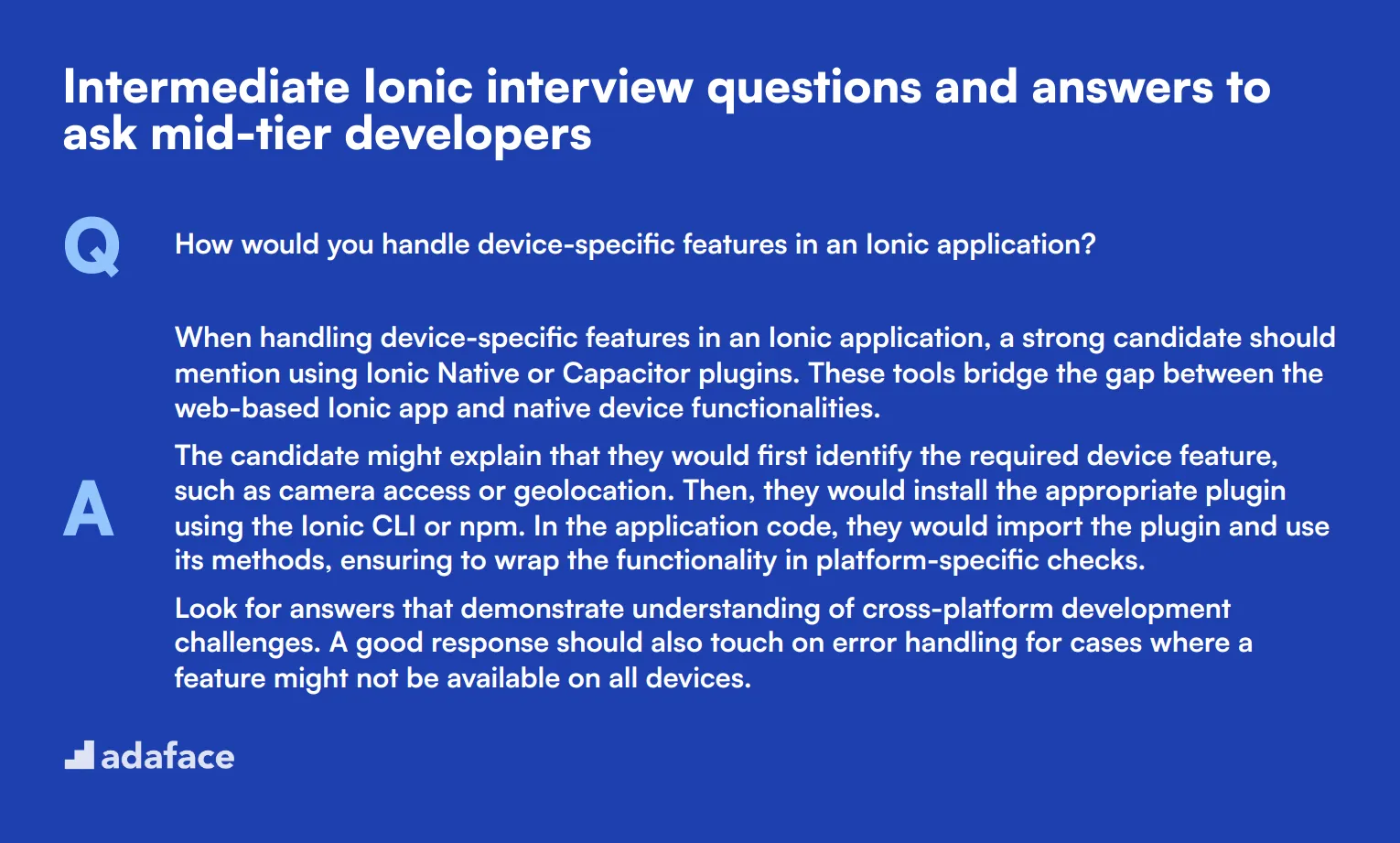
Ready to dive deeper into Ionic? These intermediate questions are perfect for assessing mid-tier developers who've got their feet wet with the framework. They'll help you gauge a candidate's practical knowledge and problem-solving skills, without getting too tangled in technical jargon. Use these to spark insightful discussions and uncover how well your potential hires can navigate the Ionic ecosystem.
1. How would you handle device-specific features in an Ionic application?
When handling device-specific features in an Ionic application, a strong candidate should mention using Ionic Native or Capacitor plugins. These tools bridge the gap between the web-based Ionic app and native device functionalities.
The candidate might explain that they would first identify the required device feature, such as camera access or geolocation. Then, they would install the appropriate plugin using the Ionic CLI or npm. In the application code, they would import the plugin and use its methods, ensuring to wrap the functionality in platform-specific checks.
Look for answers that demonstrate understanding of cross-platform development challenges. A good response should also touch on error handling for cases where a feature might not be available on all devices.
2. Can you explain the concept of lazy loading in Ionic and when you would use it?
Lazy loading in Ionic is a technique used to improve the initial load time of an application by loading components and modules only when they are needed. This is particularly useful for large applications with many pages or complex features.
A candidate should explain that lazy loading is implemented by using Angular's routing system. Instead of loading all components at startup, routes are configured to load modules dynamically when a user navigates to a specific route. This reduces the initial bundle size and speeds up the app's first load.
Look for responses that mention the benefits of lazy loading, such as improved performance and reduced memory usage. Candidates should also be able to discuss scenarios where lazy loading is most beneficial, like in apps with many infrequently accessed pages or features.
3. How do you handle internationalization (i18n) in an Ionic application?
Internationalization in Ionic applications typically involves using Angular's built-in i18n tools or third-party libraries like ngx-translate. A strong candidate should be familiar with at least one of these approaches.
The process usually involves extracting all text content into separate language files (often JSON format), setting up a translation service, and using directives or pipes in the templates to display translated content. The candidate might also mention the need to handle pluralization, date and number formatting, and right-to-left (RTL) language support.
Pay attention to answers that discuss the importance of planning for i18n from the beginning of the project. Good candidates will also mention the need to consider cultural differences beyond just language translation.
4. What strategies would you use to optimize the load time of an Ionic application?
Optimizing load time in Ionic applications involves several strategies. A comprehensive answer might include:
- Implementing lazy loading for routes and components
- Optimizing images and using appropriate formats (e.g., WebP)
- Minifying and bundling assets
- Utilizing service workers for caching
- Reducing the use of external libraries and plugins
- Optimizing API calls and implementing efficient data loading strategies
Look for candidates who not only list these strategies but can also explain their impact. They should demonstrate an understanding of performance bottlenecks in hybrid applications and how to measure and improve load times using tools like Lighthouse or the Chrome DevTools.
5. How would you implement push notifications in an Ionic application?
Implementing push notifications in an Ionic application typically involves using a plugin like Firebase Cloud Messaging (FCM) or OneSignal, along with Ionic Native or Capacitor for native integration.
The process generally includes:
- Setting up a push notification service (e.g., Firebase)
- Installing the necessary plugin
- Registering the app with the notification service
- Handling token generation and storage
- Implementing handlers for receiving notifications in foreground and background states
Evaluate responses based on their completeness and understanding of both the technical implementation and user experience considerations. Good candidates will mention the importance of requesting user permission and handling notifications differently based on the app's state (foreground vs background).
6. Explain how you would implement custom animations in an Ionic application.
Custom animations in Ionic can be implemented using Angular's animation system or Ionic's own animation utilities. A knowledgeable candidate should be familiar with at least one of these approaches.
Using Ionic's animation utilities, developers can create complex animations by chaining animation methods. This might involve:
- Importing the Animation Controller
- Creating an animation instance
- Defining properties like duration, easing, and keyframes
- Adding elements to the animation
- Playing the animation based on user interactions or app events
Look for answers that demonstrate an understanding of performance considerations when implementing custom animations. Candidates should mention the importance of using hardware acceleration (e.g., 'will-change' property) and keeping animations smooth by targeting properties that don't trigger layout recalculations.
15 advanced Ionic interview questions to ask senior developers
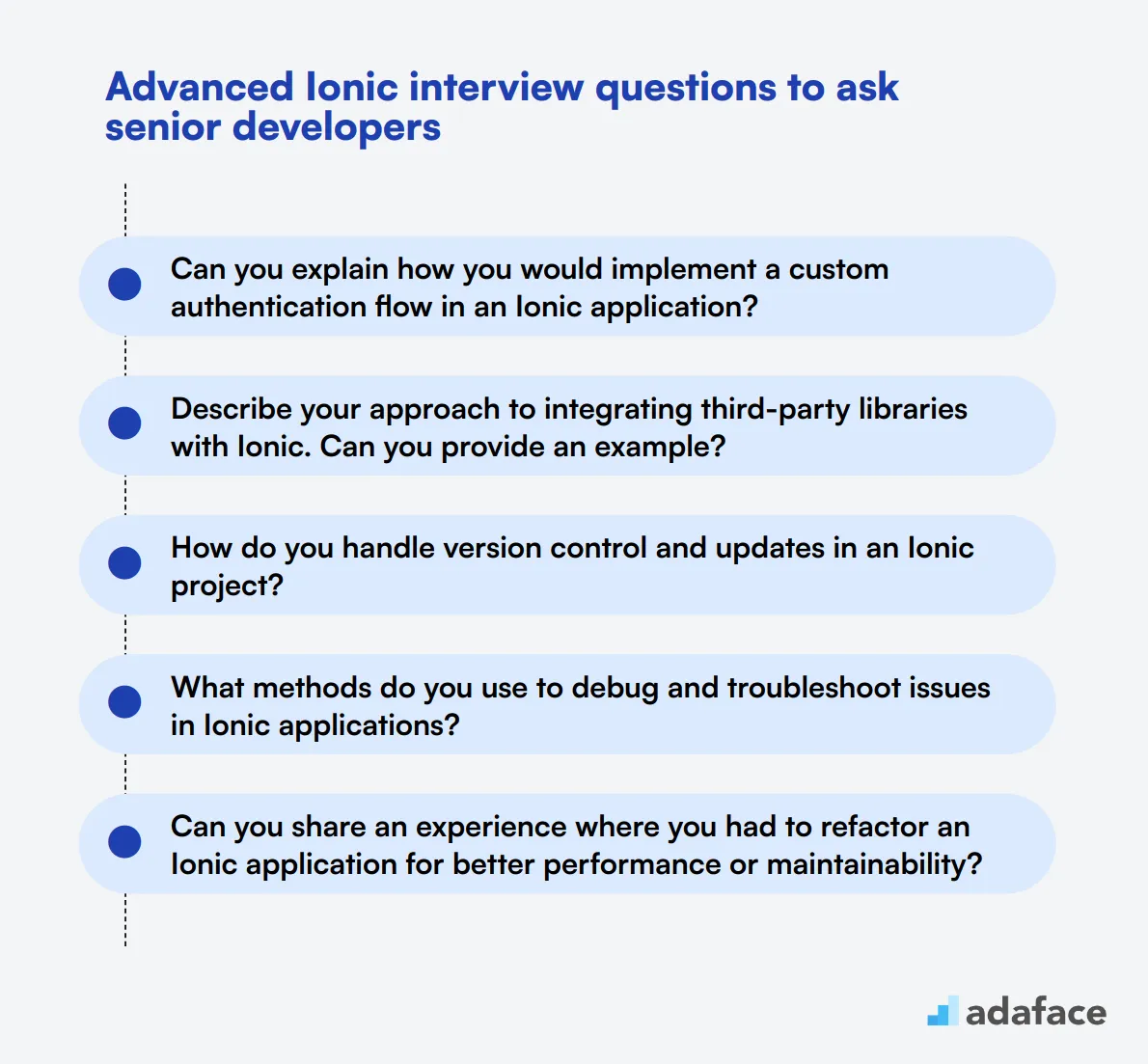
To gauge the depth of your applicants' expertise and assess their ability to tackle advanced challenges, use these questions designed for senior Ionic developers. These questions will help you identify candidates who not only understand the framework but can also implement complex solutions effectively. For more tailored interview insights, you can explore AngularJS developer roles.
- Can you explain how you would implement a custom authentication flow in an Ionic application?
- Describe your approach to integrating third-party libraries with Ionic. Can you provide an example?
- How do you handle version control and updates in an Ionic project?
- What methods do you use to debug and troubleshoot issues in Ionic applications?
- Can you share an experience where you had to refactor an Ionic application for better performance or maintainability?
- How do you implement security best practices in an Ionic application?
- Describe your process for managing environment-specific configurations in an Ionic project.
- Can you explain how you handle complex animations and transitions in Ionic?
- What strategies do you employ to ensure cross-platform compatibility in Ionic applications?
- How do you approach the integration of native device functionalities in an Ionic app?
- Can you describe a challenging technical problem you solved in an Ionic project and how you approached it?
- What are your best practices for managing dependencies and ensuring module compatibility in Ionic?
- How do you incorporate continuous integration and delivery (CI/CD) in your Ionic development workflow?
- Can you explain the role of testing frameworks in Ionic and how you apply them?
- How would you manage app versioning and updates in the context of an Ionic application?
7 Ionic interview questions and answers related to framework architecture
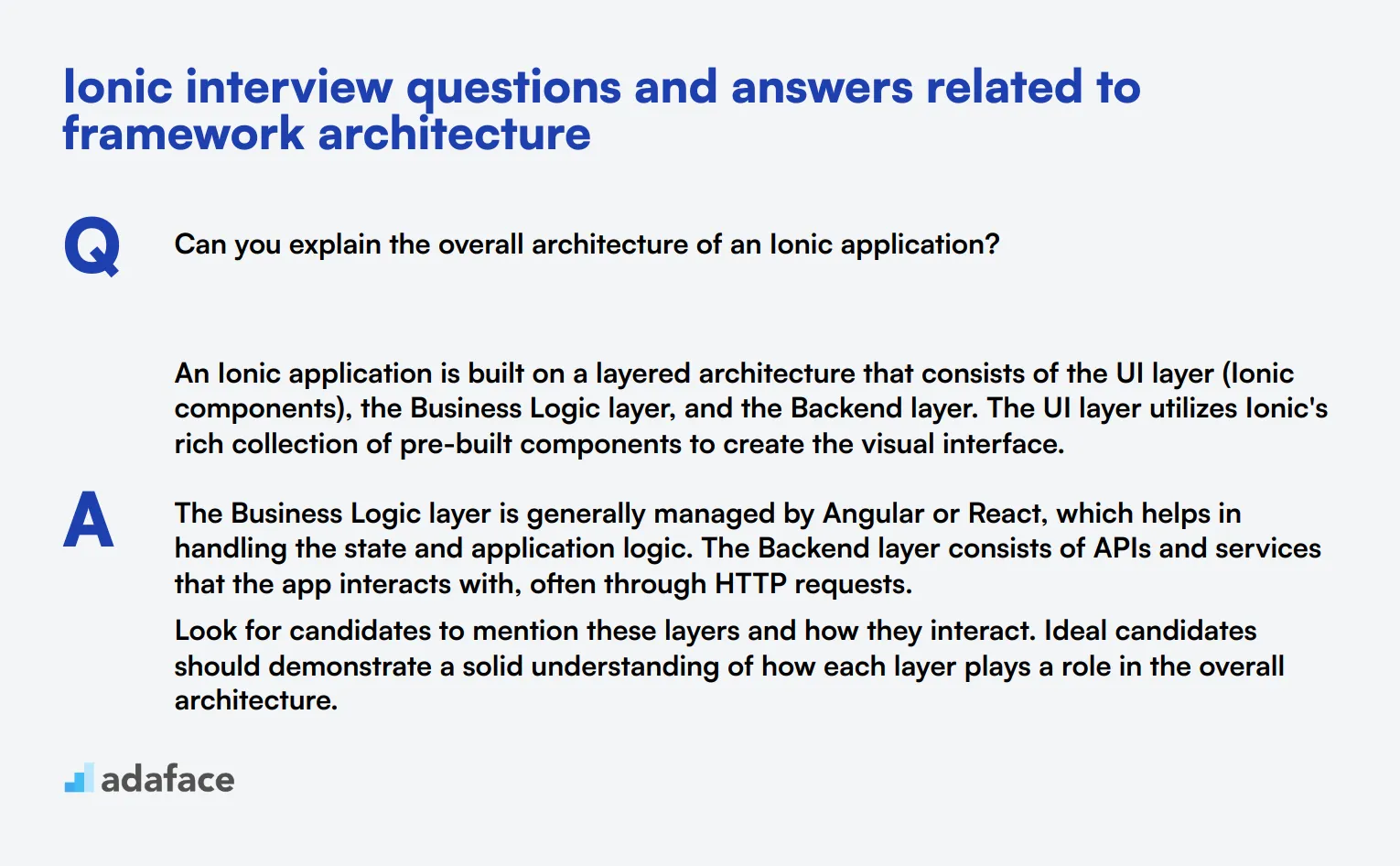
Interviewing for an Ionic framework position? Use these questions to gauge a candidate's understanding of the framework's architecture. Perfect for sorting out who really knows their stuff from those who just dabble.
1. Can you explain the overall architecture of an Ionic application?
An Ionic application is built on a layered architecture that consists of the UI layer (Ionic components), the Business Logic layer, and the Backend layer. The UI layer utilizes Ionic's rich collection of pre-built components to create the visual interface.
The Business Logic layer is generally managed by Angular or React, which helps in handling the state and application logic. The Backend layer consists of APIs and services that the app interacts with, often through HTTP requests.
Look for candidates to mention these layers and how they interact. Ideal candidates should demonstrate a solid understanding of how each layer plays a role in the overall architecture.
2. How does the Ionic framework handle cross-platform compatibility?
Ionic handles cross-platform compatibility by using web technologies like HTML, CSS, and JavaScript. This allows developers to write one codebase that can run on multiple platforms, including iOS, Android, and the web.
Ionic also provides platform-specific styling and components so that the app looks and feels native on each platform. This is achieved through a combination of responsive design and platform detection.
A strong answer will show that the candidate understands the importance of writing adaptable code and leveraging Ionic's features to ensure a seamless cross-platform experience.
3. What are the core components of the Ionic framework?
The core components of the Ionic framework include Ionic Components, Ionic CLI, Capacitor/Cordova, and Angular/React. Ionic Components are a set of reusable UI elements like buttons, forms, and menus.
Ionic CLI is a command-line tool that helps in creating, building, and running Ionic applications. Capacitor and Cordova are used for accessing native device functionalities. Angular or React are often used for managing the app's logic and state.
Look for candidates to explain each of these components and how they integrate to form a cohesive application. A good answer will show a comprehensive understanding of these building blocks.
4. How does Ionic's architecture support progressive web apps (PWAs)?
Ionic supports Progressive Web Apps (PWAs) through its utilization of web technologies like HTML, CSS, and JavaScript. PWAs are essentially web applications that offer a native-like experience, including offline capabilities, push notifications, and home screen installation.
Ionic's framework includes tools and libraries that make it easier to develop PWAs by providing features such as responsive design, service workers, and caching strategies.
Candidates should mention these key features and explain how Ionic simplifies the PWA development process. Look for an understanding of how PWAs can enhance user experience and why they are an important part of modern web development.
5. Can you describe how Angular or React fits into the Ionic framework?
Angular or React is used in the Ionic framework to manage the application logic and state. These frameworks offer tools and libraries that make it easier to handle complex application requirements such as data binding, component-based architecture, and state management.
When using Angular, Ionic takes advantage of Angular's powerful features like dependency injection, RxJS for reactive programming, and Angular Directives for DOM manipulation. Similarly, when using React, Ionic leverages React's component-based architecture and hooks for state management.
A good answer will show that the candidate understands the role of these frameworks within the Ionic ecosystem and can explain why one might choose Angular or React for their Ionic project.
6. What is the role of Capacitor in the Ionic framework?
Capacitor is a cross-platform runtime that allows Ionic applications to access native device functionalities like the camera, geolocation, and file system. It acts as a bridge between the web technologies used in Ionic and the native capabilities of the device.
Capacitor provides a consistent API for accessing these native features, making it easier to develop and maintain cross-platform applications. It also supports plugins, allowing for the extension of its capabilities.
Look for candidates to explain how Capacitor simplifies the process of integrating native functionalities and why it is a key component of the Ionic framework. A strong answer will also mention the benefits of using Capacitor over other solutions like Cordova.
7. How does Ionic facilitate the development of responsive applications?
Ionic facilitates the development of responsive applications through its built-in responsive grid system and adaptive styling. The framework provides a set of utility classes and components that automatically adjust their layout based on the screen size and orientation.
Ionic also supports media queries and offers tools for building adaptive UIs that look great on both mobile and desktop devices. This ensures that the application provides a consistent user experience across all platforms.
Candidates should demonstrate an understanding of these responsive design principles and explain how they use Ionic's tools to create adaptable interfaces. A good response will also mention the importance of testing on multiple devices to ensure compatibility.
6 situational Ionic interview questions with answers for hiring top developers
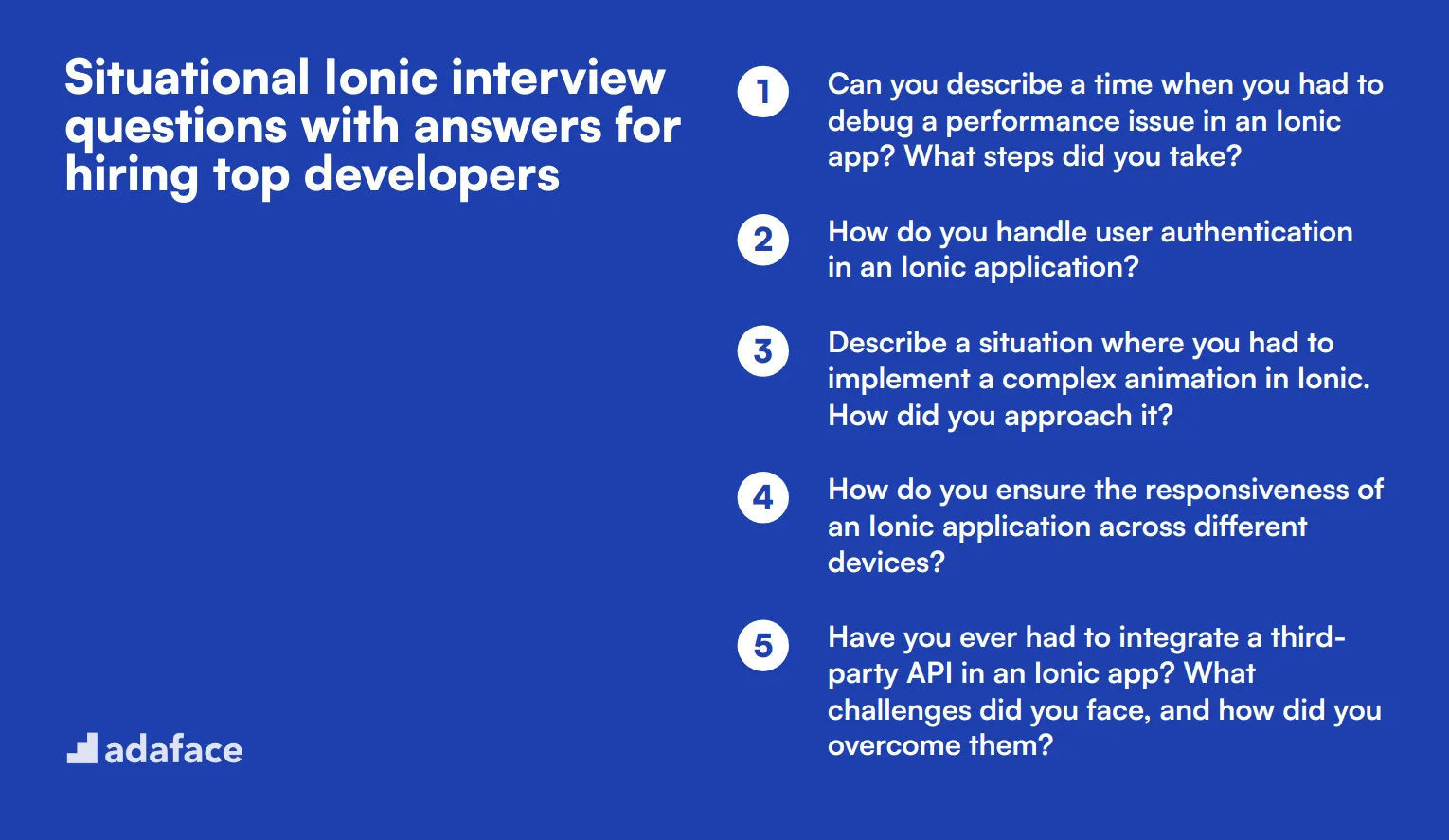
To ensure you're hiring top-notch Ionic developers, situational interview questions can reveal how candidates handle real-world challenges. These questions are designed to gauge their problem-solving abilities and practical experience, giving you a clearer picture of their skills and fit for your team.
1. Can you describe a time when you had to debug a performance issue in an Ionic app? What steps did you take?
A solid approach would typically involve identifying the performance bottleneck, which may involve using tools like Chrome DevTools to monitor and profile the app's performance. The candidate might start by checking for memory leaks or inefficient data binding.
Next, they should discuss how they optimized the code, such as lazy loading components, reducing the number of watchers, or minimizing DOM manipulation. Finally, they should explain how they tested the improvements to ensure the issue was resolved.
Look for answers that demonstrate a systematic approach to debugging, familiarity with performance monitoring tools, and practical steps they took to enhance app performance. A strong candidate should also reflect on what they learned and how they applied that knowledge to future projects.
2. How do you handle user authentication in an Ionic application?
User authentication is crucial for securing an app. Candidates should discuss strategies such as using token-based authentication, like JWT (JSON Web Tokens), and integrating with backend services for login and user management.
They might also mention using plugins like Ionic Auth Connect or integrating with third-party services such as Firebase Authentication. It's important to highlight how they handle storing tokens securely, perhaps using Ionic Storage or other secure storage solutions.
Look for responses that show an understanding of security best practices and the ability to implement robust authentication mechanisms. Candidates should also mention how they stay updated with evolving security standards.
3. Describe a situation where you had to implement a complex animation in Ionic. How did you approach it?
Complex animations in Ionic can be challenging. A good candidate might start by planning the animation using design tools or storyboard sketches. They would then discuss how they utilized Ionic's built-in animation capabilities or integrated third-party libraries like Animate.css or GreenSock.
They should explain the steps they took to ensure the animation was smooth and didn't impact app performance, such as optimizing the number of elements involved and ensuring efficient use of CSS transitions and transforms.
Look for detailed explanations that demonstrate creativity, technical proficiency, and an understanding of performance considerations. A strong answer will also include how they tested the animation across different devices to ensure consistency.
4. How do you ensure the responsiveness of an Ionic application across different devices?
Ensuring responsiveness involves several strategies. Candidates should discuss using Ionic's responsive grid system and CSS media queries to adjust the layout for various screen sizes. They might also mention leveraging Ionic's platform-specific styles and adaptive components.
Additionally, they should talk about testing the app on multiple devices and using browser developer tools to simulate different screen sizes. They might also use automated testing tools to check for responsiveness.
Look for answers that show a thorough understanding of responsive design principles and practical experience in applying these principles to real projects. An ideal candidate should also emphasize the importance of user experience across all devices.
5. Have you ever had to integrate a third-party API in an Ionic app? What challenges did you face, and how did you overcome them?
Integrating third-party APIs can present various challenges. Candidates might start by describing the API integration process, which could include setting up HTTP requests using Angular's HttpClient or a similar service.
Challenges could include handling authentication, managing rate limits, or dealing with inconsistent data structures. A good answer would detail how they overcame these issues, such as implementing retry logic for failed requests or using interceptors to manage authentication tokens.
Look for detailed, problem-solving responses that demonstrate the candidate’s ability to handle API integrations and any troubleshooting steps they took. A strong candidate will also touch on how they ensured the API integration was secure and efficient.
6. Can you describe a time when you had to manage state in an Ionic application? What approach did you use and why?
State management is crucial for complex applications. Candidates should discuss their preferred state management tools, such as NgRx for Angular or using services for simpler state management scenarios.
They might explain how they structured their state, managed actions and reducers, and used selectors to access state data efficiently. The approach should reflect an understanding of maintaining a single source of truth and avoiding direct state mutations.
Look for answers that demonstrate familiarity with state management concepts and practical experience in applying these tools in an Ionic application. An ideal candidate should also mention how their approach improved the application's performance and maintainability.
Which Ionic skills should you evaluate during the interview phase?
While it's impossible to assess every aspect of a candidate's skills in a single interview, it is crucial to focus on the core competencies that define their ability to work with the Ionic framework. By honing in on these specific skills, you can better gauge whether a candidate will be a good fit for your team.
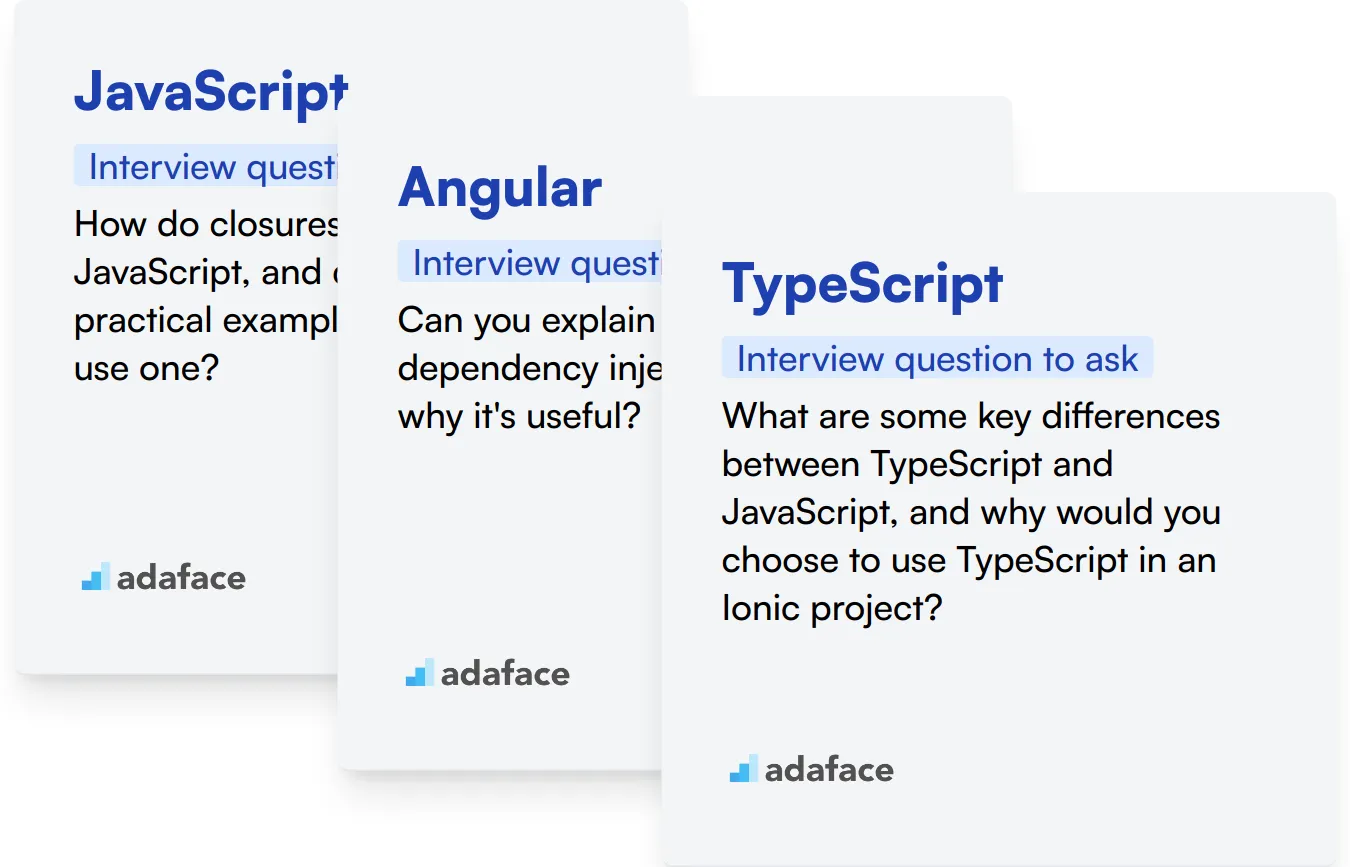
JavaScript
JavaScript is fundamental to Ionic as the framework relies heavily on it for building cross-platform applications. It's essential for creating interactive and dynamic user interfaces.
You can use an assessment test that includes relevant MCQs to filter out candidates proficient in JavaScript. Consider using our JavaScript online test to evaluate this skill.
During the interview, consider asking targeted questions to judge the candidate's expertise in JavaScript.
How do closures work in JavaScript, and can you provide a practical example of where you'd use one?
Look out for the candidate's understanding of closures, including the ability to explain scope and context. Strong answers should include a clear explanation and a practical example.
Angular
Ionic's default stack is built on Angular, making it imperative that candidates have a good grasp of Angular concepts. This ensures they can efficiently build and maintain Ionic applications.
An assessment test with Angular-specific questions can help you filter out candidates with the necessary Angular skills. Try our Angular online test for this purpose.
During the interview, you can ask specific questions to evaluate their understanding of Angular.
Can you explain how Angular's dependency injection works and why it's useful?
Assess the candidate's ability to describe the workings of dependency injection in Angular and its advantages, such as modularity and testability.
TypeScript
TypeScript is often used with Ionic to add static type-checking to the code, which enhances code quality and maintainability. Familiarity with TypeScript can be a strong indicator of a candidate's readiness to work on Ionic projects.
You can utilize an assessment test to gauge a candidate's TypeScript proficiency. Our TypeScript online test can be helpful in this regard.
Ask specific questions during the interview to evaluate their understanding and usage of TypeScript.
What are some key differences between TypeScript and JavaScript, and why would you choose to use TypeScript in an Ionic project?
Look for the candidate's ability to highlight key differences such as static typing, interfaces, and error-handling. A well-rounded answer should also touch on how these features benefit an Ionic project.
Hire the best Ionic candidates with Adaface
If you are looking to hire someone with Ionic skills, you need to ensure that they accurately possess those skills.
The best way to do this is to use skill tests. Consider using the Ionic Online Test to assess the candidates' proficiency.
Once they have completed the test, you can shortlist the best applicants and invite them for interviews.
To get started, you can sign up here or explore our test library for more options.
Ionic Test
Download Ionic interview questions template in multiple formats
Ionic Interview Questions FAQs
The questions cover basic, junior, intermediate, and advanced levels, as well as framework architecture and situational scenarios.
There are 10 basic, 20 junior, 10 intermediate, 15 advanced, 7 architecture-related, and 6 situational questions.
Yes, answers are provided for the basic, intermediate, architecture-related, and situational questions.
These questions can help assess candidates' Ionic knowledge, problem-solving skills, and practical experience across different skill levels.

40 min skill tests.
No trick questions.
Accurate shortlisting.
We make it easy for you to find the best candidates in your pipeline with a 40 min skills test.
Try for freeRelated posts
Free resources